|
|
Stamp tool |
||
|
|
Insert Files |
||
|
|
Zoom out |
||
|
|
Highlight fields |
||
|
|
Current highlighting tool |
||
|
|
Temporarily select Hand tool |
||
|
|
Temporarily select Zoom In tool |
||
|
|
Delete pages |
||
|
|
Read out loud from the current page to the end of the document |
||
|
|
Pause reading out loud |
||
|
|
Move focus to the previous row when in the body of the file list on the left |
||
|
|
Move focus to the next row when in the body of the file list on the left |
||
|
|
Expand all bookmarks |
||
|
|
Select Object tool |
||
|
|
Hand tool |
||
|
|
Temporarily zoom out (when Marquee Zoom tool is selected) |
||
|
|
Cycle through Stamp, Attach File, Record Audio Comment |
||
|
|
Text Box tool |
||
|
|
Insert Blank Pages tool |
||
|
|
Crop tool |
||
|
|
Link tool |
||
|
|
Cycle through Touch Up tools: Touch Up Text, Touch Up Reading Order, Touch Up Object |
||
|
|
(UNIX) Next open document |
||
|
|
Open or close the Task pane |
||
|
|
If in the body of the file list, extend the selection by adding the next row above the selected row |
||
|
|
Move to previous search result and highlight it in the document |
||
|
|
Cycle through tools in forms authoring mode: Text Field, Check Box, Radio Button, List Box, Dropdown Box, Button, Digital Signature, Barcode |
||
|
|
Select tool |
||
|
|
(UNIX) Previous open document |
||
|
|
Current Stamp or Attach tool |
||
|
|
Cycle through highlighting tools: Highlighter,Underline Text, Cross Out Text |
||
|
|
Current drawing markup tool |
||
|
|
Cycle through drawing markup tools: Cloud, Arrow, Line, Rectangle, Oval, Polygon Line, Polygon, Pencil Tool, Eraser Tool |
||
|
|
Cloud tool |
||
|
|
JavaScript Debugger |
||
|
|
Text Field tool |
||
|
|
Delete pages |
||
|
|
Open Output Preview |
||
|
|
Touch Up Reading Order tool (or if already selected, return focus to dialog box) |
Advertisement
|
|
Sticky Note tool |
||
|
|
Text Edits tool |
||
|
|
Scroll up |
||
|
|
Scroll down |
||
|
|
Scroll (when Hand tool is selected) |
||
|
|
Zoom in |
||
|
|
Show Tab Order |
||
|
|
Document JavaScripts |
|
|
Toggle between editing and previewing your form |
||
|
|
Toggle Guides On / Off |
||
|
|
Align selected fields left |
||
|
|
Align selected fields right |
||
|
|
Align selected fields top |
||
|
|
Align selected fields bottom |
||
|
|
Align selected fields horizontal |
||
|
|
Align selected fields vertical |
||
|
|
Center fields horizontally |
||
Advertisement |
|||
|
|
Center fields vertically |
||
|
|
Marquee Zoom tool |
||
|
|
Cycle through zoom tools: Marquee Zoom, Dynamic Zoom, Loupe |
||
|
|
Temporarily select Dynamic Zoom tool (when Marquee Zoom tool is selected) |
||
|
You need to enable single key shortcuts first. To do this, open the Preferences dialog and under General, select Use Single-Key Accelerators To Access Tools option.
|
|||
|
|
3D tool |
||
|
|
Cycle through Multimedia tools: 3D object, SWF, Sound, Video |
||
|
|
Edit Document Text tool |
||
|
|
Redaction |
||
|
|
Edit Object tool |
||
|
|
Enter/Exit Forms editing |
||
|
|
Move focus to next comment or form field |
||
|
|
Move focus to previous comment or form field |
||
|
|
Open pop-up note (or text field in Comments List) for comment that has focus |
||
|
|
Closes pop-up (or text field in Comments List) for comment that has focus |
||
|
|
Previous screen |
||
|
or
|
|||
|
|
Next screen |
||
|
or
|
|||
|
|
First page |
||
|
or
|
|||
|
or
|
|||
|
|
Last page |
||
|
or
|
|||
|
or
|
|||
|
|
Previous page |
||
|
or
|
|||
|
|
Next page |
||
|
or
|
|||
|
|
Move to next search result and highlight it in the document |
||
|
or
|
|||
|
|
(Windows only) Search previous document (with Search results displaying multiple files) |
||
|
|
(Windows only) Search next document (with Search results displaying multiple files) |
||
|
|
Select text (with Select tool selected) |
||
|
|
Select next word (with Select tool selected) |
||
|
|
Deselect previous word (with Select tool selected) |
|
|
Open and move focus to navigation pane |
||
|
|
Move focus among the document, message bar, and navigation panels |
||
|
|
Move focus to previous pane or panel |
||
|
|
Move among the elements of the active navigation panel |
||
|
|
Move to previous navigation panel and make it active (when focus is on the panel button) |
||
|
|
Move to next navigation panel and make it active (when focus is on the panel button) |
||
|
|
Move to next navigation panel and make it active (when focus is anywhere in the navigation pane) |
||
|
|
Expand the current bookmark (focus on Bookmarks panel) |
||
|
|
Right Expand the current bookmark (focus on Bookmarks panel) |
||
|
|
Collapse the current bookmark (focus on Bookmarks panel) |
||
|
or
|
|||
|
|
If in the body of the file list, extend the selection by adding the next row below the selected row |
||
|
|
Change whether the row with focus is in the selection |
||
|
|
Move focus up one row without changing the selection |
||
|
|
Move focus down one row without changing the selection |
|
|
Move focus to the next item among Document pane, Task panes, Message bar, and Navigation bar |
||
|
|
Move focus to the previous item among Document pane, Task panes, message bar, and Navigation bar |
||
|
|
Move focus to the next panel in the Task pane |
||
|
|
Move focus to the previous panel in the Task pane |
||
|
|
Navigate to the next panel and panel control within an open Task pane |
||
|
|
Navigate to the previous panel and panel control within an open Task pane |
||
|
|
Navigate to the next command button within a panel |
||
|
|
Navigate to the previous command button within a panel |
||
|
|
Expand or collapse panel in focus (press F6 to move focus to Tools pane, then tab to desired panel) |
||
|
or
|
|||
|
|
Close the pane that lists the tasks of an Action |
||
|
|
Open the menu and move the focus to the first menu option when focus is on a command with a submenu or submenu element with a flyout |
||
|
or
|
|||
|
|
Move the focus back to the parent command button with a submenu or submenu element with a flyout |
||
|
|
Run the command in focus |
||
|
or
|
|||
|
|
Navigate to the next item in the active panel in the Create New Action, Edit Action, Create Custom Tool, or the Edit Custom Tool dialog boxes |
||
|
|
Navigate to the previous item in the active panel in the Create New Action, Edit Action, Create Custom Tool, or the Edit Custom Tool dialog boxes |
|
|
Move focus to menus (Windows, UNIX); expand first menu item (UNIX) |
||
|
|
Move focus to toolbar in browser and application (In application, sets focus to the first button in the top bar - Home) |
||
|
|
Navigate through the other controls in the top bar - Home, Tools, Document |
||
|
or
|
|||
|
or
|
|||
|
or
|
|||
|
|
Select a highlighted control in the top bar |
||
|
or
|
|||
|
|
Move to next open document tab (when multiple documents are open in same window) |
||
|
|
Move to previous open document tab (when multiple documents are open in same window) |
||
|
|
Move to next open document window (when focus is on document pane) |
||
|
|
Move to previous open document window (when focus is on document pane) |
||
|
|
Close current document |
||
|
|
Move focus to next comment, link, or form field in the document pane |
||
|
|
Move focus to previous comment, link, or form field in the document pane |
||
|
|
Move focus to document pane |
||
|
|
Activate selected tool, item (such as a movie clip or bookmark), or command |
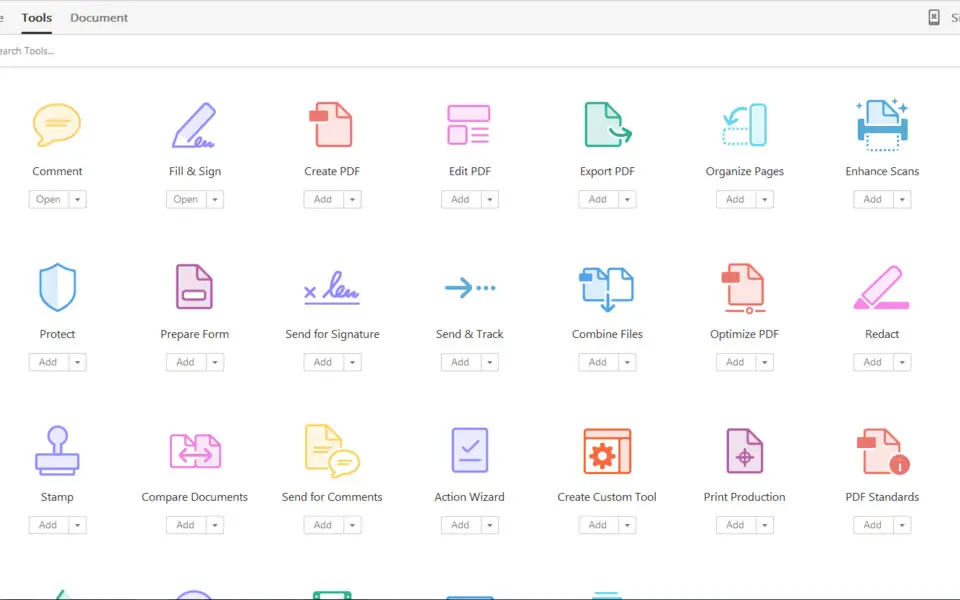




What is your favorite Adobe Acrobat 2017 (Windows and Unix) hotkey? Do you have any useful tips for it? Let other users know below.
1107918
498704
411486
366903
307397
277874
10 hours ago
Yesterday
2 days ago
2 days ago Updated!
2 days ago
2 days ago
Latest articles