|
|
Toggle coordinate display |
||
|
|
Toggle Grid |
||
|
|
Cycle isometric planes |
||
|
|
Toggle running object snaps |
||
|
|
Toggle Pick Style |
||
|
|
Toggle Hide pallets |
||
|
|
Toggle Coords |
||
|
|
Toggle Infer Constraints |
Advertisement
|
|
New Drawing |
||
|
|
Save drawing |
||
|
|
Open drawing |
||
|
|
Plot dialog box |
||
|
|
Switch to next |
||
|
|
Switch to previous drawing |
||
|
|
Switch to previous tab in current drawing |
||
|
|
Switch to next tab in current drawing |
||
|
|
Exit |
||
|
|
Select all objects |
|
|
Copy object |
||
|
|
Cut object |
||
|
|
Paste object |
||
|
|
Copy to clipboard with base point |
||
|
|
Paste data as block |
||
|
|
Undo last action |
||
|
|
Redo last action |
||
|
|
Cancel current command |
||
|
or
|
|||
|
or
|
|
|
ARC / Creates an arc |
||
|
|
ADCENTER / Manages and inserts content such as blocks, xrefs, and hatch patterns |
||
|
|
AREA / Calculates the area and perimeter of objects or of defined areas |
||
|
|
ALIGN / Aligns objects with other objects in 2D and 3D |
||
|
|
APPLOAD / Load Application |
||
Advertisement |
|||
|
|
ARRAY / Creates multiple copies of objects in a pattern |
||
|
|
ACTRECORD / Starts the Action Recorder |
||
|
|
ACTUSERMESSAGE / Inserts a user message into an action macro |
||
|
|
ACTUSERINPUT / Pauses for user input in an action macro |
||
|
|
ACTSTOP / Stops the Action Recorder and provides the option of saving the recorded actions to an action macro file |
||
|
|
ATTIPEDIT / Changes the textual content of an attribute within a block |
||
|
|
ATTDEF / Redefines a block and updates associated attributes |
||
|
|
ATTEDIT / Changes attribute information in a block |
||
|
|
BLOCK / Creates a block definition from selected objects |
||
|
|
BCLOSE / Closes the Block Editor |
||
|
|
BEDIT / Opens the block definition in the Block Editor |
||
|
|
HATCH / Fills an enclosed area or selected objects with a hatch pattern, solid fill, or gradient fill |
||
|
|
BOUNDARY / Creates a region or a polyline from an enclosed area |
||
|
|
BREAK / Breaks the selected object between two points |
||
|
|
BSAVE / Saves the current block definition |
||
|
|
BVSTATE / Creates, sets, or deletes a visibility state in a dynamic block |
||
|
|
CAMERA / Sets a camera and target location to create and save a 3D perspective view of objects |
||
|
|
CONSTRAINTBAR / A toolbar-like UI element that displays the available geometric constraints on an object |
||
|
|
PROPERTIES / Controls properties of existing objects |
||
|
|
CHAMFER / Bevels the edges of objects |
||
|
|
CHECKSTANDARDS / Checks the current drawing for standards violations |
||
|
|
COMMANDLINE / Displays the Command Line window |
||
|
|
COLOR / Sets the color for new objects |
||
|
|
COPY / Copies objects a specified distance in a specified direction |
||
|
|
CTABLESTYLE / Sets the name of the current table style |
||
|
|
NAVVCUBE / Controls the visibility and display properties of the ViewCube tool |
||
|
|
CYLINDER / Creates a 3D solid cylinder |
||
|
|
ARC / Creates an arc |
||
|
|
ADCENTER / Manages and inserts content such as blocks, xrefs, and hatch patterns |
||
|
|
AREA / Calculates the area and perimeter of objects or of defined areas |
||
|
|
ALIGN / Aligns objects with other objects in 2D and 3D |
||
|
|
APPLOAD / Load Application |
||
|
|
ARRAY / Creates multiple copies of objects in a pattern |
||
|
|
ACTRECORD / Starts the Action Recorder |
||
|
|
ACTUSERMESSAGE / Inserts a user message into an action macro |
||
|
|
ACTUSERINPUT / Pauses for user input in an action macro |
||
|
|
ACTSTOP / Stops the Action Recorder and provides the option of saving the recorded actions to an action macro file |
||
|
|
ATTIPEDIT / Changes the textual content of an attribute within a block |
||
|
|
ATTDEF / Redefines a block and updates associated attributes |
||
|
|
ATTEDIT / Changes attribute information in a block |
||
|
|
BLOCK / Creates a block definition from selected objects |
||
|
|
BCLOSE / Closes the Block Editor |
||
|
|
BEDIT / Opens the block definition in the Block Editor |
||
|
|
HATCH / Fills an enclosed area or selected objects with a hatch pattern, solid fill, or gradient fill |
||
|
|
BOUNDARY / Creates a region or a polyline from an enclosed area |
||
|
|
BREAK / Breaks the selected object between two points |
||
|
|
BSAVE / Saves the current block definition |
||
|
|
BVSTATE / Creates, sets, or deletes a visibility state in a dynamic block |
||
|
|
CAMERA / Sets a camera and target location to create and save a 3D perspective view of objects |
||
|
|
CONSTRAINTBAR / A toolbar-like UI element that displays the available geometric constraints on an object |
||
|
|
PROPERTIES / Controls properties of existing objects |
||
|
|
CHAMFER / Bevels the edges of objects |
||
|
|
CHECKSTANDARDS / Checks the current drawing for standards violations |
||
|
|
COMMANDLINE / Displays the Command Line window |
||
|
|
COLOR / Sets the color for new objects |
||
|
|
COPY / Copies objects a specified distance in a specified direction |
||
|
|
CTABLESTYLE / Sets the name of the current table style |
||
|
|
NAVVCUBE / Controls the visibility and display properties of the ViewCube tool |
||
|
|
CYLINDER / Creates a 3D solid cylinder |
|
|
DIMSTYLE / Creates and modifies dimension styles |
||
|
|
DIMANGULAR / Creates an angular dimension |
||
|
|
DIMARC / Creates an arc length dimension |
||
|
|
DIMBASELINE / Creates a linear, angular, or ordinate dimension from the baseline of the previous or selected dimension |
||
|
|
DBCONNECT / Provides an interface to external database tables |
||
|
|
DIMCENTER / Creates the center mark or the centerlines of circles and arcs |
||
|
|
DIMCONTINUE / Creates a dimension that starts from an extension line of a previously created dimension |
||
|
|
DIMCONSTRAINT / Applies dimensional constraints to selected objects or points on objects |
||
|
|
DIMDISASSOCIATE / Removes associativity from selected dimensions |
||
|
|
DIMDIAMETER / Creates a diameter dimension for a circle or an arc |
||
|
|
DIMEDIT / Edits dimension text and extension lines |
||
|
|
DIST / Measures the distance and angle between two points |
||
|
|
DIVIDE / Creates evenly spaced point objects or blocks along the length or perimeter of an object |
||
|
|
DIMJOGLINE / Adds or removes a jog line on a linear or aligned dimension |
||
|
|
DIMJOGGED / Creates jogged dimensions for circles and arcs |
||
|
|
DATALINK / The Data Link dialog box is displayed |
||
|
|
DATALINKUPDATE / Updates data to or from an established external data link |
||
|
|
DONUT / Creates a filled circle or a wide ring |
||
|
|
DIMORDINATE / Creates ordinate dimensions |
||
|
|
DIMOVERRIDE / Controls overrides of system variables used in selected dimensions |
||
|
|
DRAWORDER / Changes the draw order of images and other objects |
||
|
|
DIMRADIUS / Creates a radius dimension for a circle or an arc |
||
|
|
DIMREASSOCIATE / Associates or re-associates selected dimensions to objects or points on objects |
||
|
|
DRAWINGRECOVERY / Displays a list of drawing files that can be recovered after a program or system failure |
||
|
|
DSETTINGS / Sets grid and snap, polar and object snap tracking, object snap modes, Dynamic Input, and Quick Properties |
||
|
|
TEXT / Creates a single-line text object |
||
|
|
DVIEW / Defines parallel projection or perspective views by using a camera and target |
||
|
|
DATAEXTRACTION / Extracts drawing data and merges data from an external source to a data extraction table or external file |
||
|
|
ERASE / Removes objects from a drawing |


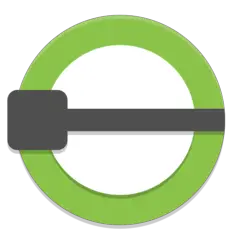
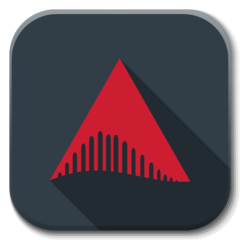

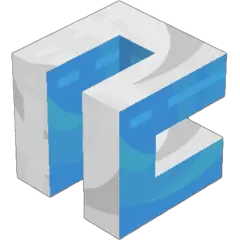
What is your favorite AutoCAD hotkey? Do you have any useful tips for it? Let other users know below.
1094330
491330
408184
355191
300039
271479
13 hours ago Updated!
21 hours ago Updated!
2 days ago Updated!
2 days ago Updated!
2 days ago
2 days ago Updated!
Latest articles