Advertisement
|
|
Select the time that begins your work day |
||
|
|
Select the time that ends your work day |
||
|
|
Select the previous block of time |
||
|
|
Select the next block of time |
||
|
|
Select the block of time at the top of the screen |
||
|
|
Select the block of time at the bottom of the screen |
||
|
|
Arrow Extend or reduce the selected time |
||
|
or
|
|||
|
With the cursor in the appointment, press Alt+Up Arrow or Alt+Down Arrow, respectively Move an appointment up or down.
|
|||
|
With the cursor in the appointment, press Alt+Shift+Up Arrow or Alt+Shift+Down Arrow, respectively Change an appointment's start or end time.
|
|||
|
|
Move selected item to the same day in the next week |
||
|
|
Move selected item to the same day in the previous week |
||
|
|
Go to the start of work hours for the selected day |
||
|
|
Go to the end of work hours for the selected day |
||
|
|
Go up one page view in the selected day |
||
|
|
Go down one page view in the selected day |
||
|
|
Change the duration of the selected block of time |
||
|
or
|
|||
|
or
|
|||
|
or
|
|
|
Go to the first day of the current week |
||
|
|
Go to the last day of the current week |
||
|
|
Go to the same day in the previous week |
||
|
|
Go to the same day in the next week |
|
To select a specific card in the list, type one or more letters of the name that the card is filed under, or type the name of the field you are sorting by.
|
|||
|
|
Select the previous card |
||
|
|
Select the next card |
||
|
|
Select the first card in the list |
||
|
|
Select the last card in the list |
||
|
|
Select the first card on the current page |
||
|
|
Select the first card on the next page |
||
|
|
Select the closest card in the next column |
||
|
|
Select the closest card in the previous column |
||
|
|
Select or cancel selection of the active card |
||
|
|
Extend the selection to the previous card and cancel selection of cards after the starting point |
||
|
|
Extend the selection to the next card and cancel selection of cards before the starting point |
||
|
|
Extend the selection to the previous card, regardless of the starting point |
||
|
|
Extend the selection to the next card, regardless of the starting point |
||
|
|
Extend the selection to the first card in the list |
||
|
|
Extend the selection to the last card in the list |
||
|
|
Extend the selection to the first card on the previous page |
||
|
|
Extend the selection to the last card on the last page |
||
|
|
Move to the next field and control |
||
|
|
Move to the previous field and control |
||
|
|
Close the active card |
||
|
or
|
|||
Advertisement |
|||
|
|
Add a line in a multiline field |
||
|
|
Move to the beginning of a line |
||
|
|
Move to the end of a line |
||
|
|
Move to the beginning of a multiline field |
||
|
|
Move to the end of a multiline field |
||
|
|
Move to the previous line in a multiline field |
||
|
|
Move to the next line in a multiline field |
||
|
|
Move to the previous character in a field |
||
|
|
Move to the next character in a field |
|
|
Select the previous item |
||
|
|
Select the next item |
||
|
|
Select multiple adjacent items |
||
|
|
Select multiple nonadjacent items |
||
|
or
|
|||
|
|
Open the selected items |
||
|
|
Select the first item on the timeline (if items are not grouped) or the first item in the group |
||
|
|
Select the last item on the timeline (if items are not grouped) or the last item in the group |
||
|
|
Display (without selecting) the first item on the timeline (if items are not grouped) or the first item in the group |
||
|
|
Display (without selecting) the last item on the timeline (if items are not grouped) or the last item in the group |
|
|
Move back in increments of time that are the same as those shown on the time scale |
||
|
|
Move forward in increments of time that are the same as those shown on the time scale |
||
|
|
Switch between active view, the To-Do bar, Search, and back to active view |
||
|
or
|
|||
|
Source: Office support pages
|
|||
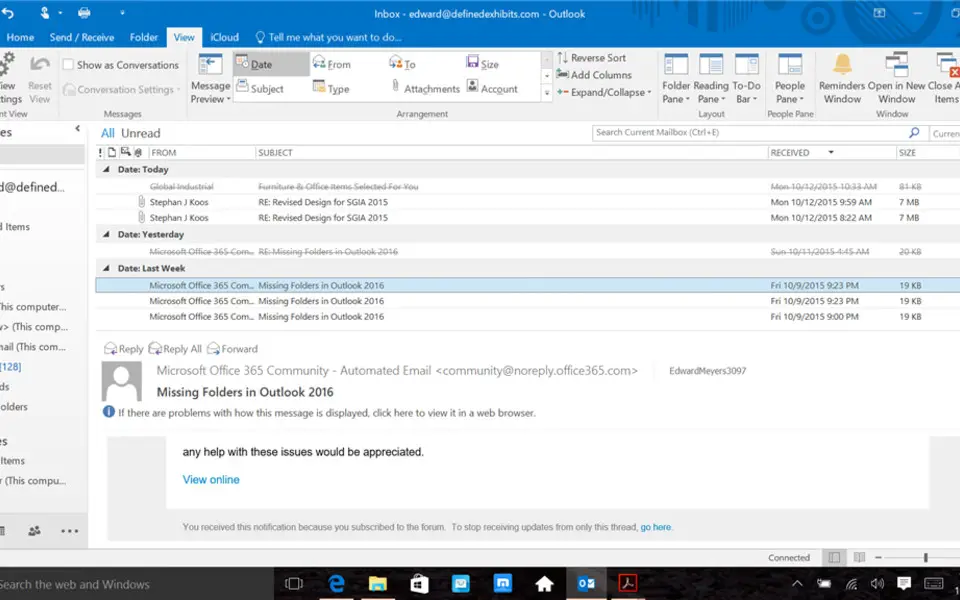



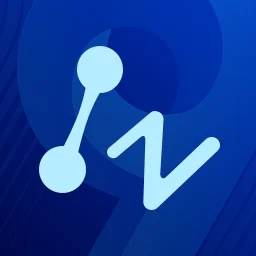
What is your favorite Outlook 2019 and Outlook 2016 hotkey? Do you have any useful tips for it? Let other users know below.
1094330
491330
408184
355191
300039
271479
17 hours ago Updated!
Yesterday Updated!
2 days ago Updated!
2 days ago Updated!
2 days ago
2 days ago Updated!
Latest articles