|
|
Kill current X session. Use if normal exit procedure doesn't work |
||
|
|
Shut down Red Hat Enterprise Linux system |
||
|
|
Switch screens |
||
|
|
Display an available screen (text-mode shell prompt screens) |
||
|
or
|
|||
|
or
|
|||
|
or
|
|||
|
or
|
|||
|
or
|
|||
|
|
Display an available screen (graphical desktop screen) |
||
|
|
Switch tasks in a graphical desktop environment |
||
|
|
Move cursor to the beginning of a line. This works in most editors and URL field of Mozilla |
||
|
|
Move cursor to the end of a line. This works in most editors and URL field of Mozilla |
||
|
|
Log out and close shell prompt |
||
|
|
Clear the terminal. It does the same thing as typing clear in the command line |
||
|
|
Clear the current line in terminal |
||
|
Highlight the text |
|||
|
Paste highlighted text |
|||
| + |
In a system with a two-button mouse, if you configured your mouse to emulate a third mouse button, you can click both the left and right mouse buttons simultaneously to perform a paste |
||
|
|
Auto complete the command. Use this while using shell prompt, after typing first a few characters of a command or a file name |
||
|
|
Scroll through command history |
||
|
Source: Red Hat
|
|||
Red Hat Enterprise Linux keyboard shortcuts
Red Hat Enterprise Linux
Advertisement
Program information
Program name:

Web page: redhat.com
Last update: 27/11/2563 08:16 UTC
How easy to press shortcuts: 67%
More information >>Similar programs
Tools
Red Hat Enterprise Linux:Learn: Jump to a random shortcut
Hardest shortcut of Red Hat Enterpr...
Other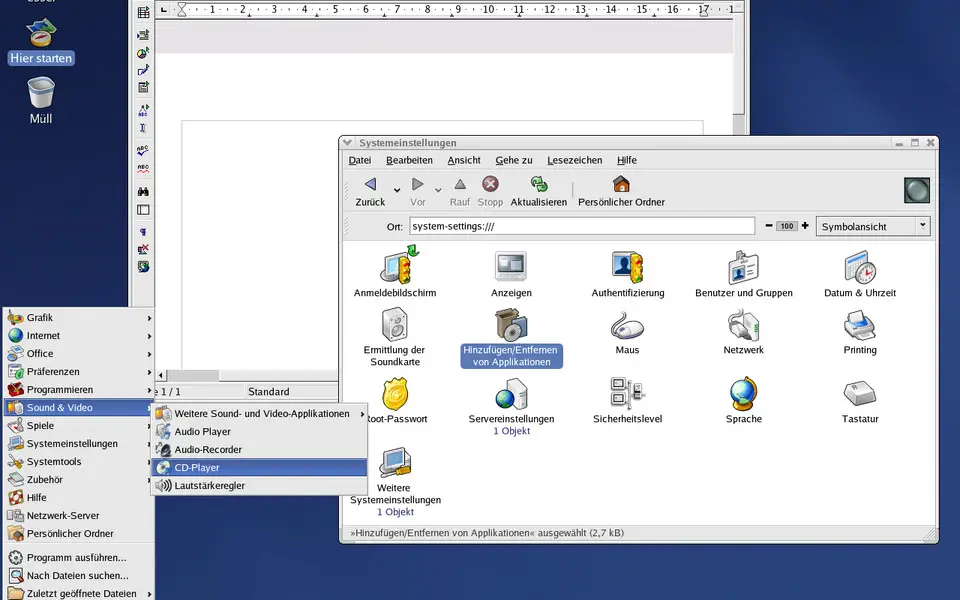


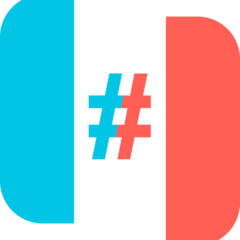
What is your favorite Red Hat Enterprise Linux hotkey? Do you have any useful tips for it? Let other users know below.
1088428
488689
406504
350269
297036
269909
12 hours ago
13 hours ago Updated!
14 hours ago Updated!
15 hours ago Updated!
15 hours ago Updated!
17 hours ago Updated!
Latest articles