|
|
Move the focus to a different pane of the window |
||
|
|
Switch to the next or previous pane in the workspace |
||
|
|
Toggle the focus between sections (header, body, footer) of the wizard |
||
|
|
Switch among areas in the Help window, such as the toolbar and the Search list |
||
|
|
Refresh the contents of a Lookup field list box or combo box |
||
|
|
Recalculate the fields in the window |
||
|
|
Refresh the contents of a Lookup field list box or combo box |
||
|
|
Open the Edit List Items dialog box |
||
|
|
Select the first or last command on the menu or submenu |
||
|
|
Move to the beginning of the entry |
||
|
|
Move to the first field in the current record |
||
|
|
Move to the first control on the form and remain in the current record |
||
|
|
Move to the left edge of the page |
||
|
|
Move the insertion point to the beginning of the field, in single-line fields; or move it to the beginning of the line in multi-line fields |
||
|
|
Open the Choose Builder dialog box from a selected control on a form or report (Design view only) |
||
|
|
Open the Visual Basic Editor from a selected property in the property sheet for a form or report |
||
|
or
|
|||
|
|
Check spelling |
||
|
|
Turn on Extend mode (repeatedly pressing F8 extends the selection to the word, the field, the record, and all records) |
||
|
|
Display the Immediate window in the Visual Basic Editor |
||
|
|
Open the folder one level above the selected folder |
||
|
|
Show or hide the Navigation Pane |
||
|
|
Delete the selection or the character to the left of the insertion point |
||
|
|
Move back to the previous Help topic (Back button) |
||
|
|
Move to a different tab |
||
|
|
Move among the items on the ribbon |
||
|
|
Move between options in the selected drop-down list box, or move between options in a group of options |
||
|
|
Move between columns in a table, view, or function |
||
|
|
Move among cells |
||
|
|
Select the first or last command on the menu or submenu |
||
|
|
Move to the end of the entry |
||
|
|
Move to the last object |
||
|
|
Move to the last field in the current record |
||
|
|
Move to the last control on the form and remain in the current record |
||
|
|
Move to the right edge of the page |
||
|
|
Move the insertion point to the end of the field, in single-line fields; or move it to the end of the line in multi-line fields |
||
|
|
Close the active database window |
||
|
|
Scroll up or down in the selected gallery list |
||
|
|
Move among choices in the control selection drop-down list one page at a time |
||
|
|
Move down one page |
||
|
|
Move down one window |
||
|
|
Move up one screen |
||
|
|
Move down one page; at the end of the record, moves to the equivalent page on the next record |
||
|
|
Scroll down one full screen |
||
|
|
Scroll larger amounts up or down, respectively within the currently displayed Help topic |
||
|
|
Scroll up or down in the selected gallery list |
||
|
|
Move among choices in the control selection drop-down list one page at a time |
||
|
|
Move up one window |
||
|
|
Move down one screen |
||
|
|
Move up one page; at the end of the record, moves to the equivalent page on the previous record |
||
|
|
Scroll up one full screen |
||
|
|
Scroll larger amounts up or down, respectively within the currently displayed Help topic |
||
|
|
Select the active tab of the ribbon and activate KeyTips |
||
|
|
Open the Replace tab in the Find and Replace dialog box (Datasheet view and Form view only) |
||
|
|
Remove the selected data column from the query output |
||
|
|
Open the selected table, query, form, report, macro, or module in Design view |
||
|
|
Insert a new line in a Short Text or Long Text field |
||
|
|
Move between commands within a group |
||
|
|
Move the focus to commands on the ribbon |
||
Reklama |
|||
|
|
Move to the next or previous command on the ribbon |
||
|
|
Move backward through options |
||
|
|
Move to the next or previous option or option group |
||
|
|
With a property selected, move up one property on a tab; or if already at the top, move to the tab |
||
|
|
Enter the subdatasheet from the first field of the following record in the datasheet |
||
|
|
Move to the previous field |
||
|
|
Enter the subform from the following field in the main form |
||
|
|
Move among tables, views, and functions (and join lines, if available) |
||
|
|
Move among cells |
||
|
|
Move to the preceding cell |
||
|
|
Select the previous item in the Help window |
||
|
|
Select the previous hidden text or hyperlink |
||
|
|
Choose the selected data column for output |
||
|
|
Move one word to the left or right |
||
|
|
Toggle forward between views when in a table, query, form, or report |
||
|
|
Move the selected control to the right by a pixel (irrespective of the page's grid) |
||
|
|
(Move in smaller increments) Move the selected control to the right (except a control that is part of a layout) |
||
|
|
Move the insertion point one word to the right |
||
|
|
Move one word to the right |
||
|
|
Move one word to the left or right |
||
|
|
Toggle backward between views when in a table, query, form, or report |
||
|
|
Move the selected control to the left by a pixel (irrespective of the page's grid) |
||
|
|
(Move in smaller increments) Move the selected control to the left (except a control that is part of a layout) |
||
|
|
Move the insertion point one word to the left |
||
|
|
Move one word to the left |
||
|
|
Switch to the next or previous tab in a dialog box |
||
|
|
Toggle forward between tabs when a property is selected |
||
|
|
Exit the subdatasheet and move to the first field of the next record in the datasheet |
||
|
|
Exit the subform and move to the next field in the master form or next record |
||
|
|
Insert a tab in a cell |
||
|
|
Select the current column or cancel the column selection, in Navigation mode only |
||
|
|
Select an entire grid column |
||
|
|
Move to the current field in the last record |
||
|
|
Move the selected control down by a pixel (irrespective of the page's grid) |
||
|
|
(Move in smaller increments) Move the selected control down (except a control that is part of a layout) |
||
|
|
Move to the bottom of the page |
||
|
|
Move to the last row in the current column |
||
|
|
Display the full set of commands on the task pane menu |
||
|
|
Move to the current field in the first record |
||
|
|
Move the selected control up by a pixel (irrespective of the page's grid) |
||
|
|
(Move in smaller increments) Move the selected control up (except a control that is part of a layout) |
||
|
|
Move to the top of the page |
||
|
|
Move to the first row in the current column |
||
|
|
In a datasheet, delete the current record |
||
|
|
Save changes to the current record |
||
|
|
Select the active tab of the ribbon and activate KeyTips |
||
|
|
or F10 Show KeyTips |
||
|
|
Close the visible menu and submenu at the same time |
||
|
|
Move back to the previous Help topic (Back button) |
||
|
|
Move forward to the next Help topic (Forward button) |
||
|
|
Change the selection by one character to the left |
||
|
|
Extend the selection one column to the left, if the current column is selected |
||
|
|
Decrease the width of the selected control (to the left) by a pixel |
||
|
|
Reduce the width of the selected control |
||
|
|
Change the size of the selection by one character to the left |
||
|
|
Change the selection by one character to the right |
||
|
|
Extend the selection one column to the right, if the current column is selected |
||
|
|
Increase the width of the selected control (to the right) by a pixel |
||
|
|
Increase the width of the selected control |
||
|
|
Change the size of the selection by one character to the right |
||
|
|
Display a property sheet in Design view |
||
|
|
Switch to the property sheet (Design view and Layout view in forms and reports) |
||
|
|
Open or close the property sheet |
||
|
|
Move to the top or bottom of the selected gallery list |
||
|
|
Move to the first field in the first record |
||
|
|
Move to the first control on the form and set focus in the first record |
||
|
|
Move to the upper-left corner of the page |
||
|
|
Move to the upper-left cell in the visible portion of grid |
||
|
|
Move the insertion point to the beginning of the field, in multi-line fields |
||
|
|
Move to the beginning of a text box |
||
|
|
Add a new record |
||
|
|
Move to the top or bottom of the selected gallery list |
||
|
|
Move to the last field in the last record |
||
|
|
Decrease the height of the selected control (from the bottom) by a pixel |
||
|
|
Reduce the height of the selected control |
||
|
|
Move to the last control on the form and set focus in the last record |
||
|
|
Move to the lower-right corner of the page |
||
|
|
Move to the bottom right cell |
||
|
|
Toggle between insert and overtype mode while editing in a cell |
||
|
|
Extend the selection to the previous record, if the current record is selected |
||
|
|
Move the insertion point to the end of the field, in multi-line fields |
||
|
|
Move to the end of a text box |
||
|
|
Increase the height of the selected control (from the bottom) by a pixel |
||
|
|
Increase the height of the selected control |
||
|
|
Exit Access |
||
|
|
Close the active database window |
||
|
|
With the menu or submenu visible, select the previous or next command |
||
|
|
Move among choices in the control selection drop-down list one item at a time |
||
|
|
Move up or down the Field List pane |
||
|
|
Scroll small amounts up or down within the currently displayed Help topic |
||
|
|
In a Table of Contents in tree view, select the previous or next item, respectively |
||
Microsoft Access 2019 keyboard shortcuts
Microsoft Access 2019
Suggestion: This program has lots of (401) shortcuts. Try our shortened list of
20 basic Microsoft Access 2019 shortcuts if you just want to get started.
This shortcut list is sorted by user, meaning that original structure (headings) is disregarded. You can see the original page here:
Microsoft Access 2019 keyboard shortcuts.
Table of contents
Reklama
Program information
Program name:

Web page: products.office.com/access
Last update: 24/06/2022 07:56 UTC
How easy to press shortcuts: 85%
More information >>Similar programs
Tools
Microsoft Access 2019:Learn: Jump to a random shortcut
Hardest shortcut of Microsoft Acces...
Other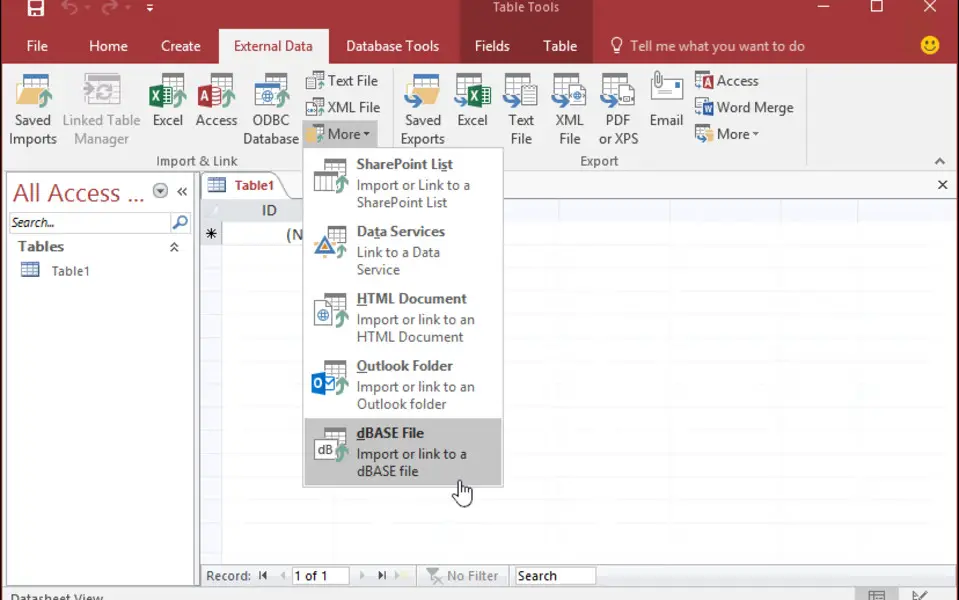



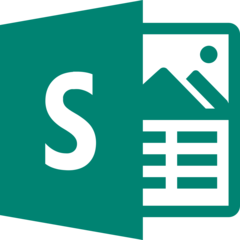
What is your favorite Microsoft Access 2019 hotkey? Do you have any useful tips for it? Let other users know below.
1104982
497575
410897
364747
306151
276541
8 hours ago
11 hours ago Updated!
11 hours ago Updated!
11 hours ago Updated!
Yesterday Updated!
Yesterday Updated!
Latest articles