|
Note: If used with a control that is in a layout, the entire column of the layout is resized.
|
|||
|
Note: If used with a control that is in a layout, the entire row of the layout is resized.
|
|||
|
Note: If used with a control that is in a layout, the entire column of the layout is resized.
|
Reklama
|
Note: If multiple items are selected, pressing Spacebar affects all selected items. Select multiple items by holding down Shift while selecting them. Toggle the selected state of a single item by holding down Ctrl while selecting it.
|
|
Note: If multiple items are selected, pressing this key affects all selected items.
|
|
You can use the standard Windows editing keys when working in the SQL pane. For example, you can use Ctrl+ Arrow keys to move between words, and the Cut, Copy, and Paste commands on the Home tab work as they normally do.
|
|
Note: In Datasheet view, Extended Selection appears in the lower-right corner of the window
|
|
Note: If the insertion point is not visible, press F2 to display it.
|
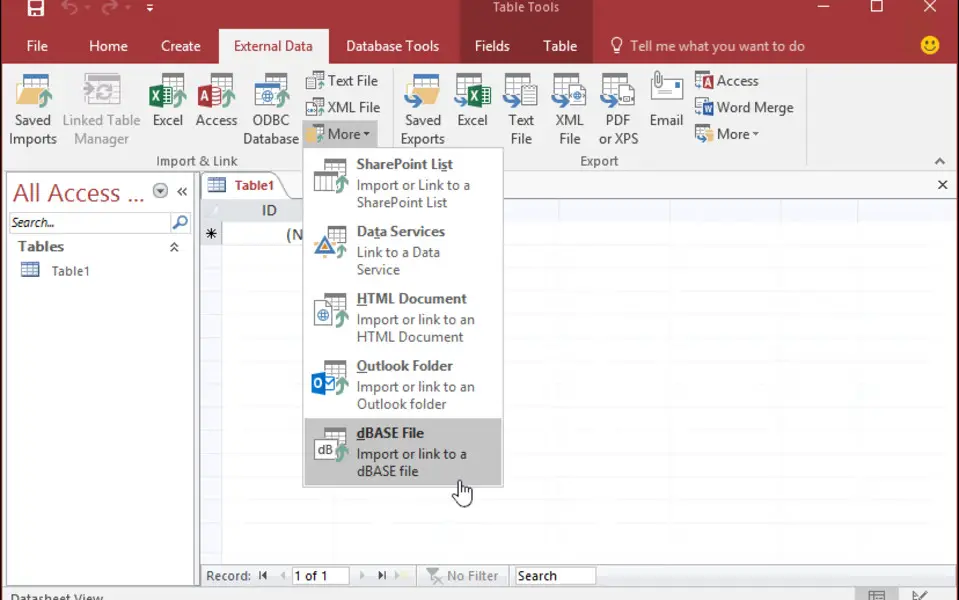




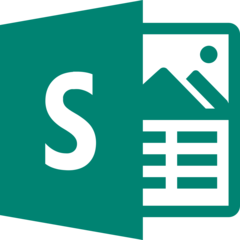
What is your favorite Microsoft Access 2019 hotkey? Do you have any useful tips for it? Let other users know below.
1104982
497575
410897
364747
306151
276541
4 hours ago
6 hours ago Updated!
11 hours ago Updated!
3 days ago Updated!
4 days ago Updated!
4 days ago Updated!
Latest articles