|
|
Open the Preferences/Settings view |
||
|
|
Open & closes the command palette |
||
|
|
Open the Fuzzy Finder palette in which you can search and open files |
||
|
oder
|
|||
|
|
Browse tabs within the window |
||
|
|
Cycle left through open tabs (in the active pane) |
||
|
|
Cycle right through open tabs (in the active page) |
||
|
|
Select the language the file is in |
||
|
|
Preview the file in the Markdown format |
||
|
|
Show what keybindings the pressed key combination resolves to |
||
|
|
Toggle Atom's file Tree View |
||
|
oder
|
|||
|
|
Reload the Editor |
||
|
|
Open the Chrome Developer Tools/Console |
||
|
|
Shows the snippets available to Atom |
Werbung
|
|
Duplicate the line of the current cursor position and create a new line under it with the same contents |
||
|
|
Delete the current line |
||
|
|
Move the contents of the current cursor position up one line. If there is a line above with content, the current lines content will swap with the one above it |
||
|
|
Move the contents of the current cursor position down one line. If there is a line below with content, the line's content will swap with the one below it |
||
|
|
Open the Find/Replace panel |
||
|
|
Toggle forward through the results of the current buffer in the file while the Find/Replace panel is active |
||
|
|
Toggle backward through the results of the current buffer in the file while the Find/Replace panel is active |
||
|
|
Open the Find in Project Panel |
||
|
|
Open the Go To Line panel |
||
|
|
The cursor goes to the matching top bracket that the cursor is encapsulated in |
||
|
|
Select the entire line the cursor's current position is in |
||
|
|
Toggle the selected text into a comment of the current grammar |
||
|
|
Allows to select multiple rows, where the same edit will be applied |
||
|
|
If you select a word, and then hit the key combo for this command, Atom will select the next same word for you. Then you can either type directly (which will replace the old words) or use left or right arrow to append things. |
||
|
|
This undoes the previous selection, like from Select Same Words |
||
|
|
This shortcut is similar to Cmd + D / Ctrl + D but it selects all the matching words at once |
||
|
|
This shortcuts opens a palette that lists all the symbols (or functions) in your current file allowing you to fuzzy search and jump lines |
||
|
|
Show available auto-completions |
||
|
|
Fold and Unfold sections of code |
||
|
oder
|
|||
|
|
Fold/Unfold at a specific indentation level where the number is the indentation depth |
|
|
Open an empty file in a new tab |
||
|
|
Open a new editor window |
||
|
|
Show the Open File dialog, which lets you select a file to open in the editor |
||
|
|
Show the Open Folder dialog, which lets you select a folder to add to the editor's Tree View |
||
|
|
Save the currently active file |
||
|
|
Save the currently active file under a different name |
||
|
|
Close active tab |
||
|
|
Close active editor window |
||
|
|
Split the currently active tab in one of the four directions |
||
|
|
Move the focus to the pane in one of the four directions |
||
|
|
Toggle full screen window |
||
|
Source: Frequently used, editing, managing windows shortcuts are taken from this Github
|
|||
|
These shortcuts can also be found on File > Settings > Keybindings.
|
|||
|
|
(Source: GitHub) github:toggle-patch-selection-mode |
||
|
|
(Source: Tree View) tree-view:add-file |
||
|
|
pane:show-item-1 |
||
|
|
pane:show-item-2 |
||
|
|
pane:show-item-3 |
||
|
|
pane:show-item-4 |
||
|
|
pane:show-item-5 |
||
Werbung |
|||
|
|
pane:show-item-6 |
||
|
|
pane:show-item-7 |
||
|
|
pane:show-item-8 |
||
|
|
pane:show-item-9 |
||
|
|
(Source: Tree View) tree-view:toggle-focus |
||
|
|
editor:delete-to-beginning-of-subword |
||
|
|
(Source: Notifications) notifications:trigger-error |
||
|
|
editor:delete-to-end-of-subword |
||
|
|
native! |
||
|
|
(Source: Find And Replace) find-and-replace:find-all |
||
|
|
(Source: Find And Replace) find-and-replace:select-all |
||
|
|
(Source: GitHub) github:clone |
||
|
|
(Source: Open On GitHub) open-on-github:blame |
||
|
|
(Source: Open On GitHub) open-on-github:copy-url |
||
|
|
(Source: Git Diff) git-diff:toggle-diff-list |
||
|
|
(Source: Git Diff) git-diff:move-to-next-diff |
||
|
|
(Source: GitHub) github:commit |
||
|
|
(Source: GitHub) github:fetch |
||
|
|
(Source: Open On GitHub) open-on-github:repository |
||
|
|
(Source: Open On GitHub) open-on-github:history |
||
|
|
(Source: Open On GitHub) open-on-github:issues |
||
|
|
(Source: Open On GitHub) open-on-github:file |
||
|
|
(Source: GitHub) github:push |
||
|
|
(Source: Open On GitHub) open-on-github:pull-requests |
||
|
|
(Source: Open On GitHub) open-on-github:branch-compare |
||
|
|
(Source: GitHub) github:pull |
||
|
|
(Source: GitHub) github:force-push |
||
|
|
(Source: Git Diff) git-diff:move-to-previous-diff |
||
|
|
native! |
||
|
|
editor:move-to-previous-subword-boundary |
||
|
|
(Source: Tree View) tree-view:recursive-collapse-directory |
||
|
|
(Source: GitHub) github:resolve-as-ours |
||
|
|
(Source: GitHub) github:resolve-as-theirs |
||
|
|
(Source: GitHub) github:resolve-as-base |
||
|
|
(Source: GitHub) github:resolve-as-current |
||
|
|
(Source: GitHub) github:revert-current |
||
|
|
native! |
||
|
|
editor:move-to-next-subword-boundary |
||
|
|
(Source: Tree View) tree-view:recursive-expand-directory |
||
|
|
native! |
||
|
oder
|
|||
|
|
editor:move-selection-left |
||
|
|
editor:select-to-previous-subword-boundary |
||
|
|
native! |
||
|
|
editor:move-selection-right |
||
|
|
editor:select-to-next-subword-boundary |
||
|
|
native! |
||
|
oder
|
|||
|
oder
|
|||
|
|
core:backspace |
||
|
|
(Source: GitHub) github:co-author:backspace |
||
|
|
(Source: Tree View) tree-view:remove |
||
|
|
(Source: GitHub) github:discard-changes-in-selected-files |
||
|
|
(Source: GitHub) github:discard-selected-lines |
||
|
|
native! |
||
|
|
(Source: GitHub) github:commit |
||
|
oder
|
|||
|
|
native! |
||
|
oder
|
|||
|
oder
|
|||
|
|
window:increase-font-size |
||
|
|
(Source: Image View) image-view:zoom-in |
||
|
|
(Source: Markdown Preview) markdown-preview:zoom-in |
||
|
|
application:show-settings |
||
|
|
(Source: Settings View) settings-view:open |
||
|
|
window:decrease-font-size |
||
|
|
(Source: Image View) image-view:zoom-out |
||
|
|
(Source: Markdown Preview) markdown-preview:zoom-out |
||
|
|
(Source: Keybinding Resolver) key-binding-resolver:toggle |
||
|
|
editor:toggle-line-comments |
||
|
|
window:reset-font-size |
||
|
|
(Source: Image View) image-view:reset-zoom |
||
|
|
(Source: Markdown Preview) markdown-preview:reset-zoom |
||
|
|
(Source: Tree View) tree-view:open-selected-entry-in-pane-1 |
||
|
|
(Source: Tree View) tree-view:open-selected-entry-in-pane-2 |
||
|
|
(Source: Tree View) tree-view:open-selected-entry-in-pane-3 |
||
|
|
(Source: Tree View) tree-view:open-selected-entry-in-pane-4 |
||
|
|
(Source: Tree View) tree-view:open-selected-entry-in-pane-5 |
||
|
|
(Source: Tree View) tree-view:open-selected-entry-in-pane-6 |
||
|
|
(Source: Tree View) tree-view:open-selected-entry-in-pane-7 |
||
|
|
(Source: GitHub) github:toggle-github-tab-focus |
||
|
|
(Source: Tree View) tree-view:open-selected-entry-in-pane-8 |
||
|
|
(Source: GitHub) github:toggle-git-tab-focus |
||
|
|
(Source: Image View) image-view:zoom-to-fit |
||
|
|
(Source: Tree View) tree-view:open-selected-entry-in-pane-9 |
||
|
|
(Source: Spell Check) spell-check:correct-misspelling |
||
|
|
(Source: Spell Check) core:cancel |
||
|
|
editor:scroll-to-cursor |
||
|
|
window:increase-font-size |
||
|
|
(Source: Image View) image-view:zoom-in |
||
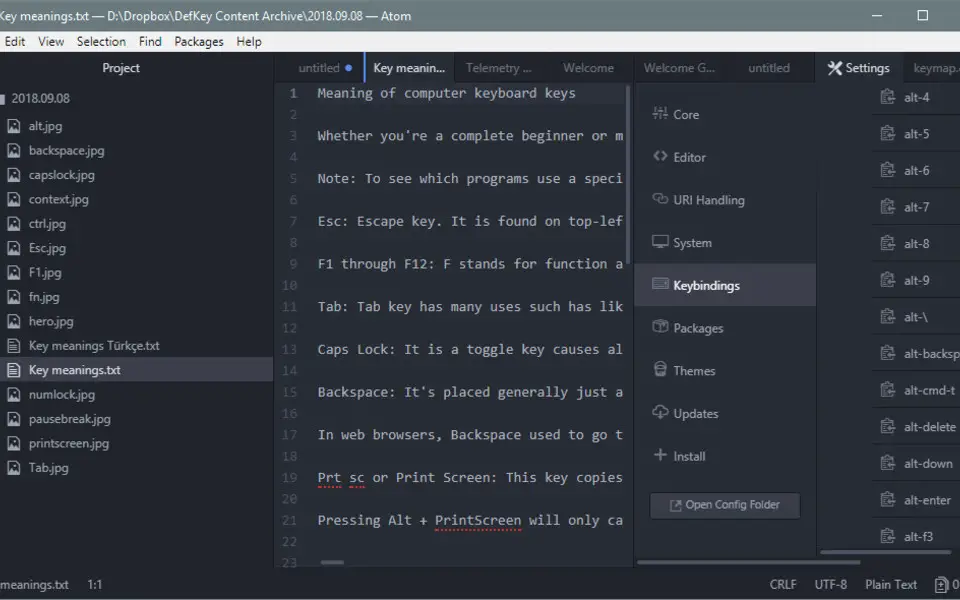

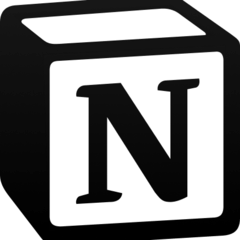

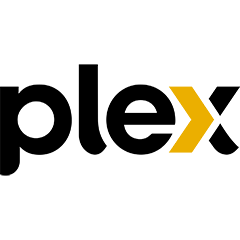

Was ist Ihr Lieblings-Hotkey für Atom (Windows) ? Habt ihr dazu nützliche Tipps? Informieren Sie unten andere Benutzer darüber.
1088428
488689
406504
350269
297036
269909
4 hours ago Aktualisiert!
4 hours ago Aktualisiert!
19 hours ago Aktualisiert!
20 hours ago Aktualisiert!
21 hours ago Aktualisiert!
21 hours ago Aktualisiert!
Neueste Artikel