|
These are global shortcuts that work the same way no matter which extension you are in.
|
|||
|
|
Go Back |
||
|
|
Go Forward |
||
|
|
Show History |
||
|
|
Tab - Close Tab |
||
|
|
Tab - Duplicate Tab |
||
|
|
File - View File |
||
|
|
File - Edit File |
||
|
|
File - Edit New File |
||
|
|
File - Copy |
||
|
|
File - Copy (Quick) (Copy to same location) |
||
|
|
File - Move |
||
|
|
Delete File - Delete |
||
|
|
File - Pack Files |
||
|
|
File - Unpack Files |
||
|
|
Edit - Cut |
||
|
|
Edit - Copy |
||
|
|
Edit - Paste |
||
|
|
View - Full width |
||
|
|
View - Log Panel |
||
|
|
View - Menu Bar |
||
|
|
View - Button Panel |
||
|
|
View - Refresh |
||
Werbung
|
Global file manager hotkeys are also valid when focus is in another extension, if the extension supports it.
|
|||
|
|
File Tools - Calculate folder sizes |
||
|
|
File Tools - Create Folder |
||
|
|
File Tools - Rename |
||
|
|
Send to clipboard - File/Folder path and name |
||
|
|
Send to clipboard - File/Folder name |
||
|
|
Send to clipboard - File/Folder path |
||
|
|
Select using filter |
||
|
|
Unselect using filter |
||
|
|
Select All |
||
|
|
Unselect All |
||
|
|
Invert Selection |
||
|
|
Select all with same file extension |
||
|
|
Unselect all with same file extension |
||
|
|
Select all with same name |
||
|
|
Unselect all with same name |
||
|
|
Compare Source and Target, Select Missing/Newest |
||
|
File Manager-specific hotkeys are only available when focus is in the file manager view.
|
|||
|
|
Show drive selection box (Left side) |
||
|
|
Show drive selection box (Right side) |
||
|
|
Set View filter |
||
|
|
Start a Search from current path |
||
|
|
Edit path |
||
|
|
Go to Quick Path #1 |
||
|
|
Go to Quick Path #2 |
||
|
|
Go to Quick Path #3 |
||
|
|
Go to Quick Path #4 |
||
|
|
Go to Quick Path #5 |
||
|
|
Go to Quick Path #6 |
||
|
|
Go to Quick Path #7 |
||
|
|
Go to Quick Path #8 |
||
|
|
Go to Quick Path #9 |
||
|
|
Go to Quick Path #10 |
||
|
|
Sync path to the Left |
||
Werbung |
|||
|
|
Sync path to the Right |
||
|
|
Force Refresh (and flush cache) |
||
|
|
Go to parent folder (Go up) |
||
|
|
Go to the root of the device |
||
|
|
Go to same path as target view |
||
|
|
Show file properties |
||
|
|
Show / Hide Search window |
||
|
|
Save a Search |
||
|
|
Load a Search |
||
|
|
Start a Search |
||
|
|
Pause a Search |
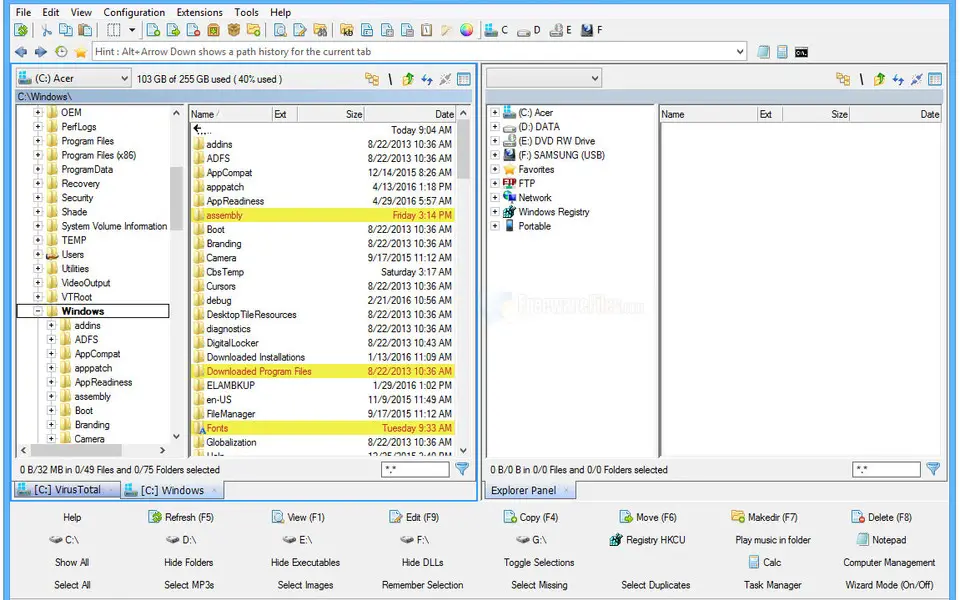



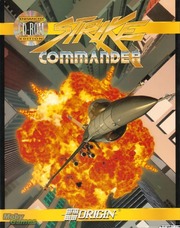
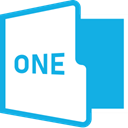
Was ist Ihr Lieblings-Hotkey für Multi Commander ? Habt ihr dazu nützliche Tipps? Informieren Sie unten andere Benutzer darüber.
1088766
488887
406639
350558
297279
270003
11 hours ago
14 hours ago Aktualisiert!
15 hours ago Aktualisiert!
Yesterday
Yesterday
Yesterday Aktualisiert!
Neueste Artikel