|
These are global shortcuts that work the same way no matter which extension you are in.
|
|||
|
|
Go Back |
||
|
|
Go Forward |
||
|
|
Show History |
||
|
|
Tab - Close Tab |
||
|
|
Tab - Duplicate Tab |
||
|
|
File - View File |
||
|
|
File - Edit File |
||
|
|
File - Edit New File |
||
|
|
File - Copy |
||
|
|
File - Copy (Quick) (Copy to same location) |
||
|
|
File - Move |
||
|
|
Delete File - Delete |
||
|
|
File - Pack Files |
||
|
|
File - Unpack Files |
||
|
|
Edit - Cut |
||
|
|
Edit - Copy |
||
|
|
Edit - Paste |
||
|
|
View - Full width |
||
|
|
View - Log Panel |
||
|
|
View - Menu Bar |
||
|
|
View - Button Panel |
||
|
|
View - Refresh |
||
Advertisement
|
Global file manager hotkeys are also valid when focus is in another extension, if the extension supports it.
|
|||
|
|
File Tools - Calculate folder sizes |
||
|
|
File Tools - Create Folder |
||
|
|
File Tools - Rename |
||
|
|
Send to clipboard - File/Folder path and name |
||
|
|
Send to clipboard - File/Folder name |
||
|
|
Send to clipboard - File/Folder path |
||
|
|
Select using filter |
||
|
|
Unselect using filter |
||
|
|
Select All |
||
|
|
Unselect All |
||
|
|
Invert Selection |
||
|
|
Select all with same file extension |
||
|
|
Unselect all with same file extension |
||
|
|
Select all with same name |
||
|
|
Unselect all with same name |
||
|
|
Compare Source and Target, Select Missing/Newest |
||
|
File Manager-specific hotkeys are only available when focus is in the file manager view.
|
|||
|
|
Show drive selection box (Left side) |
||
|
|
Show drive selection box (Right side) |
||
|
|
Set View filter |
||
|
|
Start a Search from current path |
||
|
|
Edit path |
||
|
|
Go to Quick Path #1 |
||
|
|
Go to Quick Path #2 |
||
|
|
Go to Quick Path #3 |
||
|
|
Go to Quick Path #4 |
||
|
|
Go to Quick Path #5 |
||
|
|
Go to Quick Path #6 |
||
|
|
Go to Quick Path #7 |
||
|
|
Go to Quick Path #8 |
||
|
|
Go to Quick Path #9 |
||
|
|
Go to Quick Path #10 |
||
|
|
Sync path to the Left |
||
Advertisement |
|||
|
|
Sync path to the Right |
||
|
|
Force Refresh (and flush cache) |
||
|
|
Go to parent folder (Go up) |
||
|
|
Go to the root of the device |
||
|
|
Go to same path as target view |
||
|
|
Show file properties |
||
|
|
Show / Hide Search window |
||
|
|
Save a Search |
||
|
|
Load a Search |
||
|
|
Start a Search |
||
|
|
Pause a Search |
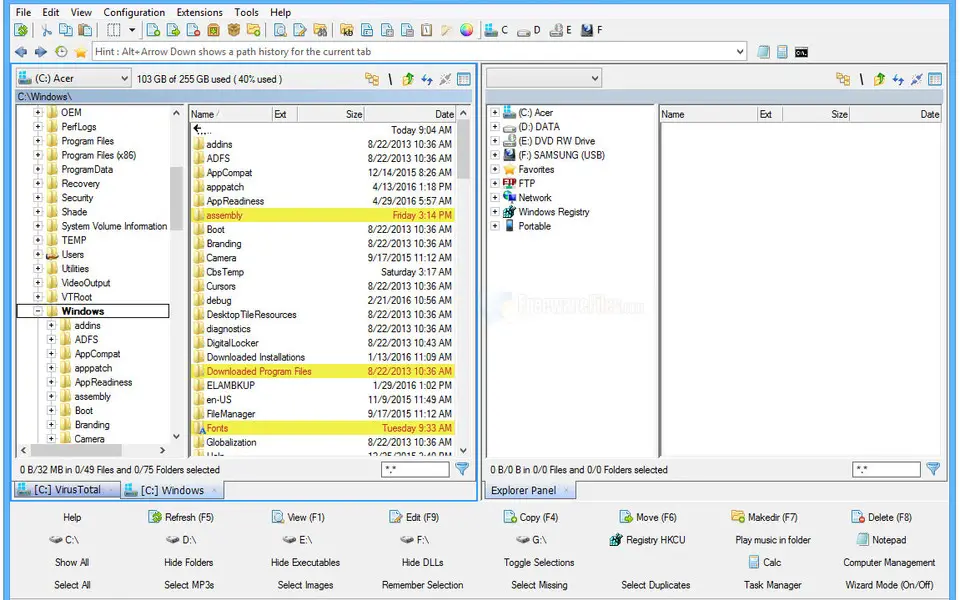



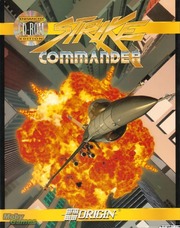
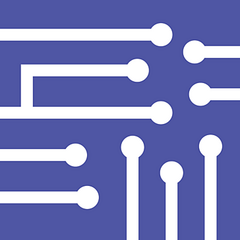

What is your favorite Multi Commander hotkey? Do you have any useful tips for it? Let other users know below.
1059977 168
478439 7
397756 367
330648 6
282232 5
261981 31
2 days ago
3 days ago
4 days ago
5 days ago
8 days ago Updated!
8 days ago Updated!
Latest articles
How to delete a stubborn folder ending with space
When did WASD keys become standard?
How I solved Windows not shutting down problem
How to delete YouTube Shorts on desktop
I tried Google Play Games Beta