|
This table lists the most frequently used shortcuts in Visio.
|
|||
|
|
Cycle the focus through the left frame, the drawing, and shapes on the drawing that contain shape data, hyperlinks, and the address bar. |
||
|
or
|
|||
|
|
Enter the full-screen view. |
||
|
|
Exit the full-screen view. |
||
|
|
Open the Home tab on the ribbon. |
||
|
|
Open the Text dialog box. |
||
|
|
Open the Format Shape task pane. |
||
|
|
Group the selected shapes. |
||
|
or
|
|||
|
|
Bring the selected shape to the front. |
||
|
|
Select the Pointer Tool. |
||
|
|
Select the text tool. |
||
|
|
Select the text block tool. |
||
|
|
Move between master shapes in a stencil. |
||
Advertisement
Move in the full-screen view mode |
|||
|
|
Enter the full-screen view. |
||
|
|
Exit the full-screen view. |
||
|
|
Open the next page in the drawing. |
||
|
|
Return to the previous page in the drawing. |
||
Move in a web page drawing |
|||
|
|
Cycle the focus through the left frame, the drawing, and shapes on the drawing that contain shape data, hyperlinks, and the address bar. |
||
|
or
|
|||
|
|
Activate the hyperlink for the shape or hyperlink on the drawing that has the focus. |
||
Move in text or cells |
|||
|
|
Move one character to the left. |
||
|
|
Move one character to the right. |
||
|
|
Move one line up. |
||
|
|
Move one line down. |
||
|
|
Move one word to the left. |
||
|
|
Move one word to the right. |
||
|
|
Move to the end of the line. |
||
|
|
Move to the beginning of the line. |
||
|
|
Move up one paragraph. |
||
|
|
Move down one paragraph. |
||
|
|
Move to the end of a text box. |
||
|
|
Move to the beginning of a text box. |
||
Navigate the ribbon |
|||
|
1. Press Alt.
|
|||
|
The Key Tips are displayed as letters over each option that is available in the current view.
|
|||
|
Key Tips shown on the ribbon for Visio on Windows.
|
|||
|
2. On your keyboard, press the key corresponding to the letter shown in the Key Tip over the option that you want to use. Depending on the letter you press, you might be shown additional Key Tips.
|
|||
|
3. Press the keys corresponding to the letters until you reach and activate the option or control that you want.
|
|||
|
In some cases, you must first select the letter of the group that contains the option. For example, press Alt+H, F, S to open the Size list box in the Font group.
|
|||
|
Note: To cancel any action and hide the Key Tips, press Alt.
|
|||
|
|
Open the Home tab in the ribbon. |
||
|
|
Open the Text dialog box. |
||
|
|
Open the Format Shape task pane. |
||
|
|
Switch bold formatting on or off. |
||
|
|
Switch italic formatting on or off. |
||
|
|
Switch underline formatting on or off. |
||
|
|
Switch double underline on or off. |
||
|
|
Switch all caps mode on or off. |
||
|
|
Switch small caps mode on or off. |
||
|
|
Switch subscript formatting on or off. |
||
|
|
Switch superscript formatting on or off. |
||
|
|
Increase the font size of the selected text. |
||
Advertisement |
|||
|
|
Decrease the font size of the selected text. |
||
|
|
Move to the next character. |
||
|
|
Move to the previous character. |
||
|
|
Move to the next line of text. |
||
|
|
Move to the previous line of text. |
||
|
|
Move to the next word. |
||
|
|
Move to the previous word. |
||
|
|
Move to the next paragraph. |
||
|
|
Move to the previous paragraph. |
||
|
|
Select all text in a text block. |
||
|
|
Select the next character. |
||
|
|
Select the previous character. |
||
|
|
Select the next word. |
||
|
|
Select the previous word. |
||
|
|
Select the next line. |
||
|
|
Select the previous line. |
||
|
|
Select the next paragraph. |
||
|
|
Select the previous paragraph. |
||
|
|
Delete the previous word. |
||
|
|
Replace the selected text with the field height. If no text is selected, replace all text with the field height for the selected shape. |
||
Align text |
|||
|
|
Align text left. |
||
|
|
Center text horizontally. |
||
|
|
Align text right. |
||
|
|
Justify text horizontally. |
||
|
|
Top-align text vertically. |
||
|
|
Center text vertically. |
||
|
|
Bottom-align text vertically. |
||
|
|
Open the Snap & Glue dialog box. |
|
|
Group the selected shapes. |
||
|
or
|
|||
|
|
Ungroup shapes in the selected group. |
||
|
|
Bring the selected shape to the front. |
||
|
|
Send the selected shape to the back. |
||
|
|
Rotate the selected shape to the left. |
||
|
|
Rotate the selected shape to the right. |
||
|
|
Flip the selected shape horizontally. |
||
|
|
Flip the selected shape vertically. |
||
|
|
Open the Align Shapes dialog box for the selected shape. |
|
|
Display the open drawing windows tiled vertically. |
||
|
|
Display the open drawing windows tiled horizontally. |
||
|
|
Display the open drawing windows so that the title of every window is visible. |
||
|
or
|
|
|
Switch the Format Painter tool on or off. |
||
|
|
Select the Pointer Tool. |
||
|
|
Select the Connector tool. |
||
|
|
Select the connection point tool. |
||
|
|
Select the text tool. |
||
|
|
Select the text block tool. |
||
Select drawing tools |
|||
|
|
Select the rectangle tool. |
||
|
|
Select the ellipse tool. |
||
|
|
Select the line tool. |
||
|
|
Select the arc tool. |
||
|
|
Select the freeform tool. |
||
|
|
Select the pencil tool. |
||
|
|
Select the crop tool. |
Move from shape to shape in a drawing page |
|||
|
|
Move from shape to shape on the drawing page. A dotted rectangle indicates the shape that has the focus. |
||
|
or
|
|||
|
Note: You can't move to shapes that are protected against selection or on a locked layer.
|
|||
|
|
Select a shape that has focus. |
||
|
Tab key to bring the focus to the first shape, and then Enter. To bring the focus to another shape, press and hold down Shift, press the Tab key until the focus is on the shape, and then press Enter to add that shape to the selection. Repeat for each shape you want to select: Select multiple shapes.
|
|||
|
|
Clear selection of or focus on a shape. |
||
|
|
Switch between text edit mode and shape selection mode on the selected shape. |
||
|
|
Nudge the selected shape. |
||
|
|
Nudge the selected shape one pixel at a time. |
||
|
Note: Scroll lock must be turned off.
|
|||
Work with master shapes in a stencil |
|||
|
|
Move between master shapes in a stencil. |
||
|
|
Move to the first master shape in a row of a stencil. |
||
|
|
Move to the last master shape in a row of a stencil. |
||
|
|
Move to the first master shape in a column of a stencil. |
||
|
|
Move to the last master shape in a column of a stencil. |
||
|
|
Copy the selected master shapes to the clipboard. |
||
|
|
Paste the contents of the clipboard to a new stencil. |
||
|
Note: The new stencil must first be opened for editing.
|
|||
|
|
Select all the master shapes in a stencil. |
||
|
Arrow keys to bring the focus to the first master shape. Then to bring the focus to another master shape, press and hold down Shift, press the Arrowkeys until the focus is on the shape, and press Enter to add that shape to the selection. Repeat for each shape that you want to select: Select multiple master shapes (instead of all).
|
|||
|
|
Select or cancel selection of a master shape that has the focus. |
||
|
|
Cancel the selection of master shapes in a stencil. |
||
|
|
Insert the selected master shapes into the drawing. |
||
Work with stencils in edit mode |
|||
|
|
Delete the selected master shape. |
||
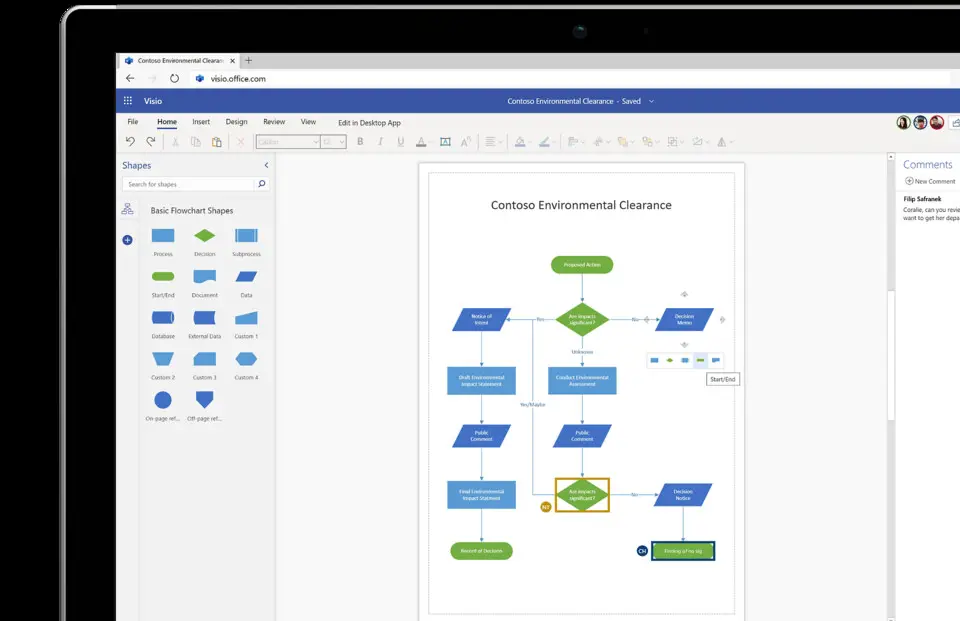
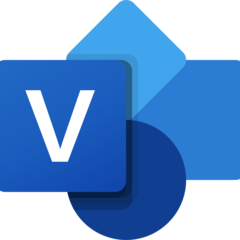


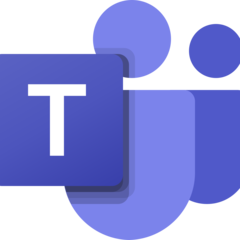
What is your favorite Microsoft Visio (2024) hotkey? Do you have any useful tips for it? Let other users know below.
1104187
497052
410671
363999
305673
276181
3 days ago
3 days ago
4 days ago
4 days ago
5 days ago Updated!
5 days ago
Latest articles