|
|
Return to previous view |
||
|
|
Exit free-transform mask editing mode |
||
|
|
Interrupt running a script |
||
|
|
Go to end of composition, layer, or footage item |
||
|
|
Move insertion point to beginning or end of line |
||
|
or
|
|||
|
|
Go to beginning of composition, layer, or footage item |
||
|
|
Display snapshot in active viewer |
||
|
|
New solid layer |
||
|
|
Select all |
||
|
|
Undo |
||
|
|
Find in Project panel |
||
|
|
Find in Timeline panel |
||
|
or
|
|||
|
|
Open or close Effect Controls panel for selected layer |
||
|
|
Group selected shapes |
||
|
|
Toggle between Graph Editor and layer bar modes |
||
|
|
Display snapshot in active viewer |
||
|
|
Show or hide rulers |
||
|
|
Save project |
||
|
|
Show or hide safe zones |
||
|
|
Edit selected footage item in application with which it’s associated (Edit Original) |
||
|
|
Show or hide Layer Switches and Modes columns |
||
|
|
Close active viewer or panel (closes content first) |
||
|
|
Activate and cycle through Type tools (Horizontal and Vertical) |
||
|
|
New composition |
||
|
|
Replace selected footage item |
||
|
|
Open or close Tools panel |
||
|
|
Duplicate selected layers, masks, effects, text selectors, animators, puppet meshes, shapes, render items, output modules, or compositions |
||
|
|
Activate and cycle through Brush, Clone Stamp, and Eraser tools |
||
|
|
Switch to 3D view 3 (defaults to Active Camera) |
||
|
|
Deselect all keyframes, properties, and property groups |
||
|
|
Show or hide Parent column |
||
|
|
None |
||
|
|
Go to previous visible item in time ruler (keyframe, layer marker, work area beginning or end) |
||
|
|
(when dragging to create shape) Set rounded rectangle roundness to maximum; increase polygon and star outer roundness |
||
|
|
Show only Position property |
||
|
|
Go to next visible item in time ruler (keyframe, layer marker, work area beginning or end) |
||
|
|
(when dragging to create shape) Set rounded rectangle roundness to 0 (sharp corners); decrease polygon and star outer roundness |
||
|
|
Show only Rotation and Orientation properties |
||
|
|
Activate Hand tool |
||
|
|
Switch to 3D view 2 (defaults to Custom View 1) |
||
|
|
Start or stop preview |
||
|
|
Temporarily activate Hand tool |
||
|
|
(hold when dragging to create shape) Reposition shape during creation |
||
|
|
(when dragging to create shape) Decrease number of points for star or polygon; decrease roundness for rounded rectangle |
||
|
|
(when dragging to create shape) Increase number of points for star or polygon; increase roundness for rounded rectangle |
||
|
|
Display snapshot in active viewer |
||
|
|
Deselect all |
||
|
|
Open Composition Mini-Flowchart for active composition |
||
|
|
Quit |
||
|
|
Rename selected layer, composition, folder, effect, group, or mask |
||
|
|
Show only Mask Path property |
||
|
|
Show only Audio Levels property |
||
|
|
Move earlier or later by number of frames specified for stroke Duration |
||
|
|
Switch to Orbit camera control |
||
|
|
With a camera tool selected, move the camera and its point of interest to look at selected 3D layers |
||
|
|
Difference mode |
||
|
|
Show only Mask Feather property |
||
Advertisement |
|||
|
|
Activate and cycle through Camera tools (Unified Camera, Orbit Camera, Track XY Camera, and Track Z Camera) |
||
|
|
Show properties with keyframes |
||
|
|
or N: Set beginning or end of work area to current time |
||
|
|
Switch to 3D view 1 (defaults to Front) |
||
|
|
Easy ease selected keyframes |
||
|
|
Setting the sampling method for selected layers (Best/Bilinear) |
||
|
|
Display snapshot in active viewer |
||
|
|
Activate Selection tool |
||
|
|
Switch to Universal gizmo |
||
|
|
Darken mode |
||
|
|
Set paint foreground color to black and background color to white |
||
|
|
Scroll to current time in Timeline panel |
||
|
|
Swap paint background color and foreground colors |
||
|
|
Scroll topmost selected layer to top of Timeline panel |
||
|
|
Go to layer Out point |
||
|
|
Activate Zoom In tool |
||
|
|
Show only Scale property |
||
|
|
Subtract mode |
||
|
|
Show only Anchor Point property (for lights and cameras, Point Of Interest) |
||
|
|
Add mode |
||
|
|
Show only Opacity property (for lights, Intensity) |
||
|
|
Move selected layers 1 pixel at current magnification (Position) |
||
|
|
Move selected path points 1 pixel at current magnification |
||
|
|
Move feature region, search region, and attach point 1 pixel at current magnification |
||
|
|
Move earlier or later by number of frames specified for stroke Duration |
||
|
|
Switch to Pan camera control |
||
|
|
Activate Rotation tool |
||
|
|
Switch to Dolly camera control |
||
|
|
Activate a specific Clone Stamp tool preset |
||
|
or
|
|||
|
|
Switch to Position gizmo |
||
|
|
Switch to Scale gizmo |
||
|
|
Activate a specific Clone Stamp tool preset |
||
|
|
Show only Effects property group |
||
|
|
Open or close Preview panel |
||
|
|
Open or close Audio panel |
||
|
|
(when dragging to create shape) Increase star inner roundness |
||
|
|
Go backward 1 frame |
||
|
|
Go forward 1 frame |
||
|
|
(when dragging to create shape) Decrease star inner roundness |
||
|
|
Open or close Info panel |
||
|
|
Open or close Effects & Presets panel |
||
|
|
Activate and cycle through mask and shape tools (Rectangle, Rounded Rectangle, Ellipse, Polygon, Star) |
||
|
|
Activate and cycle between the Pen and Mask Feather tools. (Note: You can turn off this setting in the Preferences dialog box.) |
||
|
|
Activate Pan Behind tool |
||
|
|
Activate a specific Clone Stamp tool preset |
||
|
|
Switch to Rotation gizmo |
||
|
|
Activate a specific Clone Stamp tool preset |
||
|
|
Move selected layers so that their In point or Out point is at the current time |
||
|
or
|
|||
|
|
Zoom in time |
||
|
|
Zoom in Timeline panel to single-frame units (Press again to zoom out to show entire composition duration.) |
||
|
|
In vertical text, move insertion point one left or right |
||
|
|
In horizontal text, move insertion point one character left or right |
||
|
(click property name) Select all keyframes for a property |
|||
|
(click bit-depth button at bottom of Project panel) Open Project Settings dialog box |
|||
|
|
(click triangle to the left of the property group name) Toggle expansion of property group and all child property groups to show all properties |
||
|
or
|
|||
|
|
(click in layer bar mode) Set keyframe interpolation method to linear or Auto Bezier |
||
|
Activate a view in a multi-view layout in the Composition panel without affecting layer selection |
|||
|
Temporarily activate Hand tool |
|||
|
(double-click Rotation tool) Reset Rotation to 0° |
|||
|
(double-click Selection tool) Reset Scale to 100% |
|||
|
(double-click text layer) Select all text on a layer |
|||
|
(with Type tool) Select word |
|||
|
(double-click effect selection in Effects & Presets panel) Add an effect (or multiple selected effects) to selected layers |
|||
|
(double-click Hand tool) Center composition in the panel |
|||
|
(double-click the footage item in the Project panel) Open movie in an After Effects Footage panel |
|||
|
(double-click a layer) Open layer in Layer panel (opens source composition for precomposition layer in Composition panel) |
|||
|
|
(click property or group shortcut) Add or remove property or group from set that is shown |
||
|
|
To mouse-click point, select text from insertion point |
||
|
|
In horizontal text, move insertion point one line up or down |
||
|
|
In vertical text, move insertion point one character up or down |
||
|
|
(click mask) Select all points in a mask |
||
|
|
Set starting sample point to point currently under Clone Stamp tool pointer |
||
|
|
Set foreground color to the color currently under any paint tool pointer |
||
|
|
(click the button for the preset) Duplicate a Clone Stamp tool preset in Paint panel |
||
|
|
(click the markers or keyframes) Display the duration between two layer markers or keyframes in the Info panel |
||
|
|
(click Reset in Preview panel) Reset preview settings to replicate RAM Preview and Standard Preview behaviors |
||
|
|
(click bit-depth button at bottom of Project panel) Cycle through color bit depths for project |
||
|
|
(alt-click tool button in Tools panel) Cycle through tools |
||
|
|
(click solo switch) Turn off all other solo switches |
||
|
|
(click stopwatch) Add or remove expression for a property |
||
|
(with Type tool) Select line |
|||
|
|
(double-click a layer) Open source of a layer in Footage panel (opens precomposition layer in Layer panel) |
||
|
|
Prevent images from being rendered for previews in viewer panels |
||
| + |
(drag property value) Modify property value by default increments |
||
| + |
Manually preview (scrub) video |
||
|
|
Maximize or restore panel under pointer |
||
|
|
Temporarily activate Selection tool when a pen tool is selected |
||
|
|
(in shape layer) Temporarily convert Selection tool to Direct Selection tool |
||
Adobe After Effects 2021 keyboard shortcuts
Adobe After Effects 2021
Table of contents
Advertisement
Program information
Program name:

Web page: helpx.adobe.com/after-effects/...
Last update: 7.3.2022 10.42 UTC
How easy to press shortcuts: 73%
More information >>
Updated: Updated program information.
(5 updates.)
28.10.2021 8.51.30 New program added.
28.10.2021 8.54.06 Added some shortcuts.
28.10.2021 8.54.28 Added some shortcuts.
2.11.2021 9.04.26 Added some shortcuts.
2.11.2021 9.06.58 Updated program information.
Shortcut count: 450
Platform detected: Windows or Linux
Featured shortcut
Similar programs
Tools
Adobe After Effects 2021:Learn: Jump to a random shortcut
Hardest shortcut of Adobe After Eff...
Other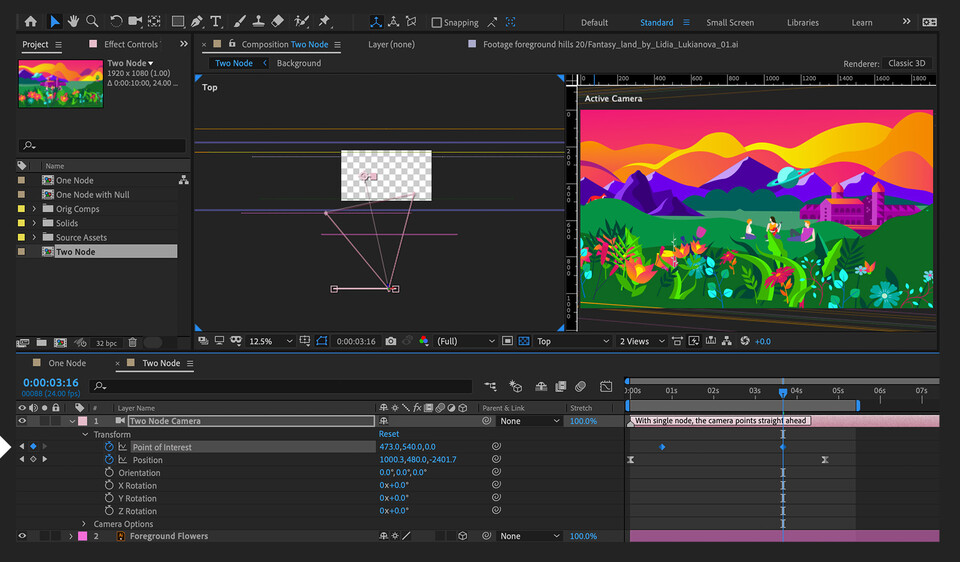



What is your favorite Adobe After Effects 2021 hotkey? Do you have any useful tips for it? Let other users know below.
1108668
499007
411655
367529
307784
278296
5 hours ago
15 hours ago Updated!
22 hours ago Updated!
2 days ago Updated!
2 days ago
2 days ago
Latest articles