|
Note: If your keyboard has an
|
Advertisement
|
Press again to cycle through these actions. Then use the arrow keys to resize the panel or move it. Press the Shift key with the arrow keys to move in smaller increments.
|
|||
|
Press again to cycle through these actions. Then use the arrow keys to resize the panel or move it. Press the Shift key with the arrow keys to move in smaller increments.
|
|
Then use the arrow keys to scroll up or down or side to side. Use Page Up and Page Down to scroll vertically one page at a time. Use Shift + Page Up and Shift + Page Down to scroll horizontally one page at a time.
|
|
Press twice to hear the word spelled; press a third time to hear the word spelled phonetically.
|
|||
|
Press twice to hear the phonetic character.
|
|
VoiceOver supports gestures for multi-touch trackpads. We didn't cover them, you can visit Apple's VoiceOver page to learn those gestures.
|
|||
|
Source: VoiceOver guide
|
|||
|
|
Set the sweet spot |
||
|
|
Move to the previous column |
||
|
|
Move to the previous frame |
||
|
|
Move to the previous auto web spot |
||
|
|
Remove a web spot |
||
|
|
Set a web spot |
||
|
|
Find the previous misspelled word |
||
|
|
Find the previous plain text |
||
|
|
Find the previous visited link |
||
|
|
Hear a description of a hot spot |
||
|
|
Monitor a hot spot |
||
|
|
Navigate in given direction, wrapping when necessary |
||
|
|
Find the previous list |
||
|
|
Find the previous bold text |
||
|
|
Find the previous style change |
||
|
|
Find the previous italic text |
||
|
|
Find the previous color change |
||
|
|
Find the previous font change |
||
|
|
Find the previous table |
||
|
|
Find the previous underlined text |
||
|
|
Find the previous control |
||
|
|
Find the previous different item |
||
|
|
Find the previous item that's the same type as the current item |
||
|
|
Find the previous graphic |
||
|
|
Find the previous heading |
||
|
|
Find the previous link |
||
|
|
Find the previous heading of the same level |
||
|
|
Perform a sticky mouse down or mouse up (or use when dragging an item trom one location to drop in another location) |
||
|
|
Set or remove a hot spot |
||
|
|
Tell Voiceover to ignore the next key combination you press |
||
|
|
Open the VoiceOver Quick Start |
||
|
|
Cycle through speech settings (rate, pitch, volume, intonation, voice) |
||
|
|
Hide or show the braille panel only |
||
|
|
Hide or snow the caption panel only |
||
|
|
Select multiple items |
||
|
|
Move to the top of a window, the first item in the Dock, or the first item on your desktop, depending on your location |
||
|
|
Move to the lower-right corner of a window, the last item in the Dock, or the last item on your desktop, depending on your location |
||
|
|
Move keyboard focus to VoiceOver cursor |
||
|
|
Move mouse cursor to VoiceOver cursor |
||
|
|
Jump back to a parent folder |
||
|
|
Describe the size of the item in the VoiceOver cursor |
||
|
|
Describe the position of the item in the VoiceOver cursor |
||
|
|
Find the next plain text |
||
Advertisement |
|||
|
|
Find the next heading of the same level |
||
|
|
Find the next link |
||
|
|
Find the next heading |
||
|
|
Find the next graphic |
||
|
|
Find the next item that's the same type as the current item |
||
|
|
Find the next different item |
||
|
|
Find the next control |
||
|
|
Find the next underlined text |
||
|
|
Find the next table |
||
|
|
Find the next font change |
||
|
|
Find the next color change |
||
|
|
Find the next italic text |
||
|
|
Find the next style change |
||
|
|
Find the next bold text |
||
|
|
Jump to a hot spot |
||
|
|
Find the next misspelled word |
||
|
|
Find the next visited link |
||
|
|
Find the next list |
||
|
|
Read next sentence |
||
|
|
Read previous sentence |
||
|
|
Read the next sentence |
||
|
|
Read the previous sentence |
||
|
|
Move to the next web spot |
||
|
|
Move to the previous web spot |
||
|
|
Move to the next auto web spot |
||
|
|
Move to the next frame |
||
|
|
Move to the next column |
||
|
|
Read next paragraph |
||
|
|
Read previous paragraph |
||
|
|
Read webpage statistics |
||
|
|
Read a link address (URL) |
||
|
|
Select all text in the VoiceOver cursor |
||
|
|
Add a hot spot in text |
||
|
|
Read next character |
||
|
|
Read previous character |
||
|
|
Move to beginning of text, scrolling if necessary |
||
|
|
Move to end of text, scrolling if necessary |
||
|
|
Interact with tab stop (in TextEdit only when the VoiceOver cursor is on a tab stop in the ruler) |
||
|
|
Interact with tab stop: Move the stop |
||
|
|
Find the previous searched text |
||
|
|
Read everything visible in the window or the Dock, or on your desktop, depending on your location |
||
|
|
Copy the last spoken phrase to the Clipboard (also called the "Pasteboard") |
||
|
|
Save the last spoken phrase and the crash log to a file on the desktop for troubleshooting |
||
|
|
Jump command (used with the next four commands) |
||
|
|
Jump to the edge of an area |
||
|
|
Move VoiceOver cursor to mouse cursor |
||
|
|
Move to the front the window where the Voiceover cursor is located and make it active |
||
|
|
Move to the top of the area (such as a window or text area) where the Voiceover cursor is located, scrolling if necessary |
||
|
|
Move to the bottom of the area (such as a window or text area) where the Voiceover cursor is located, scrolling It necessary |
||
|
|
Move to the Dock |
||
|
|
Open a shortcut menu |
||
|
|
Temporarily disable or enable the cursor tracking options you selected in VoiceOver Utility. This command doesn't change the settings in VoiceOver Utility |
||
|
|
Move VoiceOver cursor to keyboard focus |
||
|
|
Interact witn scroll bars |
||
|
|
Read row and column numærs in a table |
||
|
|
Click the item under the mouse cursor |
||
|
|
Resize or move the caption panel |
||
|
|
Resize or move the braille panel |
||
|
|
Enable or disable the Keyboard Commander |
||
|
|
Turn the screen black (screen curtain) |
||
|
|
Press and release mouse button |
||
|
|
Interact witn an item |
||
|
|
Stop interacting with an item |
||
|
|
Hear a description of the item in the VoiceOver cursor |
||
|
|
Open the Find menu |
||
|
|
Move a window in smaller increments |
||
|
|
Sort a column in a table |
||
|
|
Resize a window or an object |
||
|
|
Move a window or an object |
||
|
|
Open VoiceOver online help |
||
|
|
Start keyboard help |
||
|
|
Lock and unlock the VO (Control and Option) keys |
||
|
|
Open VoiceOver utility |
||
|
|
Open the VoiceOver Help menu |
||
|
|
Open the Commands menu |
||
|
|
Open the verbosity rotor, choose the setting |
||
|
|
Open the verbosity rotor, change level for the setting |
||
|
|
Magnity the item in the Voiceover cursor |
||
|
|
Shrink the item in the Voiceover cursor |
||
|
|
Temporarily hide or snow the Voiceover cursor and the caption or braille panels |
||
|
|
Perform the default action tor the item in the Voiceover cursor |
||
|
|
Select a menu or list item |
||
|
|
Change the current speech setting (rate, pitch, volume, intonation, voice) |
||
|
|
Tile visuals (dim the screen, highlight the caption or braille panel, and show the item in the VoiceOver cursor in the center of the screen. Press again to return to the normal view |
||
|
|
Enable or disable the Numpad Commander |
||
|
|
Move a window |
||
|
|
Move up |
||
|
|
Move down |
||
|
|
Move to previous |
||
|
|
Move to next |
||
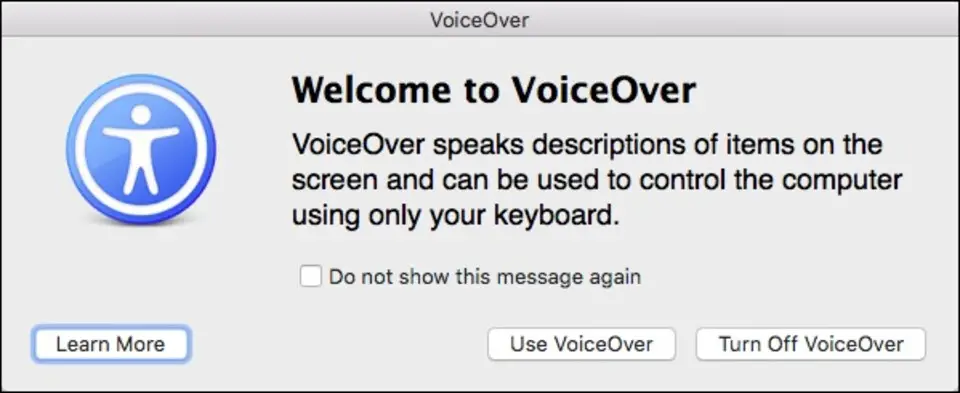



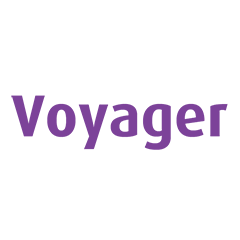

What is your favorite VoiceOver hotkey? Do you have any useful tips for it? Let other users know below.
1109400
499338
411810
368063
308188
278653
3 hours ago
4 hours ago
Yesterday
Yesterday
2 days ago Updated!
2 days ago Updated!
Latest articles