|
|
Lock the screen |
||
|
|
Cycle through open windows |
||
|
|
Open the run dialog |
||
|
|
List all open applications on all workspaces |
||
|
|
Record a video of the screen |
||
|
|
Open a terminal window |
||
|
|
Take a screenshot of a section of the screen |
||
|
|
Open applications in the current workspace |
||
|
|
Cycle backwards through open windows |
||
|
|
Maximize the current window |
||
|
|
Open file explorer |
||
|
|
Shut down the system |
||
|
|
Show desktop. Press again to return to the previous window |
||
|
|
Close the window |
||
|
|
Push current window to the right half of the screen. To snap it to the right press CTRL, super, and the right arrow key |
||
|
|
Move the window to a workspace to the left |
||
|
|
Take a screenshot and copy it to the clipboard |
||
|
|
Switch between windows of the same application |
||
|
|
Move the window to a workspace to the right |
||
|
|
Log out of the system |
||
|
|
Move the window to the monitor on the right |
||
|
|
Bring up the window menu for an application |
||
|
|
Restore window to its previous size |
||
|
|
Take a screenshot |
||
|
|
Open the troubleshooting panel |
||
|
|
If the window is maximizded, make it unmaximized |
||
|
|
If the window is not maximizded, resize it |
||
|
|
Move the window |
||
|
|
Move the window to the monitor on the left |
||
|
|
Zoom desktop in / out. Note: Zoom must be enabled under Universal Access Settings |
||
|
|
Restart the Cinnamon desktop. If Cinnamon locks up, try using this shortcut and see if it solves the issue |
||
|
|
Take screenshot of the active window |
||
|
|
Move the window to the top monitor |
||
|
|
Push current window to the top half of the screen. To snap it to the right press CTRL, super, and the down arrow key |
||
|
|
Switch between windows of the same application immediately (without showing a popup) |
||
|
|
Push current window to the top half of the screen. To snap it to the right press CTRL, super, and the up arrow key |
||
|
|
Move the window to bottom monitor |
||
|
|
Zoom desktop in / out. Note: Zoom must be enabled under Universal Access Settings |
||
|
or
|
|||
|
|
Take screenshot of the active window and copy it to the clipboard |
||
|
|
Push current window to the left half of the screen. To snap it to the left press CTRL, super, and the left arrow key |
||
|
After the list is shown, you can use arrow keys to navigate through open windows and press Enter to choose a window.
|
|||
|
After the list is shown, you can use arrow keys to navigate through open windows and press Enter to choose a window.
|
|||
Linux Mint keyboard shortcuts
Linux Mint
This shortcut list is sorted by user, meaning that original structure (headings) is disregarded. You can see the original page here:
Linux Mint keyboard shortcuts.
Table of contents
Advertisement
Program information
Program name:
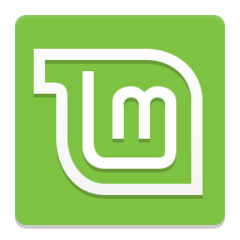
Web page: linuxmint.com
Last update: 25.1.2023 9.56 UTC
How easy to press shortcuts: 54%
More information >>Featured shortcut
Similar programs
Tools
Linux Mint:Learn: Jump to a random shortcut
Hardest shortcut of Linux Mint
Other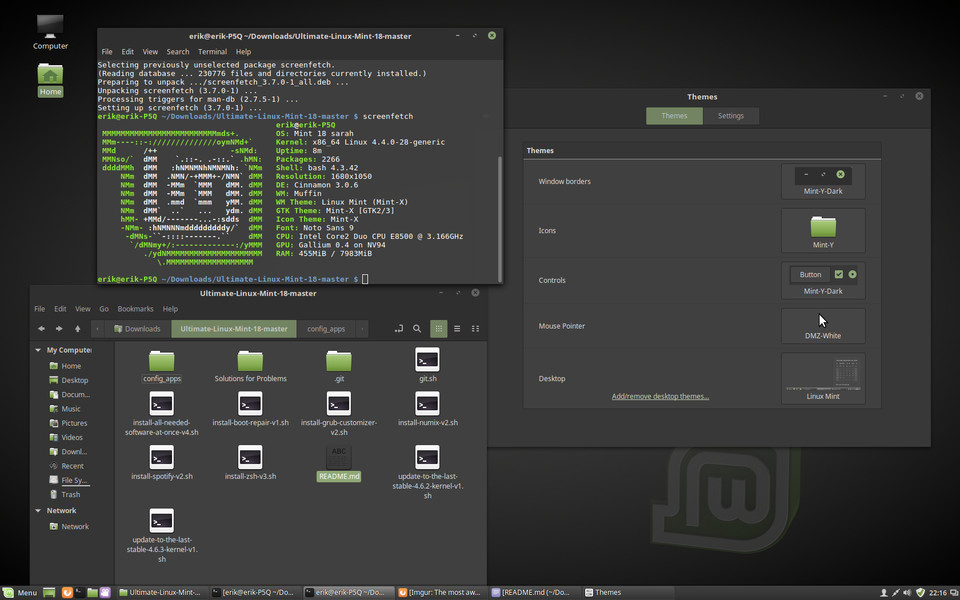

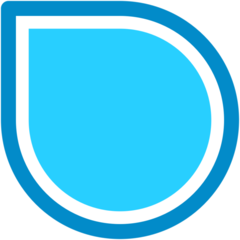

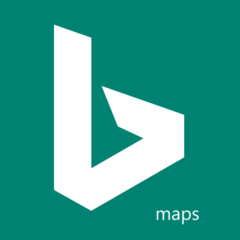

What is your favorite Linux Mint hotkey? Do you have any useful tips for it? Let other users know below.
1109400
499338
411810
368063
308188
278653
9 hours ago
10 hours ago
Yesterday
1 days ago
2 days ago Updated!
2 days ago Updated!
Latest articles