|
|
New Finder window |
||
|
|
New folder |
||
|
|
New Smart Folder |
||
|
|
Open selected item |
||
|
|
New tab |
||
|
|
Close window |
||
|
|
Close all Finder windows |
||
|
|
Show Get Info for selected item |
||
|
|
Duplicate selected files |
||
|
|
Make an alias of selected item |
||
|
|
Show original for selected alias |
||
|
|
Quick Look selected item |
||
|
|
Add selected item to sidebar |
||
|
|
Add selected item to Dock |
||
|
|
Move selected item to trash |
||
|
|
Find |
||
|
|
Add Tag to selected item |
||
|
|
Eject selected device |
Publicité
|
|
View as icons |
||
|
|
View as list |
||
|
|
View as column |
||
|
|
View as cover flow |
||
|
|
In list view, expands the highlighted folder |
||
|
|
In list view, collapses the highlighted folder |
||
|
|
In list view, expands the highlighted folder and all subfolders |
||
|
|
In list view, opens the selected folder |
||
|
|
Arrange by none |
||
|
|
Arrange by name |
||
|
|
Arrange by kind |
||
|
|
Arrange by date last opened |
||
|
|
Arrange by date added |
||
|
|
Arrange by date modified |
||
|
|
Arrange by size |
||
|
|
Arrange by tags |
||
|
|
Show view options |
||
|
|
Show or hide the path bar |
||
|
|
Show or hide the sidebar |
||
|
|
Show of hide the status bar |
||
|
|
Show or hide a Finder tab |
||
|
|
Enter or leave full screen |
|
|
Go back to previous location |
||
|
|
Go forward to previous location |
||
|
|
Go to enclosing folder |
||
|
|
Open the Applications folder |
||
|
|
Open the Computer window |
||
|
|
Open the Desktop folder |
||
|
|
Open All My Files window |
||
|
|
Open Go To Folder window |
||
|
|
Open the Home folder |
||
|
|
Open iCloud Drive folder |
||
|
|
Open Network window |
||
|
|
Open Downloads folder |
||
|
|
Open Documents folder |
||
|
|
Open AirDrop window |
||
|
|
Open Utilities folder |
||
|
|
Open Connect to Server window |
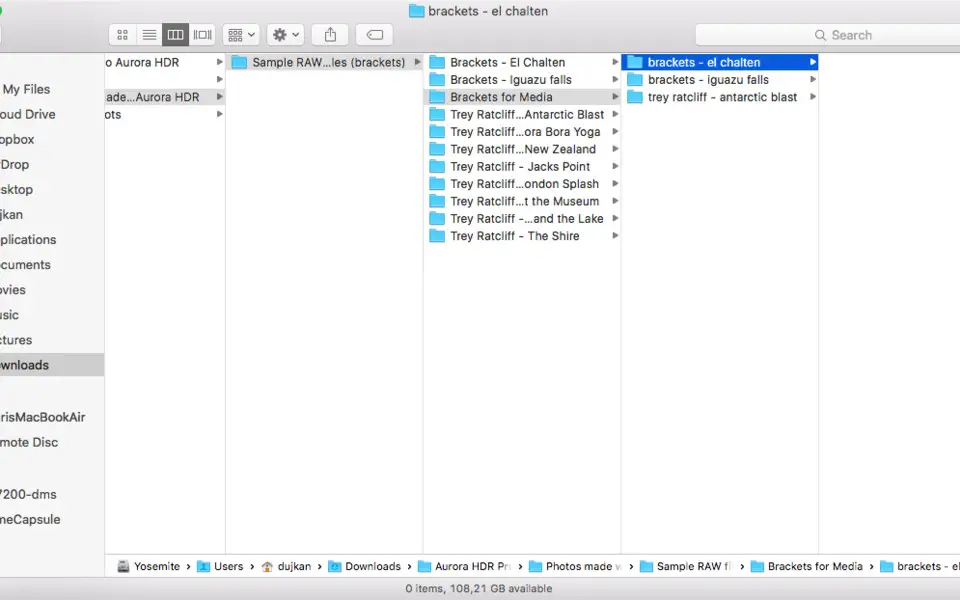





Quel est votre raccourci clavier préféré Apple Finder Avez-vous des conseils utiles pour le programme ? Faire savoir aux autres.
1109400 62
499338 4
411810 23
368063 5
308188
278653 1
Il y a 16 heures
Il y a 23 heures
Il y a 23 heures Mis à jour !
Il y a 2 jours Mis à jour !
Il y a 2 jours Mis à jour !
Il y a 2 jours
En son yazılar