|
Single-key shortcuts are called Commands Keyboard Focus in Avid Pro Tools.
|
|||
|
To enable Commands Keyboard Focus, click the a-z button in the edit window.
|
|||
|
Alternatively, press Ctrl + Alt + 1 to enable Commands Keyboard Focus.
|
|||
|
|
Recall zoom memory 1 |
||
|
|
Recall zoom memory 2 |
||
|
|
Recall zoom memory 3 |
||
|
|
Recall zoom memory 4 |
||
|
|
Recall zoom memory 5 |
||
|
|
Play to edit start |
||
|
|
Play from edit start |
||
|
|
Play to edit end |
||
|
|
Play from edit end |
||
|
|
Edit selection to timeline selection |
||
|
|
Toggle Playlist View Mode for tracks containing the Edit selection: audio tracks between waveform and volume view MIDI and Instrument tracks between notes and clips view |
||
|
|
Display Timeline Selection Start |
||
|
|
Display Timeline Selection End |
||
|
|
Zoom Toggle |
||
|
|
Zoom Out Horizontal |
||
|
|
Zoom In Horizontal |
||
|
|
Move Clip Start To Current Timecode |
||
|
|
Move Clip Sync Point To Current Timecode |
||
|
|
Snap Clip End To Current Timecode |
||
|
|
Timeline Selection To Edit Selection |
||
|
|
Move Edit Insertion To Previous Track |
||
|
|
Play Edit Selection |
||
|
|
Play Timeline Selection |
||
|
|
Nudge Play Earlier By Grid |
||
|
|
Trim Clip Start To Cursor |
||
|
|
Trim Clip End To Cursor |
||
|
|
Fade from Start |
||
|
|
Crossfade With No Dialog |
||
|
|
Fade Out From Cursor To End Of Clip |
||
|
|
Snap Clip Start To Play Position |
||
|
|
Snap Clip Sync Point To Play Position |
||
|
|
Snap Clip End To Play Position |
||
|
|
Move Edit Insertion To Previous Edit |
||
|
|
Move Edit Insertion To Next Track |
||
|
|
Move Edit Insertion To Next Edit |
||
|
|
Undo |
||
|
|
Redo |
||
|
|
Cut |
||
|
|
Copy |
||
|
|
Paste |
||
|
|
Separate |
||
|
|
Toggle Insertion Follows Playback |
||
|
|
Nudge Play Earlier By Next Bigger Grid |
||
|
|
Nudge Play Earlier By Grid |
||
|
|
Nudge Play Later By Grid |
||
|
|
Nudge Play Later By Next Bigger Grid |
||
Publicité
|
|
Sign in / Sign out |
||
|
|
Select Create tab |
||
|
|
Select Recent tab |
||
|
|
Select Projects tab |
||
|
|
Type menu (Project or Session) |
||
|
|
Enable / Disable the Create from Template option |
||
|
|
Toggle through Template Groups |
||
|
|
Navigate through focused Template Session, or Project list |
||
|
|
Toggle between Files types (WAV or AIFF) |
||
Publicité |
|||
|
|
Toggle through Bit Depth options (16-bit, 24-bit, or 32-bit floating) |
||
|
|
Toggle through Sample Rate options |
||
|
|
Toggle through the available IO Setup options |
||
|
|
Enable or disable the Interleaved option |
||
|
|
Open from Disk (sessions only) |
||
|
|
Select the item at the top of the displayed list |
||
|
|
Select the item at the bottom of the displayed list |
||
|
|
Scroll up or down through focused Template, Session, or Project list |
||
|
|
Start / Stop playback |
||
|
|
Half-speed playback |
||
|
|
(on Transport Play button) Pause (pre-prime deck for instant playback and record) |
||
|
ou
|
|||
|
|
Enable / Disable online playback |
||
|
ou
|
|||
|
|
(when selection exceeds window view) Center on selection start / end |
||
|
|
Play Edit selection |
||
|
|
(click on Transport Rewind button or Transport Fast Forward button) Back / Forward (Pro Tools | Ultimate Software only) |
||
|
|
(click on Transport Rewind button or Transport Fast Forward button) Extend a selection backwards by the Back / Forward amount |
||
|
|
(click on Transport Rewind button or Transport Fast Forward button) Extend the selection backwards by the Back / Forward amount and begin playback (Pro Tools Ultimate only) |
||
|
|
Loop playback toggle |
||
|
|
(on Transport Play button) Loop playback toggle |
||
|
|
Dynamic Transport Mode toggle |
||
|
|
Transport Master toggle (Pro Tools / Machine / MMC) |
||
|
|
(click on track Solo) Solo-safe track |
|
|
Start record |
||
|
ou
|
|||
|
ou
|
|||
|
|
Stop record |
||
|
|
Stop record and discard recording take (not undoable) |
||
|
|
Half-speed record |
||
|
ou
|
|||
|
|
Enable / Disable online record |
||
|
|
(click on track Record Enable button) Record-safe track |
||
|
|
(on Transport Record Enable button) Cycle through record modes: Normal, Destructive, Loop, QuickPunch, TrackPunch, DestructivePunch |
||
|
|
Loop Record toggle |
||
|
|
TrackPunch toggle (Pro Tools Ultimate only) |
||
|
|
QuickPunch toggle |
||
|
|
Enter / Exit record during playback in QuickPunch |
||
|
ou
|
|||
|
(Transport Record button) Enter / Exit record during playback in QuickPunch |
|||
|
|
(click the track's Record Enable button) DestructivePunch or TrackPunch enable/disable an audio track (Pro Tools Ultimate and Pro Tools with Complete Production Toolkit only) |
||
|
|
(click the track's Record Enable button) DestructivePunch or TrackPunch enable/disable all audio tracks (Pro Tools Ultimate and Pro Tools with Complete Production Toolkit only) |
||
|
|
(click the track's Record Enable button) DestructivePunch or TrackPunch enable/disable all selected audio tracks (Pro Tools Ultimate only) |
||
|
|
(click the track's Record Enable button) Simultaneously DestructivePunch or TrackPunch enable/disable and record enable/disable all audio tracks (Pro Tools Ultimate only) |
||
|
|
(click the track's Record Enable button) Simultaneously DestructivePunch or TrackPunch enable/disable and record enable/disable all selected audio tracks (Pro Tools Ultimate only) |
||
|
|
(click the the VCA Record Enable button) Temporarily force all VCA slave tracks to toggle their record enable status (Pro Tools Ultimate only) |
||
|
|
(click the the VCA Track Input button) Temporarily force all VCA slave tracks to toggle their Track Input status (Pro Tools Ultimate only) |
||
|
|
Enable or disable pre/post-roll time |
||
|
|
(click with Selector tool before or after selection) Set and enable pre/post-roll time |
||
|
|
(click within selection closer to front or back) Disable and set to zero pre/post-roll time |
|
The following are available when you select Numeric Keypad: Transport in the Operations Preferences page.
|
|||
|
|
Play/Stop |
||
|
|
Rewind |
||
|
|
Fast Forward |
||
|
|
Record Enable |
||
|
|
Loop Playback mode on/off |
||
|
|
Loop Record mode on/off |
||
|
|
QuickPunch mode on/off |
||
|
|
Click on/off |
||
|
|
Countoff on/off |
||
|
|
MIDI Merge/RepIace mode on/off |
||
|
These shortcuts are available in Pro Tools Ultimate Only.
|
|||
|
The following shortcuts are available when you select Shuttle mode in the Operations Preferences page.
|
|||
|
|
1 x Forward playback speed |
||
|
|
1 x Rewind playback speed |
||
|
|
4 x Forward playback speed |
||
|
|
4 x Rewind playback speed |
||
|
|
1/4 x Forward playback speed |
||
|
|
1/4 x Rewind playback speed |
||
|
|
1/2 x Forward playback speed |
||
|
|
1/2 x Rewind playback speed |
||
|
|
2 x Forward playback speed |
||
|
|
2 x Backward playback speed |
||
|
|
1/16 x Forward playback speed |
||
|
|
1/16 x Backward playback speed |
||
|
|
Loop playback of Edit Selection |
||
|
|
Recall Memory Location |
||
|
|
Temporary Scrub mode when using Selector |
||
|
|
(Shift-click and drag with the Scrubber tool) Extend selection while scrubbing |
||
|
|
(with Scrubber, also in temporary Scrub mode) Shuttle |
||
|
|
Shuttle Lock (Classic or Transport mode) |
||
|
|
Change direction during Shuttle Lock (Classic or Transport mode) |
||
|
ou
|
|||
|
|
Shuttle Lock stop (Classic or Transport mode). Press number key to resume shuttle |
||
|
|
Exit Shuttle Lock mode (Classic or Transport mode) |




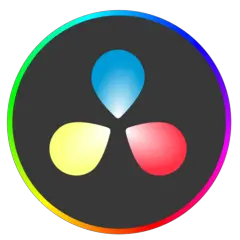
Quel est votre raccourci clavier préféré Avid Pro Tools 2021.6 Avez-vous des conseils utiles pour le programme ? Faire savoir aux autres.
1106298 62
498136 4
411175 23
365732 5
306750
277187 1
Il y a 5 heures
Il y a 19 heures Mis à jour !
Hier Mis à jour !
Hier
Il y a 3 jours
Il y a 3 jours
En son yazılar