|
|
Open help |
||
|
|
Toggle the display of the Prompt History window |
||
|
|
Toggle the entity snaps ON/OFF |
||
|
|
Toggles the 3D entity snaps ON/OFF |
||
|
|
Sets the isometric plane; toggles the value of the SNAPISOPAIR setting |
||
|
|
Toggles the Dynamic UCS feature |
||
|
|
Toggles the display of the grid (see the GRIDMODE setting) |
||
|
|
Toggles the ORTHOMODE setting ON/OFF |
||
|
|
Toggles Snap ON/OFF (see the SNAP command) |
||
|
|
Toggles the Polar Tracking setting. Sets the ORTHOMODE setting OFF, if ON |
||
|
|
Toggles the Entity Snap Tracking setting. |
||
|
|
Toggles the display of the Quad cursor menu. |
||
|
|
Launches the VBARUN command. |
||
|
|
Launches the VBAIDE command. |
||
|
|
Toggle the Properties panel |
||
|
|
Open the Drawing Explorer dialog box |
||
|
|
Toggle the display of the Command line |
||
|
|
Toggles the display of user interface entities as specified by the CLEANSCREENOPTIONS setting |
||
|
|
Selects all entities |
||
|
|
Toggles Snap ON/OFF (see the SNAP command) |
||
|
|
Copies the selection to the clipboard (COPYCLIP command) |
||
|
|
Copies the selection along with a base point (COPYBASE command) |
||
|
|
Sets the isometric plane; iterates the value of the SNAPISOPAIR setting |
||
|
|
Launches the FIND command. |
||
|
|
Toggles the display of the grid (GRIDMODE setting). |
||
|
|
Toggles the value of the PICKSTYLE setting, which controls the selection of groups and associative hatches. |
||
|
|
Sets the readout of the coordinate field in the Status bar (COORDS setting). |
||
|
|
Repeats the previously issued command. |
||
|
|
Attach a hyperlink to an object or modify an existing hyperlink (HYPERLINK command). |
||
|
|
Toggles the ORTHO setting |
||
|
|
Repeats the previously issued command |
||
|
|
Creates a new drawing (NEW command) |
||
|
|
Opens an existing drawing (OPEN command) |
||
|
|
Prints the current drawing (PRINT command) |
||
|
|
Toggles the display of the Properties panel (PROPERTIES command and PROPERTIESCLOSE command) |
||
|
|
Quits the application; prompts to save changes (QUIT command) |
||
|
|
Iterates through viewports |
||
|
|
Saves the current drawing (QSAVE command) |
||
|
|
Turns the tablet on/off (TABLET command) |
||
|
|
Pastes the contents of the Clipboard. (PASTECLIP command) |
||
|
|
Pastes the contents of the Clipboard in a specified format (PASTESPEC command) |
||
|
|
Pastes the contents of the Clipboard as a block (PASTEBLOCK command) |
||
|
|
Cuts the selection and puts it on the clipboard (CUTCLIP command) |
||
|
|
Redoes the last action undone (REDO command) |
||
|
|
Undoes the last action (UNDO command) |
||
|
|
Cancels the running command |
||
|
ou
|
|||
|
|
Creates or opens the Start tab (GOTOSTART command) |
||
|
|
Toggles the display of the Command line (COMMANDLINE command and COMMANDLINEHIDE command) |
||
|
|
Turns the Status bar on/off (STATBAR command) |
||
|
|
Turns the Scroll Bars on/off (SCROLLBAR command) |
||
|
|
Launches the Visual Basic Project Manager (VBAMAN command) |
||
|
|
Launches the VBA COM Add-In Manager (ADDINMAN command) |
||
|
|
Moves the view up |
||
|
|
Moves the view down |
||
|
|
Moves the view to the left |
||
|
|
Moves the view to the right |
||
|
|
Moves the view up. If (sub)entities are selected, the entities are nudged up (along the z-axis) |
||
|
|
Moves the view down. If (sub)entities are selected, the entities are nudged down (along the z-axis) |
||
Publicité |
|||
|
|
Nudges the selected (sub)entities to the left (along the x-axis) |
||
|
|
Nudges the selected (sub)entities to the right (along the x-axis) |
||
|
|
Nudges the selected (sub)entities up (along the y-axis) |
||
|
|
Nudges the selected (sub)entities down (along the y-axis) |
||
|
|
Navigates down into the autocomplete command list |
||
|
|
Navigates up into the autocomplete command list |
||
|
|
Navigates down into the autocomplete command list |
||
|
|
(available in macOS only) Navigates up into the autocomplete command list |
||
BricsCAD 23 raccourcis clavier
Publicité
Informations sur le programme
Nom du programme:
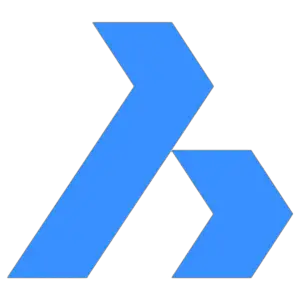
Page Web: bricsys.com/en-us/bricscad-v23
Comment facile d'appuyer sur les raccourcis: 87%
Plus d'information >>Programmes similaires
Outils
BricsCAD 23:Apprendre : accéder à un raccourci aléatoire
Raccourci le plus difficile de BricsCAD 23
Autre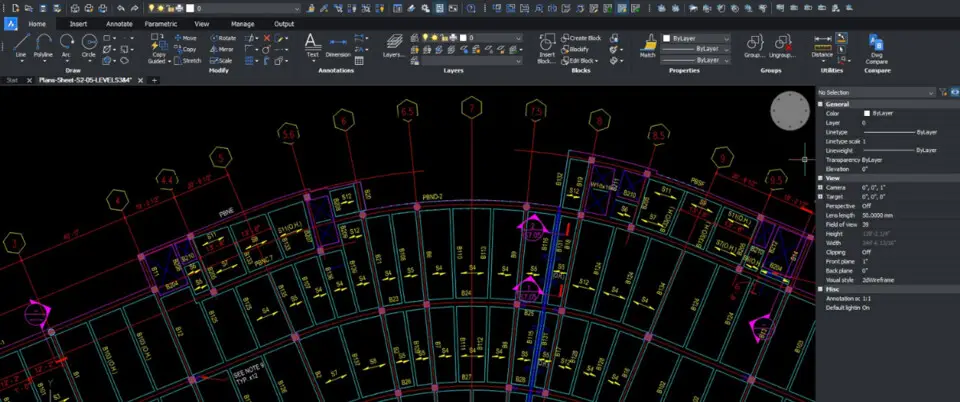



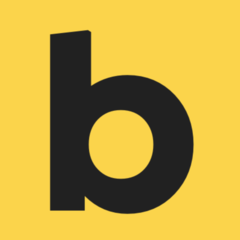
Quel est votre raccourci clavier préféré BricsCAD 23 Avez-vous des conseils utiles pour le programme ? Faire savoir aux autres.
1042789 62
471589 4
391628 15
318746 4
270149
257089 3
Il y a 3 jours
Il y a 4 jours
Il y a 6 jours
Il y a 10 jours
Il y a 11 jours Mis à jour !
Il y a 11 jours Mis à jour !
En son yazılar
How to delete a stubborn folder ending with space
When did WASD keys become standard?
How I solved Windows not shutting down problem
How to delete YouTube Shorts on desktop
I tried Google Play Games Beta