|
|
Start a New network |
||
|
|
Open an existing network |
||
|
|
Open Samples |
||
|
|
Save the current network |
||
|
|
Save the current network to a different name and/or directory (Save As) |
||
|
|
Print the current network |
||
|
|
Copy the selected items |
||
|
|
Paste the selected items |
||
|
|
Undo the previous action |
||
|
|
Redo the previous action |
||
|
|
Exit Packet Tracer |
||
|
|
View Preferences |
||
|
|
Open the User Profile dialog |
||
|
|
Open the Algorithm Settings dialog |
||
|
|
Zoom In to the workspace |
||
|
|
Reset the zoom of the workspace |
||
|
|
Zoom Out of the workspace |
||
|
|
Open/Close Main Toolbar |
||
|
|
Open/Close Right Toolbar |
||
|
|
Open/Close Bottom Toolbar |
||
|
|
Run the Activity Wizard |
||
|
|
Multiuser Extensions > Listen |
||
|
|
Multiuser Extensions > Port Visibility |
||
|
|
Multiuser Extensions > Options |
||
|
|
Multiuser Extensions > Save Offline Copy As |
||
|
|
IPC > Config Apps |
||
|
|
IPC > Show Active Apps |
||
|
|
IPC > Options |
||
|
|
IPC > Log |
||
|
|
Open the Help Files |
||
|
|
Open the Tutorials |
||
|
|
Open the About page |
||
|
|
Switch to Logical Workspace |
||
|
|
Switch to Physical Workspace |
||
|
|
Switch to Realtime Mode |
||
|
|
Switch to Simulation Mode |
||
|
|
Logical Workspace > click [Root] button |
||
|
|
Logical Workspace > click New Cluster button |
||
|
|
Logical Workspace > click Move Object button |
||
|
|
Logical Workspace > click Set Tiled Background button |
||
|
|
Logical Workspace > click Viewport button |
||
|
|
Physical Workspace > Open Navigation Panel |
||
|
|
Physical Workspace > Create New City |
||
|
|
Physical Workspace > Create New Building |
||
|
|
Physical Workspace > Create New Closet |
||
|
|
Physical Workspace > Show Grid |
||
|
|
Physical Workspace > Open Working Closet |
||
|
|
Click the Power Cycle Devices button |
||
|
|
Click the Fast Forward Time button |
||
|
|
Simulation mode > Back |
||
|
|
Simulation mode > AutoCapture/Play |
||
|
|
Simulation mode > Capture/Forward |
||
|
|
Simulation mode > Show Event List |
||
|
|
Show Router devices in the Device Specific Box |
||
|
|
Show Switch devices in the Device Specific Box |
||
|
|
Show Hub devices in the Device Specific Box |
||
|
|
Show Wireless devices in the Device Specific Box |
||
|
|
Show Connection types in the Device Specific Box |
||
|
|
Show End Devices in the Device Specific Box |
||
Publicité |
|||
|
|
Show WAN Emulation devices in the Device Specific Box |
||
|
|
Show Custom Made Devices in the Device Specific Box |
||
|
|
Show Multiuser Connection in the Device Specific Box |
||
|
|
Add the ith device in the Device Specific Box to the Workspace |
||
|
|
View rubber band rectangle to select |
||
|
|
Move rubber band rectangle upwards |
||
|
|
Move rubber band rectangle downwards |
||
|
|
Move rubber band rectangle right |
||
|
|
Move rubber band rectangle left |
||
|
|
Select device |
||
|
|
Show Device Dialog for selected device |
||
|
|
Move selected devices upwards |
||
|
|
Move selected devices downwards |
||
|
|
Move selected devices right |
||
|
|
Move selected devices left |
||
|
|
Open Scenario Description |
||
|
|
New Scenario |
||
|
|
Delete Scenario |
||
|
|
Toggle PDU List Window |
||
|
|
Copy text in CLI console/Cmd Prompt |
||
|
|
Paste text in CLI console/Cmd Prompt |
||
|
|
Choose the Move Layout tool |
||
|
|
Choose the Place Note tool |
||
|
|
Choose the Delete tool. If you have selected multiple objects, pressing Delete will delete them |
||
|
|
Choose the Inspect tool |
||
|
|
Choose the Resize tool |
||
|
|
Click the Add Simple PDU button |
||
|
|
Click the Add Complex PDU button |
||
|
|
Choose Cancel in confirmation dialogues |
||
|
|
Choose No in confirmation dialogues |
||
|
|
Choose Yes in confirmation dialogues |
||
|
|
New Text Editor File (Valid in PC Desktop and Server Desktop) |
||
|
|
Open an existing Text Editor File (Valid in PC Desktop and Server Desktop) |
||
|
|
Save the current Text Editor File (Valid in PC Desktop and Server Desktop) |
||
|
|
Exit Text Editor (Valid in PC Desktop and Server Desktop) |
||
|
|
Send Email from email client in PC |
||
|
Sources: stdocu.com, keystrick.blogspot.com
|
|||
Cisco Packet Tracer raccourcis clavier
Publicité
Informations sur le programme
Nom du programme:
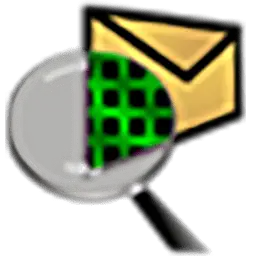
Page Web: netacad.com/courses/packet-tra...
Comment facile d'appuyer sur les raccourcis: 84%
Plus d'information >>Programmes similaires
Outils
Cisco Packet Tracer:Apprendre : accéder à un raccourci aléatoire
Raccourci le plus difficile de Cisco Packet Tr...
Autre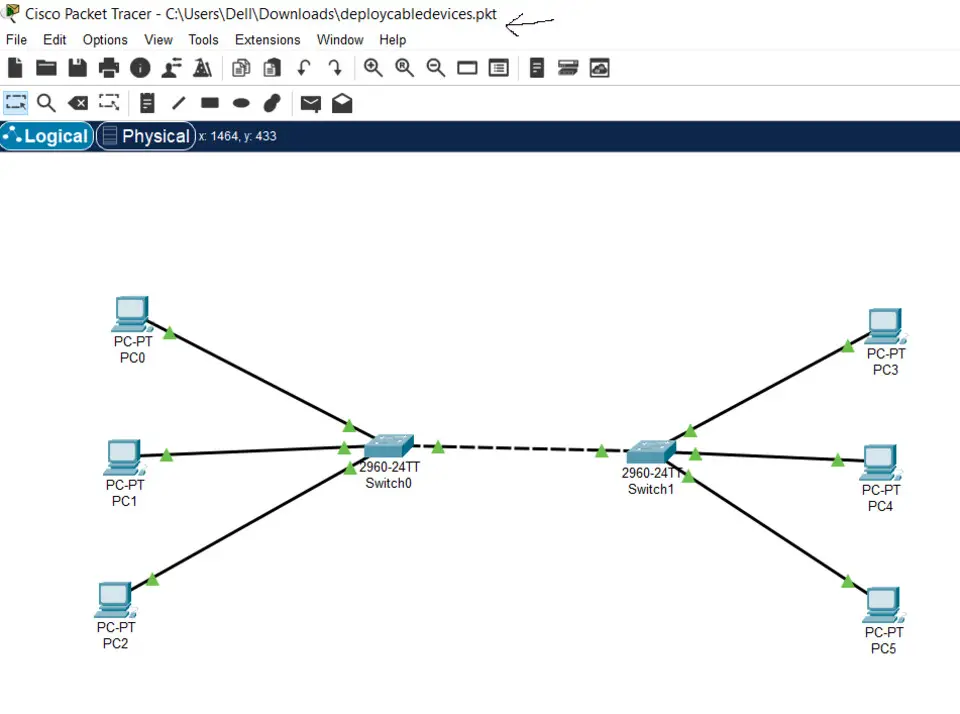
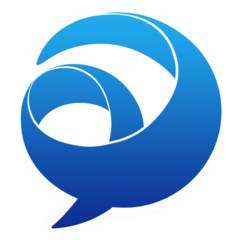
Quel est votre raccourci clavier préféré Cisco Packet Tracer Avez-vous des conseils utiles pour le programme ? Faire savoir aux autres.
1042789 62
471589 4
391628 15
318746 4
270149
257089 3
Il y a 2 jours
Il y a 4 jours
Il y a 6 jours
Il y a 10 jours
Il y a 11 jours Mis à jour !
Il y a 11 jours Mis à jour !
En son yazılar
How to delete a stubborn folder ending with space
When did WASD keys become standard?
How I solved Windows not shutting down problem
How to delete YouTube Shorts on desktop
I tried Google Play Games Beta