|
|
Create a 2-second hold segment |
||
|
|
Reset the selection to play forward at normal (100 percent) speed |
||
|
|
Show one effect at a time in the Video Animation editor |
Publicité
|
|
Delete the timeline selection, reject the browser selection, or remove a through edit |
||
|
|
Show or hide the Filter window (in the browser) or the timeline index (in the timeline) |
||
|
|
Make the event viewer active |
||
|
|
Import media from a device, a camera, or an archive |
||
|
|
Open the Library Properties inspector for the current library |
||
|
|
Move the selection to the Finder Trash |
||
|
|
Create a new project |
||
|
|
Open the Properties inspector for the current project |
||
|
|
Start all rendering tasks for the current project |
||
|
|
Start rendering tasks for the selection |
||
|
|
Reveal the selected event clip’s source media file in the Finder |
|
|
(or Control+Option+C if the caption editor is open) Add a caption to the active language subrole at the playhead location |
||
|
|
Add a marker at the location of the skimmer or playhead |
||
|
|
Change the browser filter settings to show all clips |
||
|
|
Add a marker and edit the marker’s text |
||
|
|
Apply keyword 1 to the selection |
||
|
|
Apply keyword 2 to the selection |
||
|
|
Apply keyword 3 to the selection |
||
|
|
Apply keyword 4 to the selection |
||
|
|
Apply keyword 5 to the selection |
||
|
|
Apply keyword 6 to the selection |
||
|
|
Apply keyword 7 to the selection |
||
|
|
Apply keyword 8 to the selection |
||
|
|
Apply keyword 9 to the selection |
||
|
|
Clear the range selection |
||
|
|
Clear the range’s end point |
||
|
|
Clear the range’s start point |
||
|
|
Delete the selected marker |
||
|
|
Delete all of the markers in the selection |
||
|
|
Deselect all selected items |
||
|
|
Open the selected caption in the caption editor |
||
|
|
Rate the browser selection as favorite |
||
|
|
Change the browser filter settings to show favorites |
||
|
|
Change the browser filter settings to hide rejected clips |
||
|
|
Create a new Keyword Collection |
||
|
|
Create a new Smart Collection |
||
|
|
Make the Range Selection tool active |
||
|
|
Mark the current selection in the browser as rejected |
||
|
Note: The Delete key removes selected items if the timeline is active instead of the browser.
|
|||
|
|
Change the browser filter settings to show rejected clips |
||
|
|
Remove all keywords from the browser selection |
||
|
|
Apply Dialogue subroles to the selected clip’s components |
||
|
|
Apply Effects subroles to the selected clip’s components |
||
|
|
Apply Music subroles to the selected clip’s components |
||
|
|
Apply the Titles role to the selected clip |
||
|
|
Apply the Video role to the selected clip |
||
|
|
Select all clips |
||
|
|
Set the range selection to match the boundaries of the clip below the skimmer or playhead |
||
|
|
Set an additional range selection end point at the playhead or skimmer location |
||
|
|
Set an additional range selection start point at the playhead or skimmer location |
||
|
|
Set the end point for the range |
||
|
|
Set the end point for the range while editing a text field |
||
|
|
Set the start point for the range |
||
|
|
Set the start point for the range while editing a text field |
||
Publicité |
|||
|
|
Remove ratings from the selection |
||
|
|
Create a new event |
||
|
|
Create a new folder |
||
|
|
Reveal the selected clip in the browser |
||
|
|
Reveal the open project in the browser |
||
|
|
Sync the selected event clips |
||
|
|
and navigation |
||
|
|
Turn audio skimming on or off |
||
|
|
Play the pick in context in the timeline |
||
|
|
Turn clip skimming on or off |
||
|
|
Turn on audio-only mode for multicam cutting and switching |
||
|
|
Turn on audio/video mode for multicam cutting and switching |
||
|
|
Turn on video-only mode for multicam cutting and switching |
||
|
|
Go to the next item (in the browser) or the next edit point (in the timeline) |
||
|
|
While editing a text field, go to the next item (in the browser) or the next edit point (in the timeline) |
||
|
|
Move the playhead back 10 frames |
||
|
|
Move the playhead forward 10 frames |
||
|
|
Move the playhead to the beginning of the timeline or the first clip in the browser |
||
|
|
Move the playhead to the end of the timeline or to the last clip in the browser |
||
|
|
Display the next bank of angles in the current multicam clip |
||
|
|
Move the playhead to the next edit point in the timeline |
||
|
|
Move the playhead to the next field in an interlaced clip |
||
|
|
Move the playhead to the next frame |
||
|
|
Move the playhead to the next audio subframe |
||
|
|
Display the previous bank of angles in the current multicam clip |
||
|
|
Move the playhead to the previous edit point in the timeline |
||
|
|
Move the playhead to the previous field in an interlaced clip |
||
|
|
Move the playhead to the previous frame |
||
|
|
Move the playhead to the previous audio subframe |
||
|
|
Move the playhead to the end of the range selection |
||
|
|
Move the playhead to the beginning of the range selection |
||
|
|
Roll the 360° viewer clockwise |
||
|
|
Roll the 360° viewer counterclockwise |
||
|
|
Tilt the 360° viewer down |
||
|
|
Pan the 360° viewer to the left |
||
|
|
Pan the 360° viewer to the right |
||
|
|
Pan the 360° viewer up |
||
|
|
Turn looped playback on or off |
||
|
|
Mirror the display of the connected VR headset in the 360° viewer |
||
|
|
Turn on or turn off audio monitoring for the angle being skimmed |
||
|
|
Enter a negative timecode value to move the playhead back, move a clip earlier, or trim a range or clip, depending on your selection |
||
|
|
Go to the next item (in the browser) or the next edit point (in the timeline) |
||
|
|
Move the playhead to the next marker |
||
|
|
Send 360° video to the connected VR headset |
||
|
|
Play around the playhead position |
||
|
|
Play forward (press L multiple times to increase the playback speed) |
||
|
|
Play from the playhead position |
||
|
|
Play full screen from the skimmer or playhead position |
||
|
|
Play in reverse (press J multiple times to increase the reverse playback speed) |
||
|
|
Play in reverse while editing a text field (press J multiple times to increase the reverse playback speed) |
||
|
|
Play in reverse |
||
|
|
Play the selection |
||
|
|
Play from the playhead to the end of the selection |
||
|
|
Start or pause playback |
||
|
|
Start or pause playback while editing a text field |
||
|
|
Enter a positive timecode value to move the playhead forward, move a clip later, or trim a range or clip, depending on your selection |
||
|
|
Go to the previous item (in the browser) or the previous edit point (in the timeline) |
||
|
|
Move the playhead to the previous marker |
||
|
|
Set the angle being skimmed as the monitoring angle |
||
|
|
Turn skimming on or off |
||
|
|
Start or stop recording audio from the Record Voiceover window |
||
|
|
Stop playback |
||
|
|
Stop playback while editing a text field |
||
|
|
Go back one level in the timeline history |
||
|
|
Go forward one level in the timeline history |
||
|
|
Go to the previous item (in the browser) or the previous edit point (in the timeline) |
||
|
|
While editing a text field, go to the previous item (in the browser) or the previous edit point (in the timeline) |
|
|
Share the selected project or clip using the default destination |
||
|
|
Make the Select tool active |
||
|
|
Make the Blade tool active |
||
|
|
Make the Crop tool active and display onscreen controls for the selected clip or the topmost clip under the playhead |
||
|
|
Make the Distort tool active and display onscreen controls for the selected clip or the topmost clip under the playhead |
||
|
|
Make the Hand tool active |
||
|
|
Make the Position tool active |
||
|
|
Make the Transform tool active and display onscreen controls for the selected clip or the topmost clip under the playhead |
||
|
|
Make the Trim tool active |
||
|
|
Make the Zoom tool active |
|
|
Depending on the clip name setting, display timeline clips with clip names, role names, or active angle names only |
||
|
|
Decrease the size of audio waveforms for timeline clips |
||
|
|
Display timeline clips with large filmstrips only |
||
|
|
Increase the size of audio waveforms for timeline clips |
||
|
|
Display timeline clips with small audio waveforms and large filmstrips |
||
|
|
Display timeline clips with large audio waveforms and small filmstrips |
||
|
|
Display timeline clips with audio waveforms and video filmstrips of equal size |
||
|
|
Display timeline clips with large audio waveforms only |
||
|
|
Decrease the browser clip height |
||
|
|
Increase the browser clip height |
||
|
|
Show fewer filmstrip frames in browser clips |
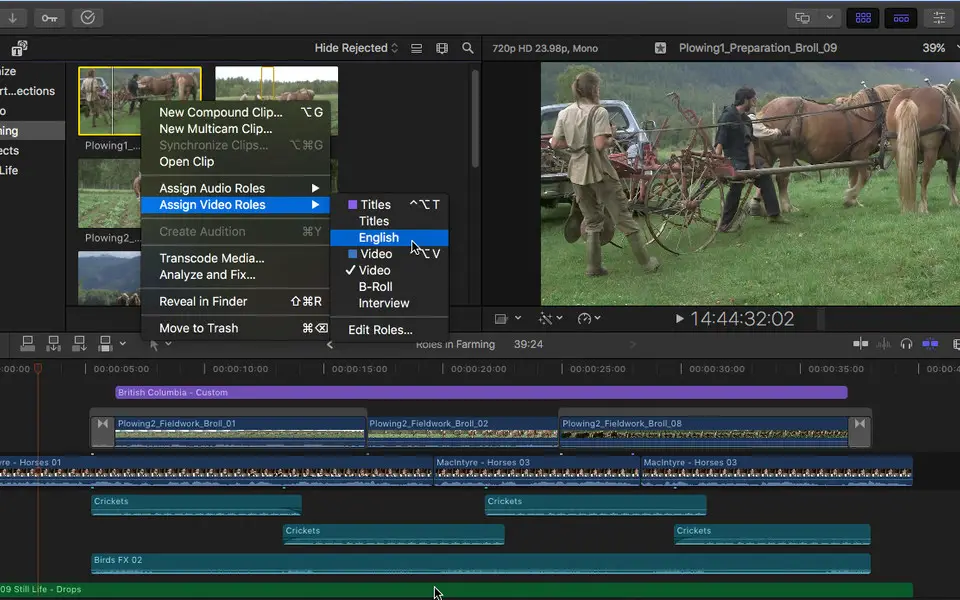


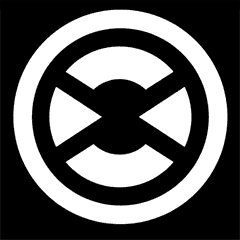



Quel est votre raccourci clavier préféré Final Cut Pro X Avez-vous des conseils utiles pour le programme ? Faire savoir aux autres.
1045106 62
471846 4
392507 16
319922 4
271357
257896 3
Hier
Il y a 2 jours Mis à jour !
Il y a 2 jours Mis à jour !
Il y a 2 jours
Il y a 2 jours Mis à jour !
Il y a 2 jours
En son yazılar
How to delete a stubborn folder ending with space
When did WASD keys become standard?
How I solved Windows not shutting down problem
How to delete YouTube Shorts on desktop
I tried Google Play Games Beta