|
|
Move to previous item in the current list |
||
|
|
Move to next link |
||
|
|
Move to previous link |
||
|
|
Move to next bookmark |
||
|
|
Move to previous bookmark |
||
|
|
Move to next formatting change |
||
|
|
Move to previous formatting change |
||
|
|
Move to the next edit (while viewing revision history or new changes) |
||
|
|
Move to the previous edit (while viewing revision history or new changes) |
||
Table navigation |
|||
|
|
Move to the start of the table |
||
|
|
Move to the end of the table |
||
|
|
Move to the start of the table column |
||
|
|
Move to the end of the table column |
||
|
|
Move to the next table column |
||
|
|
Move to the previous table column |
||
|
|
Move to the start of the table row |
||
|
|
Move to the end of the table row |
||
|
|
Move to the next table row |
||
|
|
Move to the previous table row |
||
|
|
Exit table |
||
|
|
Move to the next table |
||
|
|
Move to the previous table |
||
Other tools and navigation |
|||
|
|
Open revision history |
||
|
|
Open Explore tool |
||
|
|
Open spelling/grammar |
||
|
or
|
|||
|
|
Open dictionary |
||
|
|
Word count |
||
|
|
Start voice typing (available in Chrome browsers) |
||
|
|
Go to side panel |
||
|
or
|
|||
|
|
Page up |
||
|
|
Page down |
||
|
|
Move to next misspelling |
||
|
|
Move to previous misspelling |
||
|
|
Insert or move to header |
||
|
|
Insert or move to footer |
||
|
|
Move focus to popup (for links, bookmarks, and images) |
||
|
|
Move focus out of document text |
||
|
|
Return focus to document text |
||
|
|
Show person or group info |
||
|
Source: Google Support
|
|||
Google Docs (macOS) keyboard shortcuts
Google Docs (macOS)
Table of contents
Advertisement
Program information
Program name:

Web page: apps.apple.com/in/app/google-d...
How easy to press shortcuts: 57%
More information >>Similar programs
Tools
Google Docs (macOS):Learn: Jump to a random shortcut
Hardest shortcut of Google Docs (ma...
Other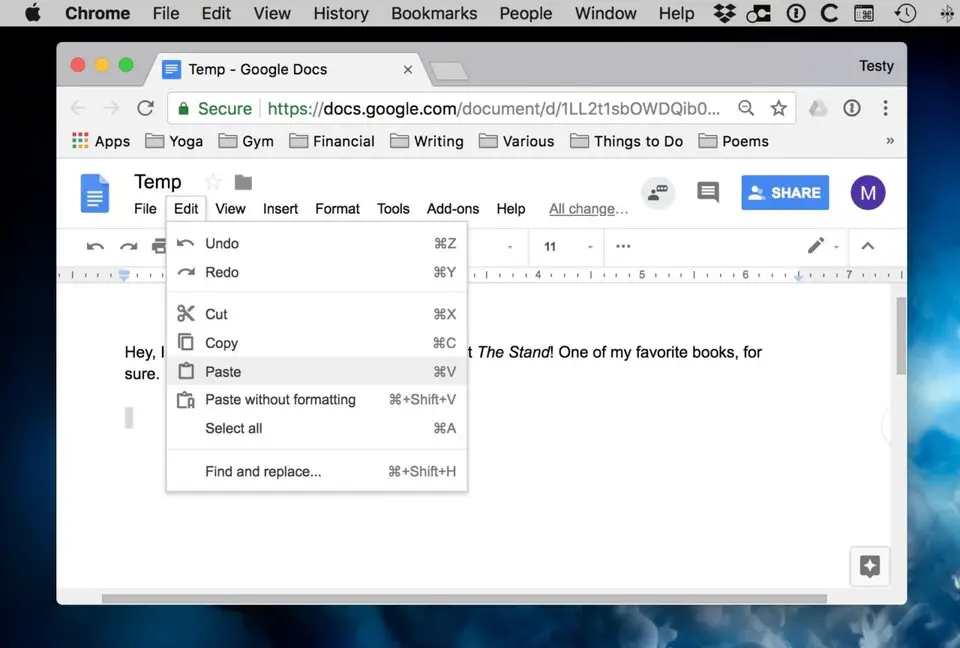


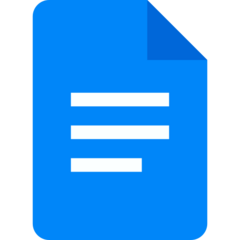
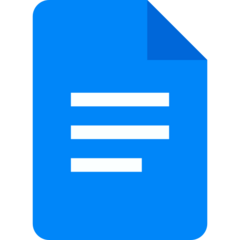
What is your favorite Google Docs (macOS) hotkey? Do you have any useful tips for it? Let other users know below.
1088766
488887
406639
350558
297279
270003
1 hours ago
4 hours ago Updated!
5 hours ago Updated!
18 hours ago
18 hours ago
19 hours ago Updated!
Latest articles