|
|
Deschideți meniul Start |
||
|
or
|
|||
|
|
Parcurgeți aplicațiile de pe bara de activități |
||
|
|
Deschideți aplicația fixată în poziția (1) din bara de activități |
||
|
|
Deschideți meniul de clic dreapta pentru aplicația fixată în poziția (1) din bara de activități |
||
|
|
Afișați sau ascundeți desktopul |
||
|
|
Afișați opțiunile de sesiune (Blocare, Schimbare utilizator, Deconectare, Manager de activități) |
||
|
|
Deschideți Managerul de activități |
Advertisement
|
|
Măriți pe ecran |
||
|
|
Micșorați ecranul |
||
|
|
Ieșire Lupă |
||
|
Apăsați Shift la dreapta timp de opt secunde pentru a activa și dezactiva tastele de filtrare
|
|||
|
Apăsați Num Lock timp de cinci secunde pentru a activa sau dezactiva tastele de comutare
|
|||
|
|
Activați sau dezactivați Contrastul ridicat (utilizați Shift la stânga și Alt stânga) |
||
|
|
Activați și dezactivați tastele mouse-ului (utilizați Shift la stânga și Alt stânga) |
||
|
|
Deschideți Centrul de acces ușor |
||
|
|
Minimizați toate ferestrele deschise |
||
|
|
Restaurați ferestrele minimizate |
||
|
|
Minimizați toate ferestrele, cu excepția ferestrei selectate sau active în prezent |
||
|
|
Maximizați fereastra selectată |
||
|
|
Maximizează fereastra activă pe verticală, menținându-și lățimea |
||
|
|
Minimizați fereastra selectată |
||
|
|
Fixați fereastra selectată în jumătatea stângă a ecranului (Dacă fereastra este deja acolo, tasta Windows + Sus sau Jos o va fixa într-un cadran) |
||
|
|
Fixați fereastra selectată în jumătatea dreaptă a ecranului (Dacă fereastra este deja acolo, tasta Windows + Sus sau Jos o va fixa într-un cadran) |
||
|
|
Mutați fereastra selectată pe monitorul din stânga |
||
|
|
Mutați fereastra selectată pe monitorul din dreapta |
||
|
|
Deschideți vizualizarea Sarcini ( desktopuri virtuale) |
||
|
|
Adăugați un desktop virtual nou |
||
|
|
Treceți la următorul desktop virtual (la dreapta) |
||
|
|
Treceți la următorul desktop virtual (la stânga) |
||
|
|
Închideți desktopul virtual curent |
||
|
|
Concentrați-vă pe zona barei de sistem |
||
|
|
Faceți o captură de ecran a ferestrei active și copiați-o în clipboard |
|
|
Deschideți Centrul de acțiuni |
||
|
|
Deschideți Cortana în modul text |
||
|
or
|
|||
|
|
Deschideți Cortana în modul de ascultare (similar cu a spune „Hei, Cortana”) |
||
|
|
Deschideți File Explorer |
||
|
|
Deschideți hub-ul de feedback Windows 10 |
||
|
|
Căutați PC-uri într-o rețea |
||
|
|
Deschideți bara de jocuri |
||
|
|
Deschideți meniul Setări |
||
|
|
Deschideți bara laterală Connect (pentru conectarea la dispozitive Bluetooth sau Miracast) |
||
|
|
Blocați computerul |
||
|
|
Blocați orientarea ecranului |
||
|
|
Deschideți bara laterală de prezentare sau proiecție |
||
|
|
Deschide fereastra Run |
||
|
|
Deschideți Centrul de acces ușor |
||
|
|
Deschideți Windows Ink Workspace pentru a mâzgăli pe tablete sau laptopuri cu ecran tactil |
||
|
|
Faceți o captură de ecran a întregului desktop și salvați-o în folderul Capturi de ecran din folderul Imagini |
||
|
|
Măriți pe ecran |
||
|
|
Micșorați ecranul |
||
|
|
Ieșire Lupă |
||
|
|
Deschide tastatura emoji |
||
|
|
Deschideți istoricul clipboardului (această caracteristică este adăugată cu Actualizarea din octombrie 2018) |
||
|
|
Deschideți bara de instrumente pentru capturi de ecran, capturați o zonă a ecranului |
||
Advertisement |
|||
|
|
Deschideți fereastra pop-up „schimbați limba de introducere” și comutați la următoarea limbă |
||
|
|
Comutați la următoarea limbă de introducere |
||
|
|
Afișați temporar desktopul |
||
|
|
Fixați fereastra pe monitorul curent (deci se va deschide întotdeauna pe acel monitor) |
||
|
|
Activați filtrele de culoare. Mai întâi trebuie să activați comanda rapidă în setările Windows. |
||
|
|
Deschideți tastatura virtuală |
||
|
|
Porniți recunoașterea vorbirii |
||
|
|
Începeți dictarea textului |
||
|
|
Afișează și ascunde data și ora pe desktop |
||
|
|
Reporniți driverul grafic (în caz de probleme) |
||
|
|
Activați modul Audit |
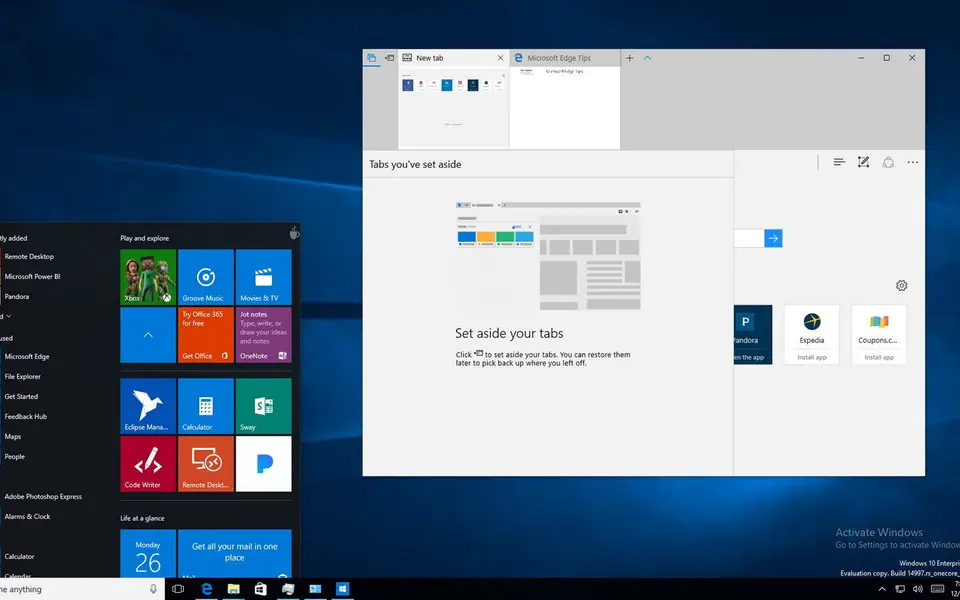




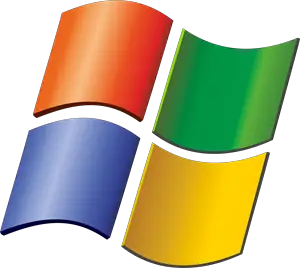
What is your favorite Windows 10 hotkey? Do you have any useful tips for it? Let other users know below.
1110732
499937
412106
368911
308886
279294
17 hours ago
19 hours ago Updated!
Yesterday Updated!
2 days ago Updated!
3 days ago
3 days ago
Latest articles