|
|
Open Start Menu |
||
|
or
|
|||
|
|
Cycle through the apps on the taskbar |
||
|
|
Open the app pinned in the (1) position on the taskbar |
||
|
|
Open the right-click menu for the app pinned in the (1) position on the taskbar |
||
|
|
Show or hide desktop |
||
|
|
Show session options (Lock, Change user, Log off, Task Manager) |
||
|
|
Open Task Manager |
Advertisement
|
|
Zoom to the screen |
||
|
|
Zoom out to the screen |
||
|
|
Exit Magnifier |
||
|
Press right Shift for eight seconds to turn Filter Keys on and off
|
|||
|
Press Num Lock for five seconds to turn on or off Toggle Keys
|
|||
|
|
Turn High Contrast on or off (use left Shift and left Alt) |
||
|
|
Turn Mouse Keys on and off (use left Shift and left Alt) |
||
|
|
Open the Ease of Access Center |
||
|
|
Minimize all open windows |
||
|
|
Restore minimized windows |
||
|
|
Minimize all windows except the selected or currently active window |
||
|
|
Maximize selected window |
||
|
|
Maximizes the active window vertically while maintaining its width |
||
|
|
Minimize selected window |
||
|
|
Snap selected window to the left half of the screen (If the window is already there, Windows key + Up or Down will snap it into a quadrant) |
||
|
|
Snap selected window to the right half of the screen (If the window is already there, Windows key + Up or Down will snap it into a quadrant) |
||
|
|
Move selected window to the left monitor |
||
|
|
Move selected window to the right monitor |
||
|
|
Open Task view (virtual desktops) |
||
|
|
Add new virtual desktop |
||
|
|
Move to the next virtual desktop (to the right) |
||
|
|
Move to the next virtual desktop (to the left) |
||
|
|
Close current virtual desktop |
||
|
|
Focus to system tray area |
||
|
|
Take a screenshot of the active window and copy it to clipboard |
|
|
Open the Action Center |
||
|
|
Open Cortana in text mode |
||
|
or
|
|||
|
|
Open Cortana in listening mode (similar to saying "Hey, Cortana") |
||
|
|
Open File Explorer |
||
|
|
Open the Windows 10 Feedback Hub |
||
|
|
Search for PC's on a network |
||
|
|
Open the Game Bar |
||
|
|
Open the Settings menu |
||
|
|
Open the Connect sidebar (for connecting to Bluetooth or Miracast devices) |
||
|
|
Lock the computer |
||
|
|
Lock screen orientation |
||
|
|
Open presentation or projection sidebar |
||
|
|
Open the Run window |
||
|
|
Open the Ease of Access Center |
||
|
|
Open the Windows Ink Workspace for scribbling on tablets or touchscreen laptops |
||
|
|
Take a screenshot of the entire desktop and save it to the Screenshots folder in the Pictures folder |
||
|
|
Zoom to the screen |
||
|
|
Zoom out to the screen |
||
|
|
Exit Magnifier |
||
|
|
Open the emoji keyboard |
||
|
|
Open clipboard history (this feature is added with October 2018 Update) |
||
|
|
Open screenshot toolbar, capture an area of the screen |
||
Advertisement |
|||
|
|
Open 'change input language' popup and switch to next language |
||
|
|
Switch to next input language |
||
|
|
Show desktop temporarily |
||
|
|
Pin window to current monitor (so it will always open in that monitor) |
||
|
|
Enable Color Filters. You need to enable the shortcut in Windows settings first. |
||
|
|
Open virtual keyboard |
||
|
|
Start Speech Recognition |
||
|
|
Start text dictation |
||
|
|
Display and hide the date and time on the desktop |
||
|
|
Restart graphics driver (in case of problems). Details >> On rare occasions, after a driver crash, you may not be able to see what Windows is doing, but it can be still running. This shortcut may recover you from such a graphics driver crash.
|
||
|
|
Enable Audit mode |
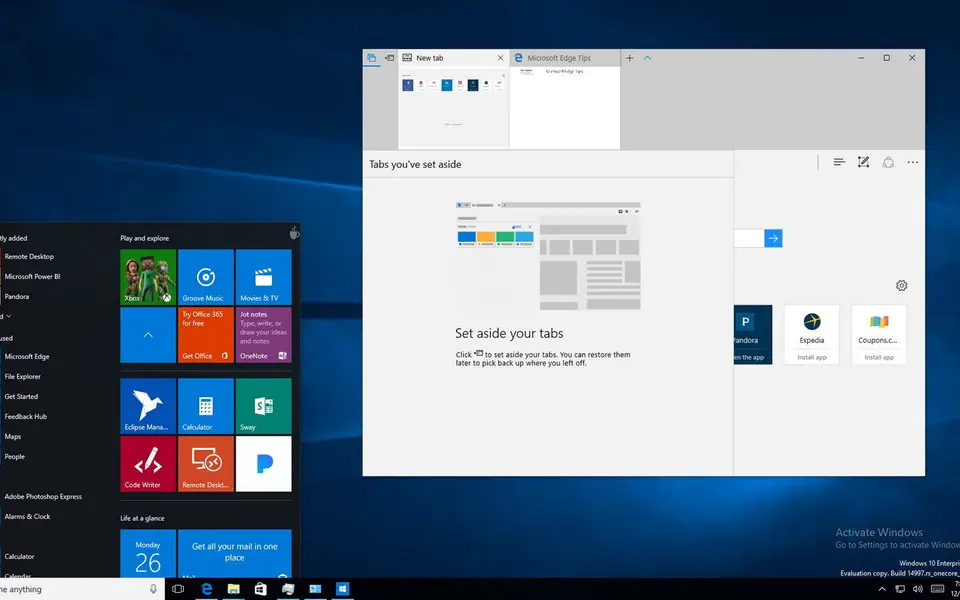




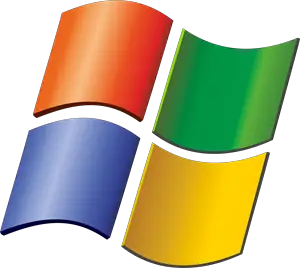
What is your favorite Windows 10 hotkey? Do you have any useful tips for it? Let other users know below.
1108668 169
499007 8
411655 373
367529 6
307784 5
278296 38
7 hours ago
11 hours ago
22 hours ago Updated!
Yesterday Updated!
2 days ago Updated!
2 days ago Updated!
Latest articles
Why I use Volume2, and why you would too
<div> has meaning to browsers
How to Turn Write Protection On or Off for a USB Flash Drive
What is a modifier key?
Sync time on Windows startup