|
|
Show colorized red, green, or blue channel |
||
|
|
Toggle showing straight RGB color |
||
|
|
Show alpha boundary (outline between transparent and opaque regions) in Layer panel |
||
|
|
Show alpha overlay (colored overlay on transparent regions) in Layer panel |
||
|
|
Show Refine Edge X-ray |
||
|
(double-click Hand tool) Center composition in the panel |
|||
|
|
Zoom-in in Composition, Layer, or Footage panel |
||
|
|
Zoom-out in Composition, Layer, or Footage panel |
||
|
|
Zoom to 100% in Composition, Layer, or Footage panel |
||
|
|
Zoom to fit in Composition, Layer, or Footage panel |
||
|
|
Zoom up to 100% to fit in Composition, Layer, or Footage panel |
||
|
|
Set resolution to Full, Half, or Custom in Composition panel |
||
|
or
|
|||
|
or
|
|||
|
|
Open View Options dialog box for active Composition panel |
||
|
|
Zoom in time |
||
|
|
Zoom out time |
||
|
|
Zoom in Timeline panel to single-frame units (Press again to zoom out to show entire composition duration.) |
||
|
|
Zoom out in Timeline panel to show the entire composition duration (Press again to zoom back in to the duration specified by the Time Navigator.) |
||
|
|
Prevent images from being rendered for previews in viewer panels |
||
|
|
Show or hide safe zones |
||
|
|
Show or hide grid |
||
|
|
Show or hide proportional grid |
||
|
|
Show or hide rulers |
||
|
|
Show or hide guides |
||
|
|
Turn snapping to grid on or off |
||
|
|
Turn snapping to guides on or off |
||
|
|
Lock or unlock guides |
||
|
|
Show or hide layer controls (masks, motion paths, light and camera wireframes, effect control points, and layer handles) |
Reklama
|
|
Import one file or image sequence |
||
|
|
Import multiple files or image sequences |
||
|
(double-click the footage item in the Project panel) Open movie in an After Effects Footage panel |
|||
|
|
Add selected items to most recently activated composition |
||
|
|
Replace selected source footage for selected layers with footage item selected in Project panel |
||
|
|
(drag footage item from Project panel onto selected layer) Replace source for a selected layer |
||
|
|
Delete a footage item without a warning |
||
|
|
Open Interpret Footage dialog box for selected footage item |
||
|
|
Remember footage interpretation |
||
|
|
Edit selected footage item in application with which it’s associated (Edit Original) |
||
|
|
Replace selected footage item |
||
|
|
Reload selected footage items |
||
|
|
Set proxy for selected footage item |
|
|
Delete all effects from selected layers |
||
|
|
Apply most recently applied effect to selected layers |
||
|
|
Apply most recently applied animation preset to selected layers |
|
|
New solid layer |
||
|
|
New null layer |
||
|
|
New adjustment layer |
||
|
|
Select layer (1-999) by its number (enter digits rapidly for two-digit and three-digit numbers) |
||
|
|
Toggle selection of layer (1-999) by its number (enter digits rapidly for two-digit and three-digit numbers) |
||
|
|
Select next layer in stacking order |
||
|
|
Select previous layer in stacking order |
||
|
|
Extend selection to next layer in stacking order |
||
|
|
Extend selection to previous layer in stacking order |
||
|
|
Deselect all layers |
||
|
|
Scroll topmost selected layer to top of Timeline panel |
||
Reklama |
|||
|
|
Show or hide Parent column |
||
|
|
Show or hide Layer Switches and Modes columns |
||
|
|
Setting the sampling method for selected layers (Best/Bilinear) |
||
|
|
Setting the sampling method for selected layers (Best/Bicubic) |
||
|
|
(click solo switch) Turn off all other solo switches |
||
|
|
Turn Video (eyeball) switch on or off for selected layers |
||
|
|
Turn off Video switch for all video layers other than selected layers |
||
|
|
Open settings dialog box for selected solid, light, camera, null, or adjustment layer |
||
|
|
Paste layers at current time |
||
|
|
Split selected layers. (If no layers are selected, split all layers.) |
||
|
|
Precompose selected layers |
||
|
|
Open Effect Controls panel for selected layers |
||
|
(double-click a layer) Open layer in Layer panel (opens source composition for precomposition layer in Composition panel) |
|||
|
|
(double-click a layer) Open source of a layer in Footage panel (opens precomposition layer in Layer panel) |
||
|
|
Reverse selected layers in time |
||
|
|
Enable time remapping for selected layers |
||
|
|
Move selected layers so that their In point or Out point is at the current time |
||
|
or
|
|||
|
|
Trim In point or Out point of selected layers to current time |
||
|
or
|
|||
|
|
(click stopwatch) Add or remove expression for a property |
||
|
(double-click effect selection in Effects & Presets panel) Add an effect (or multiple selected effects) to selected layers |
|||
|
|
Set In point or Out point by time-stretching |
||
|
or
|
|||
|
|
Move selected layers so that their In point is at beginning of composition |
||
|
|
Move selected layers so that their Out point is at end of composition |
||
|
|
Lock selected layers |
||
|
|
Unlock all layers |
||
|
|
Set Quality to Best, Draft, or Wireframe for selected layers |
||
|
or
|
|||
|
or
|
|||
|
|
Cycle forward or backward through blending modes for selected layers |
||
|
or
|
|||
|
|
Find in Timeline panel |
||
|
or
|
|||
|
|
Toggle expansion of selected layers to show all properties |
||
|
|
(click triangle to the left of the property group name) Toggle expansion of property group and all child property groups to show all properties |
||
|
|
Show only Anchor Point property (for lights and cameras, Point Of Interest) |
||
|
|
Show only Audio Levels property |
||
|
|
Show only Mask Feather property |
||
|
|
Show only Mask Path property |
||
|
|
Show only Mask Opacity property |
||
|
|
Show only Opacity property (for lights, Intensity) |
||
|
|
Show only Position property |
||
|
|
Show only Rotation and Orientation properties |
||
|
|
Show only Scale property |
||
|
|
Show only Time Remap property |
||
|
|
Show only instances of missing effects |
||
|
|
Show only Effects property group |
||
|
|
Show only mask property groups |
||
|
|
Show only Material Options property group |
||
|
|
Show only expressions |
||
|
|
Show properties with keyframes |
||
|
|
Show only modified properties |
||
|
|
Show only paint strokes, Roto Brush strokes, and Puppet pins |
||
|
|
Show only audio waveform |
||
|
|
Show only selected properties and groups |
||
|
|
(click property or group name) Hide property or group |
||
|
|
(click property or group shortcut) Add or remove property or group from set that is shown |
||
|
|
(hit the property shortcut key) Add or remove keyframe at current time |
| + |
(drag property value) Modify property value by default increments |
||
|
|
(drag property value) Modify property value by 10x default increments |
||
|
|
(drag property value) Modify property value by 1/10 default increments |
||
|
|
Open Auto-Orientation dialog box for selected layers |
||
|
|
Open Opacity dialog box for selected layers |
||
|
|
Open Rotation dialog box for selected layers |
||
|
|
Open Position dialog box for selected layers |
||
|
|
Center-selected layers in view (modifies Position property to place anchor points of selected layers in center of current view) |
||
|
|
Center anchor point in the visible content |
||
|
|
Move selected layers 1 pixel at current magnification (Position) |
||
|
|
Move selected layers 10 pixels at current magnification (Position) |
||
|
|
Move selected layers 1 frame earlier or later |
||
|
|
Move selected layers 10 frames earlier or later |
||
|
|
Increase or decrease Rotation (Z Rotation) of selected layers by 1° |
||
|
or
|
|||
|
|
Increase or decrease Rotation (Z Rotation) of selected layers by 10° |
||
|
or
|
|||
|
|
Increase or decrease Opacity (or Intensity for light layers) of selected layers by 1% |
||
|
or
|
|||
|
|
Increase or decrease Opacity (or Intensity for light layers) of selected layers by 10% |
||
|
or
|
|||
|
|
Increase Scale of selected layers by 1% |
||
|
or
|
|||
|
|
Decrease Scale of selected layers by 1% |
||
|
or
|
|||
|
|
Increase Scale of selected layers by 10% |
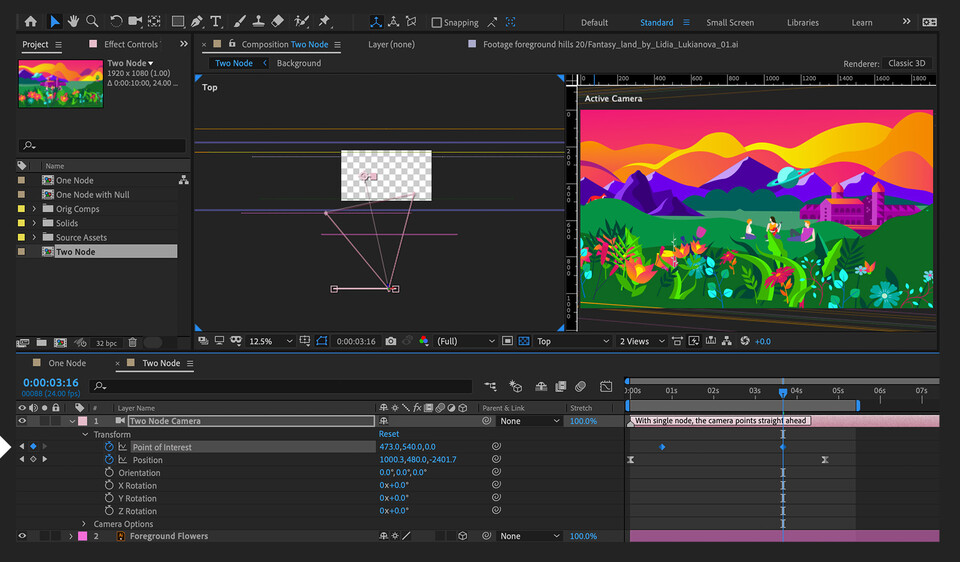



What is your favorite Adobe After Effects 2021 hotkey? Do you have any useful tips for it? Let other users know below.
1088766
488887
406639
350558
297279
270003
4 hours ago
8 hours ago Updated!
8 hours ago Updated!
21 hours ago
21 hours ago
23 hours ago Updated!
Latest articles