|
|
Enter the full-screen view. |
||
|
|
Exit the full-screen view. |
||
|
|
Open the Home tab on the ribbon. |
||
|
|
Open the Text dialog box. |
||
|
|
Open the Format Shape task pane. |
||
|
|
Group the selected shapes. |
||
|
|
Cycle the focus through the left frame, the drawing, and shapes on the drawing that contain shape data, hyperlinks, and the address bar. |
||
|
|
Select the Pointer Tool. |
||
|
|
Select the text tool. |
||
|
|
Move between master shapes in a stencil. |
||
|
|
Enter the full-screen view. |
||
|
|
Exit the full-screen view. |
||
|
|
Open the next page in the drawing. |
||
|
|
Return to the previous page in the drawing. |
||
|
|
Cycle the focus through the left frame, the drawing, and shapes on the drawing that contain shape data, hyperlinks, and the address bar. |
||
|
|
Activate the hyperlink for the shape or hyperlink on the drawing that has the focus. |
||
|
|
Move to the end of the line. |
||
|
|
Move to the beginning of the line. |
||
|
|
Move one character to the left. |
||
|
|
Move one character to the right. |
||
|
|
Move one line up. |
||
|
|
Move one line down. |
||
|
|
Open the Home tab in the ribbon. |
||
|
|
Open the Text dialog box. |
||
|
|
Open the Format Shape task pane. |
||
|
|
Switch bold formatting on or off. |
||
|
|
Move to the next character. |
||
|
|
Move to the previous character. |
||
|
|
Move to the next line of text. |
||
|
|
Move to the previous line of text. |
||
|
|
Select all text in a text block. |
||
|
|
Group the selected shapes. |
||
|
|
Rotate the selected shape to the right. |
||
|
|
Flip the selected shape horizontally. |
||
|
|
Open the Align Shapes dialog box for the selected shape. |
||
|
|
Select the Pointer Tool. |
||
|
|
Select the Connector tool. |
||
|
|
Select the text tool. |
||
|
|
Select the freeform tool. |
||
|
|
Select the pencil tool. |
||
|
|
Move from shape to shape on the drawing page. A dotted rectangle indicates the shape that has the focus. |
||
|
|
Clear selection of or focus on a shape. |
||
|
|
Switch between text edit mode and shape selection mode on the selected shape. |
||
|
|
Nudge the selected shape. |
||
|
|
Move between master shapes in a stencil. |
||
|
|
Move to the first master shape in a row of a stencil. |
||
|
|
Move to the last master shape in a row of a stencil. |
||
|
|
Move to the first master shape in a column of a stencil. |
||
|
|
Move to the last master shape in a column of a stencil. |
||
|
|
Copy the selected master shapes to the clipboard. |
||
|
|
Paste the contents of the clipboard to a new stencil. |
||
|
|
Select a shape that has focus. |
||
|
|
Select all the master shapes in a stencil. |
||
|
|
Delete the selected master shape. |
||
|
|
Cut the selected master shape from the custom stencil and put it on the clipboard. |
||
|
|
Rename the selected master shape. |
||
|
|
Cancel the selection of master shapes in a stencil. |
||
|
|
(You might have to press F6 more than once) Move to a task pane from another pane in the app window. |
||
|
|
Open the Page dialog box. |
||
Reklama |
|||
|
|
key When a task pane is active, select the next or previous option in the task pane. |
||
|
|
Open the Help pane. |
||
|
|
Select the next item in the Help pane. |
||
|
|
Scroll small amounts up or down within the currently displayed help topic. |
||
|
|
Scroll larger amounts up or down within the currently displayed help topic. |
||
|
|
(You might have to press F6 more than once.) Move to a task pane from another pane in the app window. |
||
|
|
When a task pane is active, select the next or previous option in the task pane. |
||
|
|
Move between choices on a selected submenu or move between options within a group of options in a dialog box. |
||
|
|
Open the selected menu, or perform the action assigned to the selected button. |
||
|
or
|
|||
|
|
When a menu or submenu is visible, select the first on the menu or submenu. |
||
|
|
When a menu or submenu is visible, select the last command on the menu or submenu. |
||
|
|
Move to the next option or option group. |
||
|
|
Move between options in an open dropdown list, or between options in a group of options. |
||
|
|
Perform the action assigned to the selected button; select or clear the selected checkbox. |
||
|
|
(The first letter of an option in a dropdown list) Open a list if it is closed and move to a specific option in the list. |
||
|
|
Move to the beginning of the entry. |
||
|
|
Move to the end of the entry. |
||
|
|
Move one character to the left or right. |
||
|
|
Close the selected dropdown list, or cancel a command and close a dialog box. |
||
|
|
Perform the action assigned to the default button in a dialog box. |
||
|
|
Move between options in an open dropdown list, or between options in a group of options. |
||
|
|
Perform the action assigned to the selected button. |
||
|
or
|
|||
|
|
Move to the Save as type list in the Save As dialog box. |
||
|
|
Move to the File name box. |
||
|
|
Move to the file type list in the Open dialog box. |
||
|
|
Close the selected dropdown list, or cancel a command and close a dialog box. |
||
|
|
Update the file list. |
||
|
|
Move to the next option or option group. |
||
|
|
Copy a picture of the screen to the clipboard. |
||
|
|
For any window with an icon in its title bar (for example, a shapes window), display the window shortcut menu. |
||
|
|
Cycle the focus through open drawings. |
||
|
|
Open a shortcut menu. |
||
|
|
Cycle the focus through pages in a drawing, including any visible markup overlays. |
||
|
|
Cycle the focus through pages in a drawing in reverse order. |
||
|
|
Open a selected file in the Open dialog box. |
||
|
|
Select from the insertion point to the beginning of the entry. |
||
|
|
Select from the insertion point to the end of the entry. |
||
|
|
Move one word to the left. |
||
|
|
Move one word to the right. |
||
|
|
Select or cancel selection one character to the left. |
||
|
|
Select or cancel selection one character to the right. |
||
|
|
Zoom in. |
||
|
|
Display a shortcut menu for a selected item such as a folder or file. |
||
|
|
Fit the view to the window. |
||
|
|
Maximize a selected window. |
||
|
|
Restore the size of the Visio app window after you maximized it. |
||
|
|
Insert the selected master shapes into the drawing. |
||
|
|
Select or cancel selection of a master shape that has the focus. |
||
|
|
Nudge the selected shape one pixel at a time. |
||
|
|
Select the crop tool. |
||
|
|
Select the text block tool. |
||
|
|
Select the rectangle tool. |
||
|
|
Select the ellipse tool. |
||
|
|
Select the line tool. |
||
|
|
Select the arc tool. |
||
|
|
Select the connection point tool. |
||
|
|
Display the open drawing windows tiled vertically. |
||
|
|
Display the open drawing windows so that the title of every window is visible. |
||
|
|
Flip the selected shape vertically. |
||
|
|
Group the selected shapes. |
||
|
|
Bring the selected shape to the front. |
||
|
|
Send the selected shape to the back. |
||
|
|
Top-align text vertically. |
||
|
|
Center text vertically. |
||
|
|
Bottom-align text vertically. |
||
|
|
Center text horizontally. |
||
|
|
Align text right. |
||
|
|
Open the Snap & Glue dialog box. |
||
|
|
Select the next character. |
||
|
|
Select the previous character. |
||
|
|
Switch underline formatting on or off. |
||
|
|
Switch double underline on or off. |
||
|
|
Switch all caps mode on or off. |
||
|
|
Select the next line. |
||
|
|
Select the previous line. |
||
|
|
Replace the selected text with the field height. If no text is selected, replace all text with the field height for the selected shape. |
||
|
|
Move to the next word. |
||
|
|
Move to the previous word. |
||
|
|
Move to the next paragraph. |
||
|
|
Move to the previous paragraph. |
||
|
|
Move one word to the left. |
||
|
|
Move one word to the right. |
||
|
|
Move up one paragraph. |
||
|
|
Move down one paragraph. |
||
|
|
Move to the end of a text box. |
||
|
|
Move to the beginning of a text box. |
||
|
|
Select the text block tool. |
||
|
|
Group the selected shapes. |
||
|
|
Bring the selected shape to the front. |
||
Microsoft Visio (2024) keyboard shortcuts
Microsoft Visio (2024)
Table of contents
Reklama
Program information
Program name:
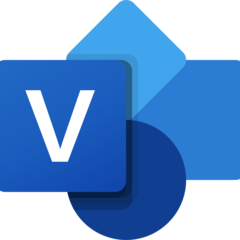
Web page: microsoft.com/en-us/microsoft-...
More information >>
Updated: Yangilangan dastur haqida ma'lumot.
(3 updates.)
09/12/2024 02:19:24 Yangi dastur qo'shildi.
09/12/2024 02:20:54 Ba'zi yorliqlar qo'shildi.
09/12/2024 02:27:33 Yangilangan dastur haqida ma'lumot.
Shortcut count: 195
Platform detected: Windows yoki Linux
Similar programs
Tools
Microsoft Visio (2024):Learn: Jump to a random shortcut
Hardest shortcut of Microsoft Visio...
OtherMicrosoft Visio (2024) oling
Microsoft Visio (2024) ni oling yoki tekshiring.
Litsenziya: Paid
Ilovani oling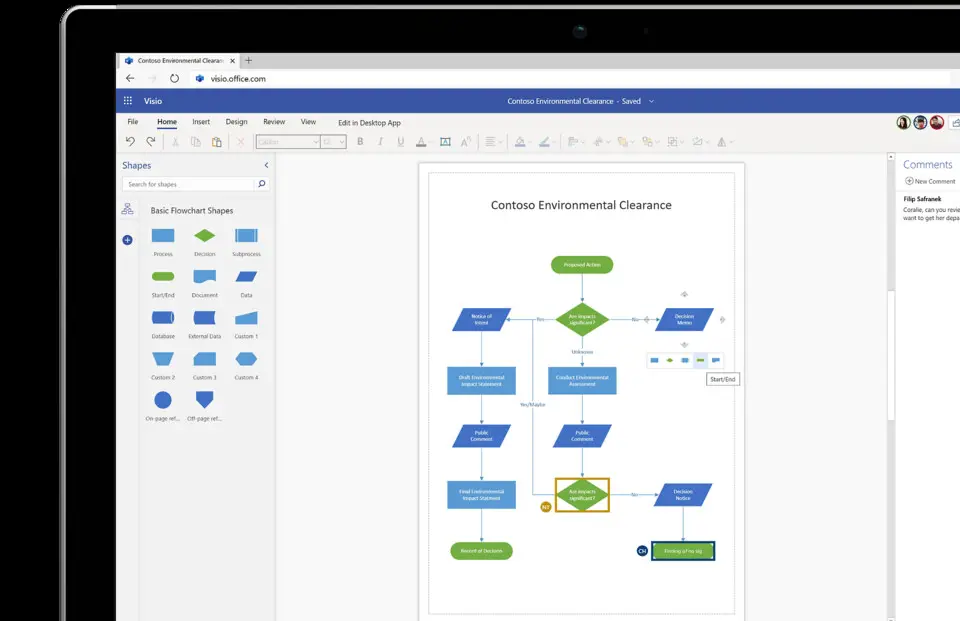


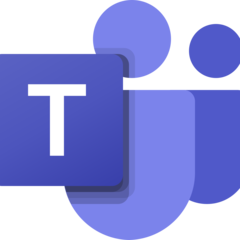
What is your favorite Microsoft Visio (2024) hotkey? Do you have any useful tips for it? Let other users know below.
1104982
497575
410897
364747
306151
276541
5 hours ago
7 hours ago Updated!
12 hours ago Updated!
3 days ago Updated!
4 days ago Updated!
4 days ago Updated!
Latest articles