|
Rotate view |
|||
|
|
Rotate by 30 degrees |
||
|
Pan |
|||
|
Zoom |
|||
| oder + | |||
| oder | |||
|
|
Undo |
||
|
|
Toggle ortho/perspective projection |
||
|
|
Focus view onto polys under mouse pointer |
||
|
oder
|
|||
|
oder
|
|||
|
|
Focus view on shell under mouse pointer |
||
|
oder
|
|||
|
|
Mark paint polys |
||
|
|
Mark fill polys |
||
|
oder
|
|||
|
|
Unmark paint |
||
|
|
Unmark fill |
||
|
oder
|
|||
|
|
Hide polys menu |
||
|
|
Auto save to UVL file |
||
|
|
menu |
||
|
When you press the G key, a menu of extra options appears towards the bottom of the graphics window.
|
|||
| + |
Click'n'drag the mouse to stretch a box over polys you want to mark |
||
| + |
Click'n'drag the rightclick to stretch a box over polys you want to unmark |
||
|
|
Mark polys facing the camera within a 100 degree arc |
||
|
|
Mark polys facing the camera within a 180 degree arc |
||
|
|
Hide all marked polys |
||
|
|
Pin the vertexes of all marked polys |
||
|
|
Unpin the vertexes of all marked polys |
||
|
|
Unmark marked polys, and vice versa |
||
|
|
Unmark all marked poly |
||
|
|
Shrink and grow marked region |
||
|
oder
|
|||
|
|
Focus view on marked polys |
||
|
|
Make the G menu go away |
||
Werbung
|
When you press the H key, a menu of extra options appears towards the bottom of the graphics window.
|
|||
| + |
Click'n'drag the mouse to stretch a box over polys you want to hide |
||
| + |
Click'n'drag the mouse to stretch a box; all polys outside are hidden. |
||
|
|
Hide all flattened polys |
||
|
|
Hide all marked polys |
||
|
|
Hide other shells |
||
|
|
Hide all unpicked shells |
||
|
|
Hide all visible polys, and unhide all hidden polys |
||
|
|
Make all polys visible |
||
|
|
Make the H menu go away |
||
|
|
Toggle/set UV edit view |
||
|
oder
|
|||
|
|
Hold down to flatten shell |
||
|
|
Start continuous flatten |
||
|
|
Stop continuous flatten |
||
|
|
Bloat then reflatten |
||
|
|
Scale up then reflatten |
||
|
|
Randomize UVs |
||
|
|
Flatten brush |
||
|
|
Change brush size |
||
|
oder
|
|||
Werbung |
|||
|
|
Cut/weld seam |
||
|
oder
|
|||
|
|
Cut tag an entire edge loop |
||
|
|
Tag edge loops on distorted geometry |
||
|
|
Toggle weld edges |
||
|
oder
|
|||
|
|
Unselect weld edges |
||
|
|
Magnet snap weld edges, or snap a shell onto its mirror |
||
|
oder
|
|||
|
|
Attach/detach shells |
||
|
|
Undrop shell back to Ed space |
||
|
|
Place shell underneath other shells |
||
|
|
Toggle shell lock |
||
|
|
Tag webbing edges |
||
|
|
Toggle webbing edges |
||
|
oder
|
|||
|
|
Unselect webbing edges |
||
|
|
Toggle pin |
||
|
|
Pin between two already pinned boundary points |
||
|
|
If pointer over a boundary point, pin between two already pinned boundary points or show pin box menu |
||
|
|
Unpin all points in shell |
||
|
|
Flip shell in U |
||
|
|
Flip shell in V |
||
|
|
Flip all shells with same flip state as shell under pointer |
||
|
|
Select all shells with same flip state as shell under pointer |
||
|
Click to pick/unpick single shell |
|||
| + |
Click'n'drag to pick multiple shells |
||
|
Click in empty space to unpick all shells |
|||
|
|
Toggle tile selection mode |
||
|
|
Rotate picked shells or marked polys |
||
|
|
Move picked shells or marked polys |
||
|
|
Scale picked shells or marked polys |
||
|
oder
|
|||
|
|
Hold down for finer control |
||
|
|
Move single point |
||
|
|
Move connected points |
||
|
|
Move points in circle |
||
|
|
Change UV box size (i.e. Shift -/=) |
||
|
oder
|
|||
|
|
Aim pointer at empty space to move UV box in U direction |
||
|
|
Aim pointer at empty space to move UV box in V direction %% |
||
|
|
Hold down for finer control |
||
|
|
Toggle horizontal/vertical snap anchor |
||
|
|
Turn off all anchors in shell |
||
|
|
Aim pointer at edge to rotate shell so edge is horizontal |
||
|
|
Arrow aim pointer at edge to rotate shell so edge is vertical |
||
|
|
Tag straight edge - axis aligned |
||
|
|
Tag an entire edge loop |
||
|
|
Untag edge |
||
|
|
On tagged edge - remove all 'I' tagged edges from shell. On untagged edge - 'I' tag all similarly oriented edges |
||
|
|
Tag straight edge - unaligned |
||
|
|
Toggle kink point |
||
|
|
Tag an entire edge loop |
||
|
|
Untag edge |
||
|
|
On tagged edge - remove all 'K' tagged edges and points from shell. On untagged edge - 'K' tag all similarly oriented edges |
||
|
|
If topology allows, snap quads to an axis aligned grid. Otherwise, snaps boundary to an axis aligned rectangle |
||
|
|
Same as above, but the internal UVs are also aligned |
||
|
When mouse pointer is aimed at shell boundary points:
|
|||
|
|
Toggle stack marker |
||
|
|
Straighten between two stack markers |
||
|
oder
|
|||
|
When mouse pointer is aimed at shell interior polys:
|
|||
|
|
Copy UVs from light to dark mirror polys |
||
|
|
Swap light and dark mirror polys |
||
When Brush Local Scale selected |
|||
|
|
Scale polys up |
||
|
|
Scale polys down %% |
||
|
|
Reset local scaling |
||
When Brush Pin selected |
|||
|
|
Push UVs out and pin |
||
|
|
Pull UVs in and pin |
||
|
|
Smooth UVs and pin |
||
|
|
Unpin |
||
|
|
Toggle/set 3D edit view |
||
|
oder
|
|||
|
|
Cut/weld seam |
||
|
oder
|
|||
|
|
Cut/weld extended |
||
|
oder
|
|||
|
|
Unselect cut edges |
||
|
|
Detach or split shell |
||
|
|
Drop shell into UV space |
||
|
|
Reattach shell |
||
|
|
Split shell, or tag symmetry plane |
||
|
|
Mark revolved polys suited to rectangular flattening |
||
|
|
Mark adjoined quads suited to grid flattening |
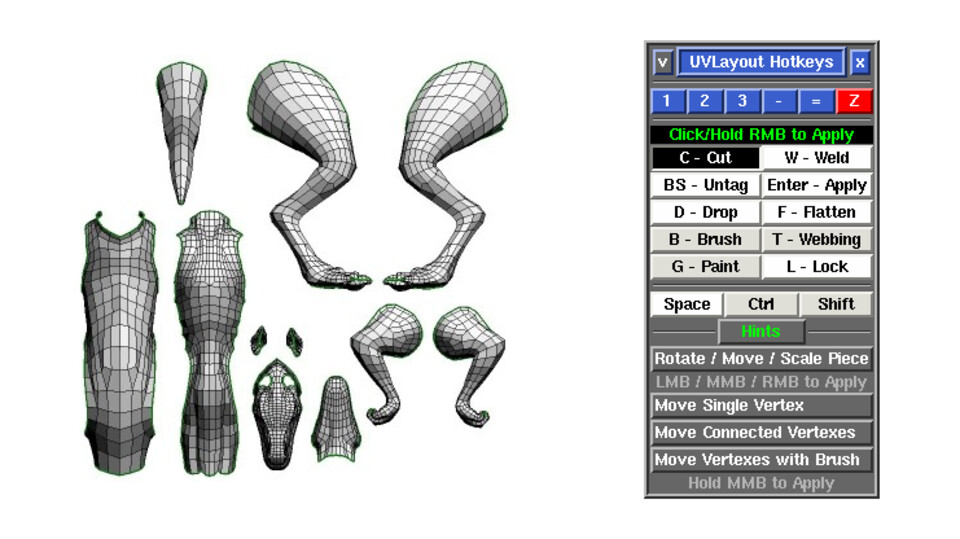
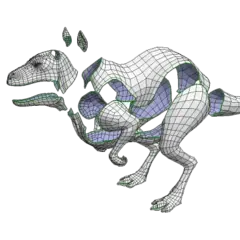




Was ist Ihr Lieblings-Hotkey für UVLayout 2.11 ? Habt ihr dazu nützliche Tipps? Informieren Sie unten andere Benutzer darüber.
1109400
499338
411810
368063
308188
278653
11 hours ago
13 hours ago
Yesterday
2 days ago
2 days ago Aktualisiert!
2 days ago Aktualisiert!
Neueste Artikel