|
|
(drag a selection handle) Constrain the aspect ratio when resizing the object |
||
|
|
(drag a selection handle) Constrain the aspect ratio when resizing the object from the center |
||
|
|
(drag a selection handle) Rotate the object |
||
|
|
(press Shift while rotating) Rotate the object 45° |
||
|
|
(drag a selection handle) Rotate the object around the opposite handle (instead of the center) |
||
|
|
(drag a selection handle) Rotate the object 45° around the opposite handle (instead of the center) |
||
|
|
Mask or unmask the image |
||
|
|
Hide image mask controls |
||
|
ou
|
|||
| ou | |||
|
(doubleclick the masked image) Show image mask controls |
|||
|
|
Open the shortcut menu for the selected item |
||
|
|
Exit text editing and select the object |
||
|
|
Choose an object to insert |
||
|
|
Define the selected text as a text placeholder |
||
|
|
Define the image or movie as a media placeholder |
Publicité
|
(doubleclick the edge of the shape) Make a custom shape editable |
|||
|
|
Draw a custom shape with the Pen tool |
||
|
puis |
Delete a point of an editable shape |
||
|
|
(drag the midpoint of a line) Add a sharp point to an editable shape |
||
| + |
(drag the midpoint of a line) Add a smooth point to an editable shape |
||
|
|
(drag the midpoint of a line) Add a Bézier point to an editable shape |
||
|
(doubleclick the curved point) Change a curve point of an editable shape into a corner point |
|
|
Add a row above the selected cells |
||
|
|
Add a row below the selected cells |
||
|
|
Add a column to the right of the selected cells |
||
|
|
Add a column to the left of the selected cells |
||
|
|
Insert a row at the bottom of the table |
||
|
To select an entire row or column, click the table, then click the letter for the column or the number for the row
|
|||
|
|
Select additional rows |
||
|
ou
|
|||
|
|
Select additional columns |
||
|
ou
|
|||
|
|
Select additional cells |
||
|
To select only body cells in a row or column, double click the letter for the column or the number for the row |
|||
|
To move the cell selection to the beginning of the next row, select a cell in the rightmost column then press Tab
|
|||
|
|
(sürüklerken) Stop the reordering of rows or columns |
||
|
|
Select a table from a cell selection |
||
|
|
(after selecting a cell) Select all content in a table |
||
|
|
Delete the selected table, or the contents of selected cells |
||
|
To copy the contents of the selected cell into the destination cell, press a cell then Option + drag it to another cell
|
|||
|
|
Copy cell style |
||
|
|
Paste cell style |
||
|
|
Paste and preserve the style of the destination cell |
||
|
|
(click in the destination cell) Extend the selection from the selected cell to the destination cell |
||
|
|
(click a selected or unselected cell) Add a cell to (or remove it from) the selection |
||
|
|
(in a selected cell) Begin text editing |
||
|
ou
|
|||
|
|
Auto align cell content |
||
|
|
Stop editing the cell and select the cell |
||
|
|
Stop editing the cell and select the table |
||
|
|
Move the selected table one point |
||
|
|
Move the selected table ten points |
||
|
|
(drag the table) Constrain the movement of the table horizontally, vertically, or diagonally (45°) |
||
|
To resize all columns in a table proportionately, select the table, then Shift + drag a resize handle
|
|||
|
|
(on a selected cell) Select the next cell to the left, right, up, or down |
||
|
|
(on a selected cell) Extend the cell selection by one cell |
||
Publicité |
|||
|
|
Select the next cell |
||
|
|
Select the previous cell |
||
|
|
Insert a tab when editing text or a formula |
||
|
|
Insert a line break (soft return) when editing text in a cell |
||
|
|
Insert a paragraph break (hard return) when editing text in a cell |
||
|
|
Open the Formula Editor for the selected nonformula cell |
||
|
Open the Formula Editor for the cell containing a formula or formatted number |
|||
|
|
In the Formula Editor, commit changes |
||
|
ou
|
|||
|
|
In the Formula Editor, discard changes |
||
|
|
Navigate to and select a single cell |
||
|
|
Extend or shrink a selected cell reference |
||
|
|
Navigate to and select the first or last cell in a row or column |
||
|
|
Specify absolute and relative attributes of selected cell references |
||
|
ou
|
|||
|
|
Specify absolute and relative attributes of the first and last cells of selected cell references |
||
|
ou
|
|
|
Show or hide the Chart Data editor |
||
|
|
Complete a cell entry and move the selection down |
||
|
|
Complete a cell entry and move the selection up |
||
|
|
Complete a cell entry and move the selection to the right |
||
|
|
Complete a cell entry and move the selection to the left |
||
|
|
Move one character to the left or right |
||
|
|
Move to the beginning of text or to the end of text |
||
|
To move the chart legend one point, select the legend, then press an arrow key
|
|||
|
To move the chart legend ten points, select the legend, then hold down Shift and press an arrow key
|
|||
|
|
Start dictation |
||
|
|
Open the template chooser |
||
|
|
Open the template chooser and show the Language pop-up menu |
||
|
|
Close the template chooser |
||
|
|
Open an existing document |
||
|
|
Save a document |
||
|
|
Save As |
||
|
|
Duplicate a document |
||
|
|
Print a document |
||
|
|
Open Pages Help |
||
|
|
Close a window |
||
|
|
Close all windows |
||
|
|
Minimize a window |
||
|
|
Minimize all windows |
||
|
|
Enter full-screen view |
||
|
|
Zoom in |
||
|
|
Zoom out |
||
|
|
Zoom to selection |
||
|
|
Return to actual size |
||
|
|
Show or hide the tab bar |
||
|
|
Show page thumbnails |
||
|
|
Show or hide the ruler |
||
|
|
Open the page setup window |
||
|
|
Show or hide layout boundaries |
||
|
|
Show formatting characters (invisibles) |
||
|
|
Choose a file to insert |
||
|
|
Show the Colors window |
||
|
|
Hide or show the toolbar |
||
|
|
Rearrange an item in the toolbar |
||
|
|
(drag item outside of the toolbar) Remove an item from the toolbar |
||
|
|
Hide or show sidebars on the right side of the Pages window |
||
|
|
Open the next tab in the sidebar |
||
|
|
Open the previous tab in the sidebar |
||
|
|
Hide Pages |
||
|
|
Hide windows of other applications |
||
|
|
Undo the last action |
||
|
|
Redo the last action |
||
|
|
Open Pages Preferences |
||
|
|
Quit Pages |
||
|
|
Quit Pages and keep windows open |
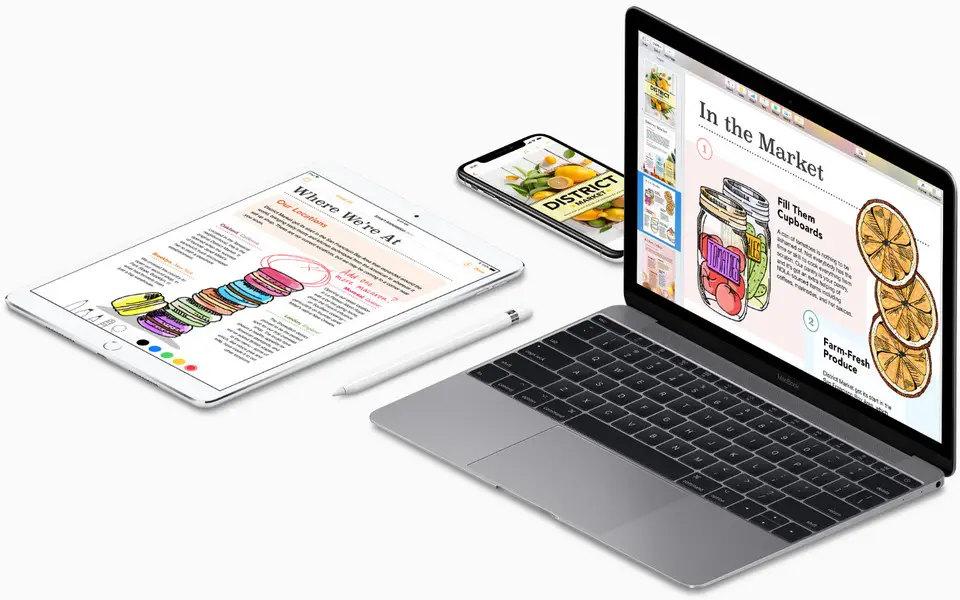



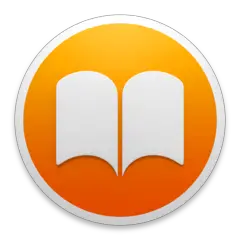


Quel est votre raccourci clavier préféré Apple Pages Avez-vous des conseils utiles pour le programme ? Faire savoir aux autres.
1059977 62
478439 4
397756 18
330648 4
282232
261981 3
Il y a 2 jours
Il y a 3 jours
Il y a 4 jours
Il y a 5 jours
Il y a 8 jours Mis à jour !
Il y a 8 jours Mis à jour !
En son yazılar