Advertisement
Work with windows |
|||
|
|
Switch to the next window. |
||
|
|
Close the active window. |
||
|
|
(You might have to press F6 more than once) Move to a task pane from another pane in the app window. |
||
|
Note: If pressing F6 doesn't display the task pane you want, try pressing Alt to put the focus to the ribbon.
|
|||
|
|
Maximize a selected window. |
||
|
|
Restore the size of the Visio app window after you maximized it. |
||
|
|
Copy a picture of the screen to the clipboard. |
||
|
|
Copy a picture of the selected window to the clipboard. |
||
|
|
For any window with an icon in its title bar (for example, a shapes window), display the window shortcut menu. |
||
|
|
Open the Page dialog box. |
||
|
|
Open the Reorder Pages dialog box. |
||
|
|
Cycle the focus through open drawings. |
||
|
or
|
|||
|
|
Cycle the focus through open drawings in reverse order. |
||
|
or
|
|||
|
|
Cycle the focus through pages in a drawing, including any visible markup overlays. |
||
|
|
Cycle the focus through pages in a drawing in reverse order. |
||
|
|
key When a task pane is active, select the next or previous option in the task pane. |
||
|
|
When a task pane is active, select the next or previous option in the task pane. |
||
|
The Help pane displays topics and other support content.
|
|||
|
|
Open the Help pane. |
||
|
|
Select the next item in the Help pane. |
||
|
|
Select the previous item in the Help pane. |
||
|
|
Move back to the Help home. |
||
|
|
Scroll small amounts up or down within the currently displayed help topic. |
||
|
|
Scroll larger amounts up or down within the currently displayed help topic. |
||
|
|
(You might have to press F6 more than once.) Move to a task pane from another pane in the app window. |
||
|
Note: If pressing F6 doesn't display the task pane you want, try pressing Alt to put the focus on the ribbon, and then press F6 to move to the task pane.
|
|||
|
|
When a task pane is active, select the next or previous option in the task pane. |
||
|
or
|
|||
|
|
Move between choices on a selected submenu or move between options within a group of options in a dialog box. |
||
|
|
Open the selected menu, or perform the action assigned to the selected button. |
||
|
or
|
|||
|
|
Open a shortcut menu. |
||
|
or
|
|||
|
|
When a menu or submenu is visible, select the first on the menu or submenu. |
||
|
|
When a menu or submenu is visible, select the last command on the menu or submenu. |
||
Float or anchor task panes |
|||
|
1. Press F6 repeatedly to select the task pane that you want.
|
|||
|
2. Press Alt+Spacebar to open the menu for that task pane.
|
|||
|
3. Press the Down arrow key to select the Float Window option, and then press Enter.
|
|||
Work with dialog boxes |
|||
|
|
Move to the next option or option group. |
||
|
|
Move to the previous option or option group. |
||
|
|
Switch to the next tab in a dialog box. |
||
|
|
Switch to the previous tab in a dialog box. |
||
|
|
Move between options in an open dropdown list, or between options in a group of options. |
||
|
|
Perform the action assigned to the selected button; select or clear the selected checkbox. |
||
|
|
(The first letter of an option in a dropdown list) Open a list if it is closed and move to a specific option in the list. |
||
|
|
(The underlined letter in an option or checkbox) Select an option or select or clear a checkbox. |
||
|
|
Open the selected dropdown list. |
||
|
|
Close the selected dropdown list, or cancel a command and close a dialog box. |
||
|
|
Perform the action assigned to the default button in a dialog box. |
||
Advertisement |
|||
Use edit boxes within dialog boxes |
|||
|
An edit box is a blank box in which you type or paste an entry, such as your username or the path of a folder.
|
|||
|
|
Move to the beginning of the entry. |
||
|
|
Move to the end of the entry. |
||
|
|
Move one character to the left or right. |
||
|
|
Move one word to the left. |
||
|
|
Move one word to the right. |
||
|
|
Select or cancel selection one character to the left. |
||
|
|
Select or cancel selection one character to the right. |
||
|
|
Select or cancel selection one word to the left. |
||
|
|
Select or cancel selection one word to the right. |
||
|
|
Select from the insertion point to the beginning of the entry. |
||
|
|
Select from the insertion point to the end of the entry. |
||
Use the Open and Save As dialog boxes |
|||
|
|
Move to the next option or option group. |
||
|
|
Move to the previous option or option group. |
||
|
|
Move between options in an open dropdown list, or between options in a group of options. |
||
|
|
Perform the action assigned to the selected button. |
||
|
or
|
|||
|
|
Move to the Save as type list in the Save As dialog box. |
||
|
|
Move to the File name box. |
||
|
|
Move to the file type list in the Open dialog box. |
||
|
|
Open a selected file in the Open dialog box. |
||
|
|
Save the current file in the Save dialog box. |
||
|
|
Open the selected dropdown list. |
||
|
|
Close the selected dropdown list, or cancel a command and close a dialog box. |
||
|
|
Update the file list. |
||
|
|
Display a shortcut menu for a selected item such as a folder or file. |
||
|
or
|
|||
|
|
Zoom in. |
||
|
|
Zoom out. |
||
|
|
Fit the view to the window. |
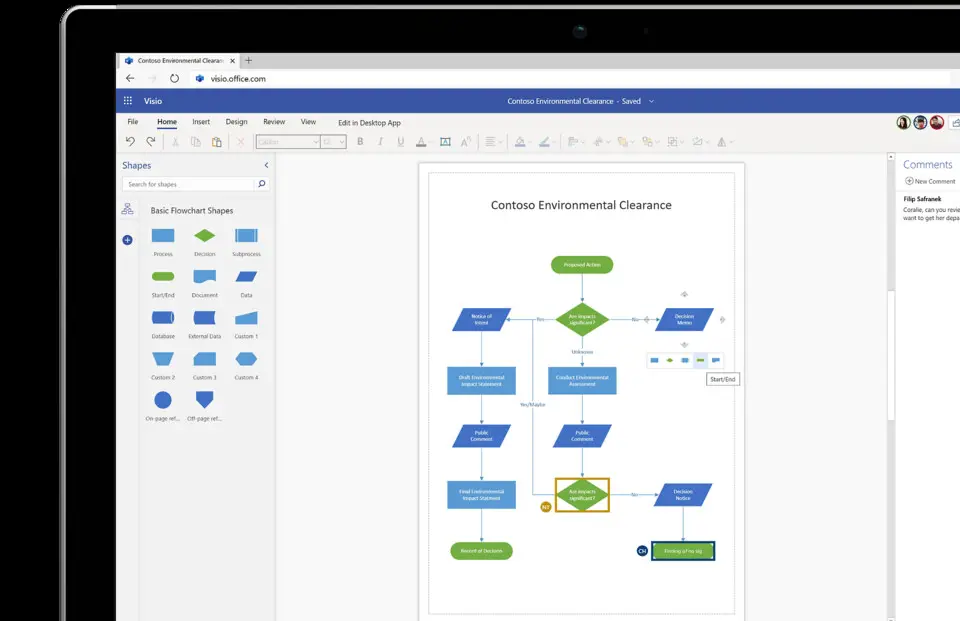
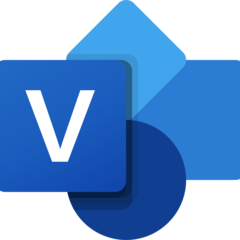


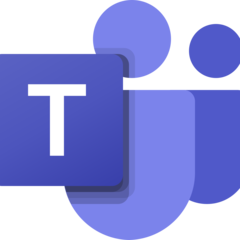
What is your favorite Microsoft Visio (2024) hotkey? Do you have any useful tips for it? Let other users know below.
1105696
497894
411070
365288
306464
276920
1 days ago
2 days ago Updated!
2 days ago Updated!
2 days ago Updated!
2 days ago Updated!
3 days ago Updated!
Latest articles