Werbung
|
|
Start context-sensitive Help or reveal formatting |
||
|
|
Copy text. |
||
|
|
Change the case of letters |
||
|
|
Repeat a Find or Go To action |
||
|
|
Move to the last change |
||
|
|
Go to the previous pane or frame (after pressing F6) |
||
|
|
Choose the Thesaurus command (Review tab, Proofing group) |
||
|
|
Reduce the size of a selection |
||
|
|
Switch between a field code and its result |
||
|
|
Display a shortcut menu |
||
|
|
Go to the previous field |
||
|
|
Choose the Save command |
|
|
Expand or collapse the ribbon |
||
|
|
Choose the Print Preview command. |
||
|
|
Cut to the Spike |
||
|
|
Close the window |
||
|
|
Go to the next window |
||
|
|
Insert an empty field |
||
|
|
Maximize the document window |
||
|
|
Lock a field |
||
|
|
Choose the Open command |
|
|
Insert the contents of the Spike |
||
|
|
Edit a bookmark |
||
|
|
Go to the previous window |
||
|
|
Update linked information in a Word source document |
||
|
|
Extend a selection or block |
||
|
|
Unlink a field |
||
|
|
Unlock a field |
||
|
|
Choose the Print command |
|
|
Go to the next field |
||
|
|
Create a new Building Block |
||
|
|
Exit Word |
||
|
|
Restore the program window size |
||
|
|
Move from an open dialog box back to the document, for dialog boxes that support this behavior |
||
|
|
Find the next misspelling or grammatical error |
||
|
|
Run a macro |
||
|
|
Switch between all field codes and their results |
||
|
|
Display the Selection task pane |
||
|
|
Display Microsoft Visual Basic code |
|
|
Go to the previous field |
||
|
|
Choose the Save command |
||
|
|
Run GOTOBUTTON or MACROBUTTON from the field that displays the field results |
||
|
|
Display a menu or message for an available action |
||
|
|
Choose Table of Contents button in the Table of Contents container when the container is active. |
|
|
Display Microsoft System Information |
||
|
|
Choose the Open command |
|
|
Insert "style separator". You can apply different paragraph styles to the left and right of the style separator. That can be useful for references. And you can also use it to limit the text that is included in the Table of Contents. |
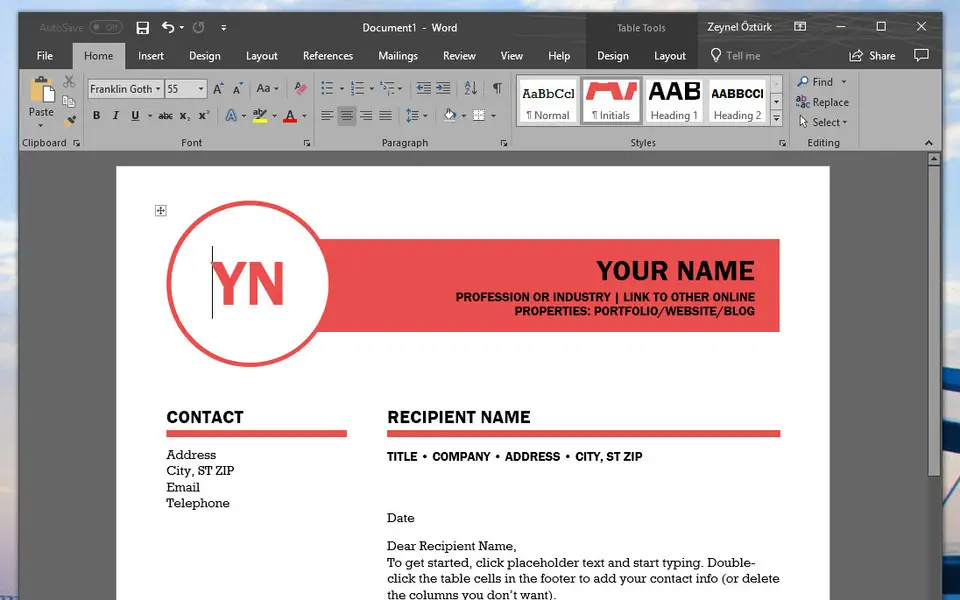





Was ist Ihr Lieblings-Hotkey für Microsoft Word 2019 ? Habt ihr dazu nützliche Tipps? Informieren Sie unten andere Benutzer darüber.
1094330
491330
408184
355191
300039
271479
14 hours ago
15 hours ago
17 hours ago Aktualisiert!
1 days ago Aktualisiert!
2 days ago Aktualisiert!
2 days ago Aktualisiert!
Neueste Artikel