|
|
AUTOMATIC CONTACTS / Compares automatic contacts. |
||
|
|
BOUNDARY CONDITIONS / Toggles display of all boundary conditions. |
||
|
|
BEARING LOAD / Applies a bearing load to a full or partial cylindrical surface. BO BODY LOAD / Defines angular velocity or angular or linear acceleration for the model. |
||
|
|
COLOR BAR / Displays the Color Bar settings dialog box where you adjust the color bar display parameters. CF FIXED CONSTRAINT / Applies a fixed constraint on selected faces, edges, or vertices. |
||
|
|
CONVERGENCE PLOT / Displays the plot within a dialog box.* |
||
|
|
PIN CONSTRAINT / Sets the pinned constraint origin and offset.* |
||
|
|
FRICTIONLESS CONSTRAINT / Applies a frictionless constraint on selected faces. |
||
|
|
CONTOUR SHADING / Displays color changes using a strict banding between colors. |
||
|
|
FORCE LOAD / Applies a force of the specified magnitude to the selected faces, edges, or vertices. |
||
|
|
GRAVITY LOAD / Creates a gravity load. |
||
|
|
ASSIGN MATERIALS / Opens the assign materials dialogue box to assign materials to a component. |
||
|
|
MAXIMUM RESULT / Turns on and off the display of the point of maximum result in the mode. |
||
|
|
MANUAL CONTACT / Adds manual contact conditions to selected geometry elements. |
||
|
|
MINIMUM RESULT / Turns on and off the display of the point of minimum result in the model. |
||
|
|
LOCAL MESH CONTROL / Adds a local mesh control. |
||
|
|
MOMENT LOAD / Applies a load of the specified magnitude around the axis and perpendicular to the face. |
||
|
|
MESH SETTINGS / Specifies the mesh sizing and coarseness. |
||
|
|
MESH VIEW / Displays the element mesh used in the solution with the result contours. Also displays the mesh over the undeformed model. |
||
|
|
CREATE SIMULATION / Creates new simulation. |
||
|
|
NO SHADING / Turns off the Shaded Results display. |
||
|
|
PROBE / Activates the Probe command. You place probes as needed in areas of interest to display the stress values for that point. |
||
|
|
PROBE LABELS / Toggles the visibility of probe labels. |
||
|
|
PRESSURE LOAD / Pressure load. |
||
|
|
REPORT / Generates a report. |
||
|
|
REMOTE FORCE LOAD / Applies a force of the specified magnitude to the selected face. |
||
|
|
SIMULATE / Runs a simulation. |
||
|
|
RESULT DISPLACEMENT SCALE / Adjusts displacement scale. SET STRESS ANALYSIS SETTINGS / Activates the stress analysis settings dialog box. |
||
|
|
SMOOTH SHADING / Displays color changes using a blended transition. |
||
|
|
SAME SCALE / Maintains the same scale while viewing different results. |
||
|
|
PARAMETRIC TABLE / Accesses the parametric table to specify design constraints and parameter ranges. |
||
|
Tools
|
|||
|
|
EDIT LAYERS / Specifies a layer name and attributes for common display properties of drawing objects. |
||
|
|
MEASURE DISTANCE / Opens the Measure Distance window. |
||
|
|
APPLICATION OPTIONS / Opens the Application Options settings. |
||
|
|
EDIT STYLES / Style and Standard Editor. |
||
|
Tube & Pipe
|
|||
|
|
TUBE & PIPE AUTHORING / Authors an iPart or a normal part for publishing to the Content Center Library. |
||
|
|
CONNECT FITTINGS / Connects existing fittings. |
||
|
|
DERIVED MOTION / Creates or edits a derived route. |
||
|
|
EDIT BASE SKETCH / Edits the base 3D sketch. |
||
|
|
HOSE LENGTH / Edits hose length by changing end tangency weights. |
||
|
|
INCLUDE GEOMETRY / Introduces reference geometry to the route sketch. |
||
|
|
INSERT NODE / Inserts route node into segment. |
||
|
|
ISOGEN OUTPUT / Saves a file with a specified name and ISOGEN file type. |
||
|
|
MOVE NODE / Drags node to a new location. |
||
|
|
MOVE SEGMENT / Drags segment to a new location. |
||
|
|
NEW ROUTE / Adds new rigid piping and bent tubing routes to a pipe run. |
||
|
|
PLACE FITTING / Picks up a fitting from your project work space to place into the active run. |
||
|
|
CREATE PIPE RUN / Creates pipe run.* |
||
|
|
POPULATE ROUTE / Populates route.* |
||
|
|
ROUTE / Starts or continues route definition. |
||
|
|
TUBE AND PIPE STYLES / Copies and modifies existing style definitions and delete styles you no longer use. |
||
|
|
GROUNDED WORK POINT / Grounded Work Point. |
||
|
View
|
|||
|
|
FREE ORBIT / Rotates a model about the center of the screen or about axes in model space. |
||
|
|
PAN / Pans the view. |
||
|
|
VIEWCUBE / Toggles the view of the ViewCube. |
||
|
|
ZOOM WINDOW / Zooms in on a specified area. |
||
|
Source: Autodesk
|
|||
Autodesk Inventor (2022) raccourcis clavier
Table des matières
Publicité
Informations sur le programme
Nom du programme:

Page Web: autodesk.com/products/inventor...
Comment facile d'appuyer sur les raccourcis: 67%
Plus d'information >>Programmes similaires
Outils
Autodesk Inventor (2022):Apprendre : accéder à un raccourci aléatoire
Raccourci le plus difficile de Autodesk Invent...
Autre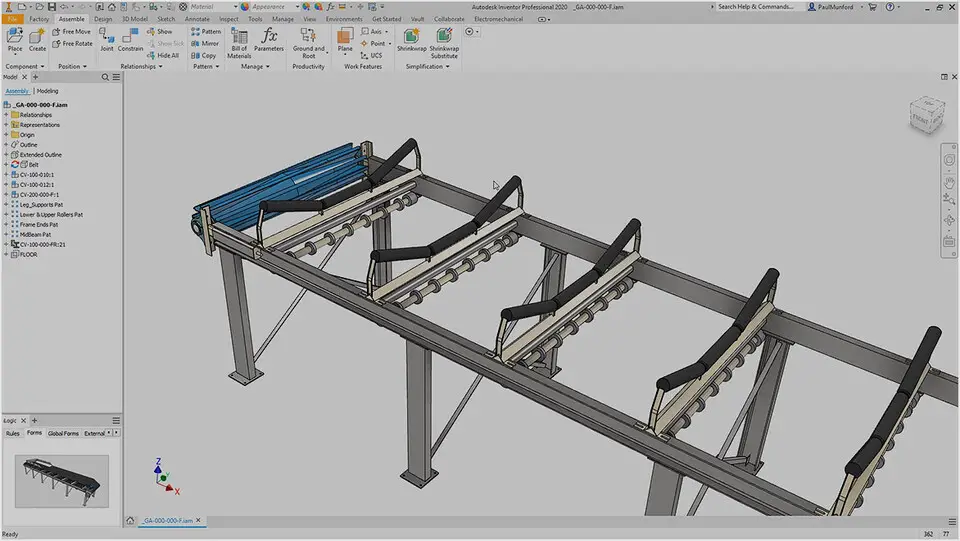



Quel est votre raccourci clavier préféré Autodesk Inventor (2022) Avez-vous des conseils utiles pour le programme ? Faire savoir aux autres.
1044870 62
471822 4
392396 15
319802 4
271201
257818 3
Il y a 7 heures
Hier Mis à jour !
Hier Mis à jour !
Hier
Hier Mis à jour !
Hier
En son yazılar
How to delete a stubborn folder ending with space
When did WASD keys become standard?
How I solved Windows not shutting down problem
How to delete YouTube Shorts on desktop
I tried Google Play Games Beta