|
|
GENERAL DIMENSION / Adds a dimension to a sketch or drawing. |
||
|
|
HOLE/THREAD NOTES / Adds a hole or thread note with a leader line. |
||
|
|
ORDINATE DIMENSION SET / Activates the Ordinate Dimension Set command. |
||
|
|
ORDINATE DIMENSION / Adds an ordinate dimension. |
||
|
|
PUNCH NOTES / Creates a punch note. |
||
|
Drawing Manager
|
|||
|
|
AUXILIARY VIEW / Places an auxiliary view by projecting from an edge or line in a parent view. |
||
|
|
BALLOON, BOM / Activates the Balloon tool or displays the BOM Properties dialog box, depending on the work environment. |
||
|
|
BASE VIEW / Creates a base view. BRV BREAK / Creates a broken, foreshortened view. |
||
|
|
BREAK OUT / Removes a defined area of material to expose obscured parts or features in an existing drawing view. |
||
|
|
CROP / Use to set boundary type and visibility of crop cut lines for crop operations. |
||
|
|
DETAIL VIEW / Provides circular and rectangular shapes of detail profile. |
||
|
|
PROJECTED VIEW / Creates a projected view. |
||
|
|
RETRIEVE DIMENSIONS / Retrieves model dimensions in a drawing. |
||
|
|
SECTION VIEW / Creates a section view. |
||
|
Dynamic Simulation
|
|||
|
|
PUBLISH MOVIE / Creates AVI animation. |
||
|
|
CONVERT ASSEMBLY CONSTRAINTS / Converts assembly constraints. |
||
|
|
PUBLISH TO STUDIO / Creates studio animation. |
||
|
|
DYNAMIC MOTION / Dynamic part motion. |
||
|
|
FORCE / Applies force on the selected objects. |
||
|
|
EXPORT TO FEA / Exports to FEA. |
||
|
|
INSERT JOINT / Inserts joint. |
||
|
|
MECHANISM STATUS AND REDUNDANCIES / Provides model status information and guides you through the process of repairing redundant constraints. |
||
|
|
OUTPUT GRAPHER / Displays graphs and numerical values of all the input and output variables in a simulation during and after the simulation completes. |
||
|
|
REFERENCE FRAME / Creates a Reference Frame from the input provided. |
||
|
|
DYNAMIC SIMULATION SETTINGS / Sets options that apply to the entire Dynamic Simulation session. |
||
|
|
TORQUE / Applies torque on the selected objects. |
||
|
|
TRACE / Creates the absolute or relative kinematic values (trajectory, velocity, and acceleration) of one or more points placed anywhere on a component. |
||
|
|
UNKNOWN FORCE / Calculates the required force, torque, or jack to keep a mechanism in static equilibrium for a given position |
||
|
Frame Analysis
|
|||
|
|
ANIMATE RESULTS / Animates the selected simulation results. |
||
|
|
AXIAL MOMENT / Adds an axial moment. |
||
|
|
PROBE / Displays the simulation results for a specific point on the model. |
||
|
|
BOUNDARY CONDITIONS / Toggles display of all boundary conditions. |
||
|
|
BEAM DETAIL / Displays detailed results (diagrams, tables) for the selected beams of a structure. |
||
|
|
BENDING MOMENT / Applies the bending moment to the selected beam. |
||
|
|
CREATE SIMULATION / Creates a simulation. |
||
|
|
COLOR BAR / Edits color bar. |
||
|
|
CONTINUOUS LOAD / Applies and distributes uniform load along the beam you select. |
||
|
|
DIAGRAM / Adds custom user diagram. |
||
|
|
EXPORT / Exports to robot structural analysis. |
||
|
|
FORCE / Applies a force of the specified magnitude to the selected faces, edges, or vertices. |
||
|
|
FLOATING PINNED CONSTRAINT / Adds floating pinned constraint. |
||
|
|
BEAM LABELS / Toggles display of beam labels. |
||
|
|
NODE LABELS / Toggles display of node labels. |
||
|
|
PROBE LABELS / Toggles visibility of probe labels. |
||
|
|
LOCAL SYSTEMS / Toggles display of beam local systems. |
||
|
|
LOAD VALUES / Toggles display of load values. |
||
|
|
BEAM MATERIALS / Enables you to change the material of the beam. |
||
|
|
MOMENT / Applies the general moment to the selected beam. |
||
|
|
NO SHADING / Turns off the Shaded Results display. |
||
|
|
BEAM PROPERTIES / Provides physical and engineering properties of a frame member, and enables you to customize the data. |
||
|
|
PINNED CONSTRAINT / Applies pinned constraint when no displacement and free rotation is allowed on beam or node. |
||
|
|
REPORT / Generates a report. |
||
|
|
RELEASE / Assigns a release of specified degrees of freedom to a selected beam in a structure. |
||
|
|
RIGID LINK / Enables you to define a rigid link between selected nodes in a frame structure. |
||
|
|
SIMULATE / Runs a simulation. |
||
|
|
FIXED CONSTRAINT / Applies a fixed constraint on selected faces, edges, or vertices. |
||
Publicité |
|||
|
Mold Design
|
|||
|
|
2D DRAWING / Creates one or more drawing documents. |
||
|
|
ANIMATE RESULTS / Animates the selected simulation results. |
||
|
|
ADJUST ORIENTATION / Prompts the Adjust Orientation dialog box. |
||
|
|
ADJUST POSITION / Prompts the Adjust Position dialog box. |
||
|
|
AUTO RUNNER SKETCH / Creates an auto runner sketch. |
||
|
|
MOLD BASE AUTHOR / Assigns component attributes before inserting a user defined mold base. |
||
|
|
BRIDGE CURVE / Connects curves by G2 continuity. |
||
|
|
MOLD BOOLEAN / Integrates the interference checking function and the Boolean calculation. |
||
|
|
BOUNDED RUNOFF SURFACE / Creates a runoff surface. |
||
|
|
COOLING CHANNEL CHECK / Checks cooling channels for safety, interference, and distance between cooling system segments.* |
||
|
|
PLACE CORE AND CAVITY / Places or deletes imported core and cavity.* |
||
|
|
CORE/CAVITY / Core/Cavity design and analysis environment. |
||
|
|
COOLING CHANNEL / Creates a cooling channel.* |
||
|
|
CREATE HEEL / Creates one or more heels on an insert.* |
||
|
|
CREATE INSERT / Creates an insert. |
||
|
|
COMBINE CORES AND CAVITIES / Creates, edits, or deletes a combined core or cavity. |
||
|
|
PLACE CORE PIN / Places a core pin into a mold. |
||
|
|
COOLING COMPONENT / Specifies the components that conduct the coolant through the cooling channels. |
||
|
|
COLD WELL / Defines the cold wells that are at the end of the sprue or on a runner. |
||
|
|
DEFINE WORKPIECE SETTING / Enables you to generate a rectangular or cylindrical workpiece, which is the precondition for generating the core and cavity. |
||
|
|
EJECTOR / Creates an ejector pin to eject a plastic part. |
||
|
|
EDIT MOLDABLE PART / Edits a moldable part. |
||
|
|
USE EXISTING SURFACE / Creates, edits, or deletes the existing patching or runoff surface. |
||
|
Part
|
|||
|
|
TOGGLE SMOOTH / Activates the toggle smooth command. |
||
|
|
EDIT FORM / Edits an existing form to add, remove, or modify controls. |
||
|
Placed Features
|
|||
|
|
CHAMFER / Creates a chamfer. |
||
|
|
DIRECT EDIT / Allows you to make quick edits to existing solids. |
||
|
|
END FILL / Adds a weld end fill annotation in a drawing view or on a 3D weld bead to represent the hatched or filled region indicating the end of a weld bead. |
||
|
|
FILLET / Creates a fillet in part and assembly files. |
||
|
|
GROOVE WELD / Creates a groove weld feature in a weldment assembly that connects two face sets with a solid weld bead. |
||
|
|
MIRROR / Creates a mirror feature. |
||
|
|
CREATE IMATE / Displays the Create iMate dialog box, for developing iMates. |
||
|
|
RECTANGULAR PATTERN / Creates rectangular pattern of feature. |
||
|
|
2D SKETCH / Activates the 2D Sketch command. |
||
|
|
NEW SKETCH / Activates the 3D Sketch command. |
||
|
|
SHELL / Removes material from a part interior, creating a hollow cavity with walls of a specified thickness. |
||
|
|
THREAD / Creates threads in holes or on shafts, studs, or bolts. |
||
|
|
FILLET / Activates the Fillet tool. |
||
|
|
WELDING SYMBOL / Provides annotation and acts as a grouping mechanism by referencing multiple beads with a single welding symbol. |
||
|
Presentation
|
|||
|
|
CREATE VIEW / Adds a new presentation view. |
||
|
|
TWEAK COMPONENTS / Tweaks components in a presentation. |
||
|
Sheet Metal
|
|||
|
|
BEND / Creates a bend. |
||
|
|
CORNER CHAMFER / Activates the corner chamfer command. |
||
|
|
CONTOUR FLANGE / Creates a contour flange. |
||
|
|
CORNER ROUND / Adds fillets or rounds to one or more corners of a sheet metal part. |
||
|
|
CORNER SEAM / Defines the corner seams you add to sheet metal faces. |
||
|
|
FACE / Creates a sheet metal face. |
||
|
|
FOLD / Defines the fold in a sheet metal face along a sketched line that terminates at face edges. |
||
|
|
HEM / Creates a folded hem along sheet metal edges. |
||
|
|
PUNCHTOOL / Defines the punch of a 3D shape into a sheet metal face. |
||
|
|
SHEET METAL DEFAULTS / Changes the options and parameters for the active sheet metal part from those options defined by the selected Sheet Metal Rule. |
||
|
Sketch
|
|||
|
|
BASELINE SET, ANIMATE, ARC / Activates the Baseline Set, Animate, or Arc tool, depending on the work environment. |
||
|
|
THREE POINT ARC / Draws a three-point arc using dynamic input. |
||
|
|
AUTO DIMENSION / Prompts the Auto Dimension dialog box. |
||
|
|
BEND / Creates a bend. |
||
|
|
CENTER POINT CIRCLE / Draws a center point circle using dynamic input. |
||
|
|
CHAMFER / Creates a chamfer. |
||
|
|
CIRCULAR PATTERN / Creates circular pattern of sketch geometry. |
||
|
|
ELLIPSE / Creates an ellipse with a center point, a major axis, and a minor axis that you define. |
||
|
|
EXTEND / Makes surfaces larger in one or more directions. |
||
|
|
FILLET / Adds fillets or rounds to one or more edges of a part, between two face sets, or between three adjacent face sets. |
||
|
|
FILL/HATCH SKETCH REGION / Hatches or color fills an enclosed boundary in a drawing sketch. |
||
|
|
VERTICAL / Activates the vertical constraint tool. |
||
|
|
LINE / Creates a line or arc. |
||
|
|
MIRROR / Mirrors sketch geometry about a selected plane. |
||
|
|
MOVE / Moves selected sketch geometry from point to point, or move a copy of the geometry. |
||
|
|
OFFSET / Duplicates selected sketch geometry, and positions it an offset distance from the original. |
||
|
|
POINT, CENTER POINT / Sketches points and center points. |
||
|
|
POLYGON / Creates polygon shapes. |
||
|
|
TWO POINT RECTANGLE / Draws a two-point rectangle using dynamic input. |
||
|
|
THREE POINT RECTANGLE / Draws a three-point rectangle using dynamic input. |
||
|
|
ROTATE COMPONENT / Activates the Rotate Component command. |
||
|
|
RECTANGULAR PATTERN / Creates rectangular pattern of sketch geometry. |
||
|
|
SPLINE / Creates a spline. |
||
|
|
TANGENT CIRCLE / Creates circle tangent to three lines. |
||
|
|
TRIM / Activates the Trim command. |
||
|
Sketch Features
|
|||
|
|
BEND PART / Bends a portion of a part. |
||
|
|
EXTRUDE / Extrudes a profile. |
||
|
|
HOLE / Creates a hole in a feature. |
||
|
|
LOFT / Creates lofted features or bodies by blending multiple profiles into smooth shapes between the profiles or part faces. |
||
|
|
REVOLVE / Revolves a sketch. |
||
|
|
SWEEP / Creates a sweep feature. |
||
|
Stress Analysis
|
|||
|
|
ANIMATE RESULTS / Animates the selected simulation results. |
||
Autodesk Inventor (2022) raccourcis clavier
Table des matières
Publicité
Informations sur le programme
Nom du programme:

Page Web: autodesk.com/products/inventor...
Comment facile d'appuyer sur les raccourcis: 67%
Plus d'information >>Programmes similaires
Outils
Autodesk Inventor (2022):Apprendre : accéder à un raccourci aléatoire
Raccourci le plus difficile de Autodesk Invent...
Autre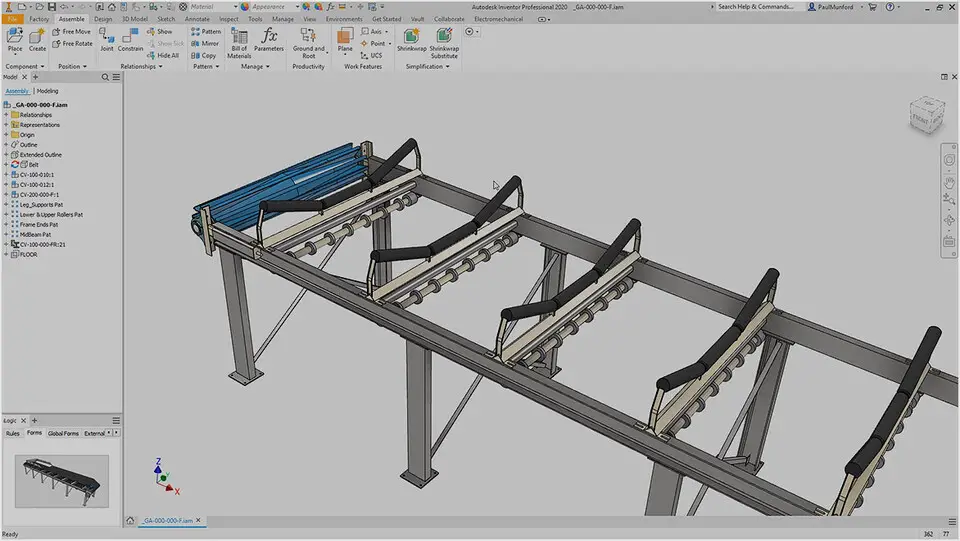



Quel est votre raccourci clavier préféré Autodesk Inventor (2022) Avez-vous des conseils utiles pour le programme ? Faire savoir aux autres.
1044870 62
471822 4
392396 15
319802 4
271201
257818 3
Il y a 5 heures
Hier Mis à jour !
Hier Mis à jour !
Hier
Hier Mis à jour !
Hier
En son yazılar
How to delete a stubborn folder ending with space
When did WASD keys become standard?
How I solved Windows not shutting down problem
How to delete YouTube Shorts on desktop
I tried Google Play Games Beta