Some Samsung phones come preinstalled with Facebook and some other apps you might not want to use. Those apps are installed as "system" apps, therefore cannot be easily uninstalled. Such apps can only be "disabled" but according to some users in XDA Developers, this doesn't stop them tracking you and sending data to their servers. Especially after Facebook privacy and data scandals, you should be free to control what's running on your phone.
Fortunately, there is a way to remove Facebook (and any other apps you don't need, like Linkedin, Onedrive, etc.). While this method involves tinkering with the command line, it doesn't require root, so it doesn't break your phone's security and OTA updates. But be careful while using this method, because removing a real system app may break your operating system and potentially render your phone unusable.
I used this method on my Samsung Galaxy Note 8 to remove Facebook services and Linkedin, but it should work with other models like Galaxy S8 too.
Note: This method will uninstall the application for the default user. So the application remains in the /system. To remove every trace of Facebook, you will probably need root.
Uninstalling Facebook and other stubborn apps
1. Install ADB on your computer. Download it here.
2. Download Package List app to your phone.
3. If it's not already enabled, enable developer tools by going Settings > About phone > Software information and tapping Build number a few times.
4. Enable USB Debugging in Settings > Developer options.
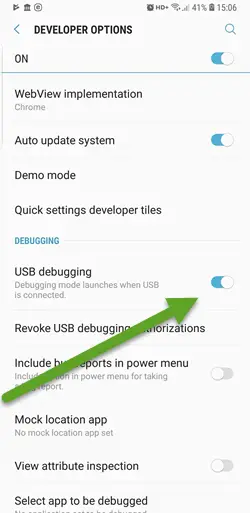
5. Run Package List and find the ID of app(s) you want to remove.
6. Open a command prompt and type these commands (if your system can't find ADB, you may need to go to ADB directory on your PC first):
adb shell pm uninstall -k --user 0 <paket id'si>
For example, to remove Facebook and Linkedin from my Galaxy Note 8, I ran these commands:
adb shell pm uninstall -k --user 0 com.facebook.katana pm uninstall -k --user 0 com.facebook.system pm uninstall -k --user 0 com.facebook.appmanager pm uninstall -k --user 0 com.facebook.services pm uninstall -k --user 0 com.linkedin.android
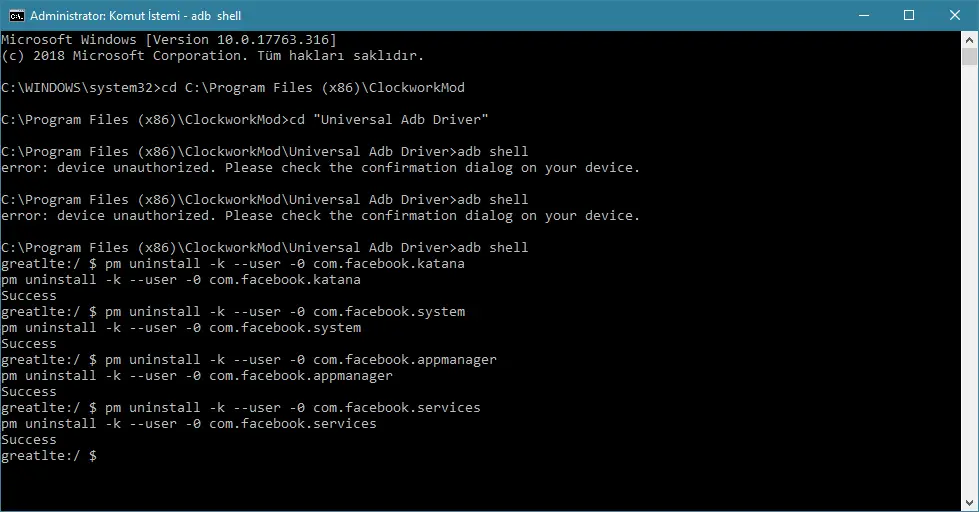
If everything goes well, each uninstall command will return a Success message. After uninstalling Facebook, I could still see some Facebook apps in Settings > Apps but they were listed as "Uninstalled". However, the main Facebook app was gone. In this case, I suppose "Uninstalled" is better than disabled.
I haven't tried by myself, but when you reset your phone, those apps will come back and you'll need to uninstall them again. You can install those apps from the Play Store at any time too.
For the security of your device, disable USB debugging mode under Settings > Developer settings after you remove the apps.
That's it, enjoy your phone with fewer spies and bloatware.
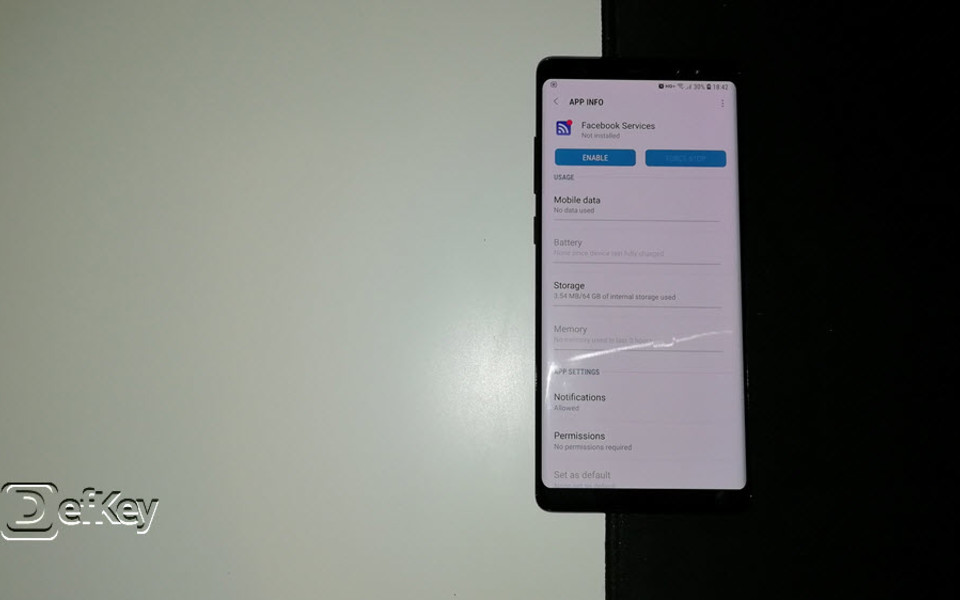



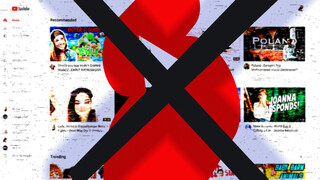
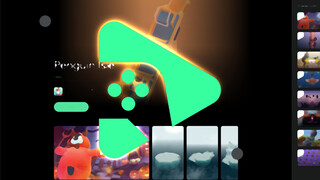






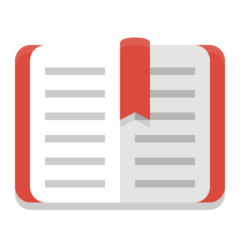

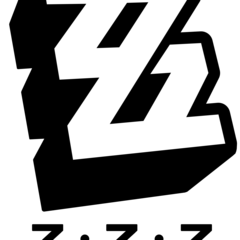
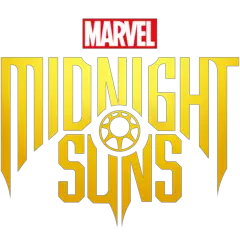
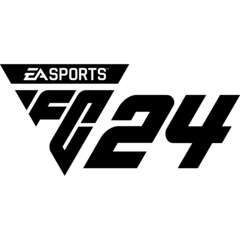

This happens becose with ADB commands you only remove apps that are installed in the operating system partition, but factory reset will restore everything from the "recovery" image, a sort of zip file which is stored in different partition.
Also, you must pay great attention to what you are uninstalling: take the wrong package out and you might find yourself with some system application (or the entire device) not working properly: since those applications are gone forever after uninstalling, the only solution in this case would be the Factory Reset or a complete ROM re-flash (not so difficult, but time-consuming).
It is not my intention to scare beginner users: learning from your own errors is part of the game after all... But paying attention and limiting possible troubles is never bad! ;)
Max - Italy