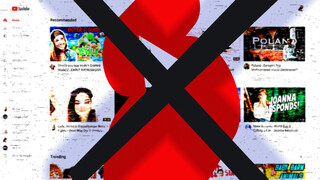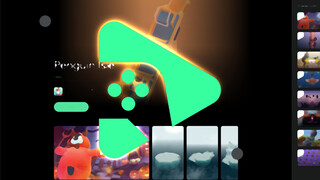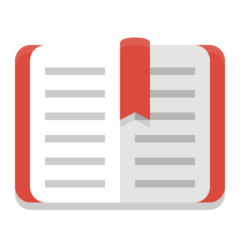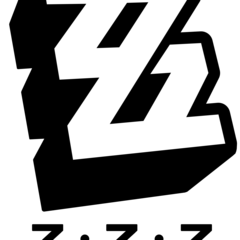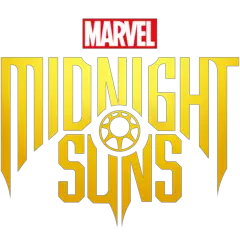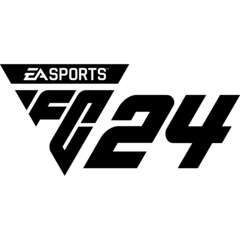Sometimes, you may just forget putting that important file on your flash drive. Thanks to big tech companies, this problem is of history now.
In today’s article, we will try to show you how to set up your OneDrive for remote access to your files.
How it works
For the process to work, your PC must be turned on, with an internet connection and the OneDrive app running. If one of them is absent, you won’t be able to reach your files.
After you are done with the necessary configuration, you can reach your files using the web browser. You can read and download your files, but you cannot upload anything on your PC.
Setting the OneDrive
First, right click on the OneDrive icon on your taskbar click on the Settings at the window that appears.
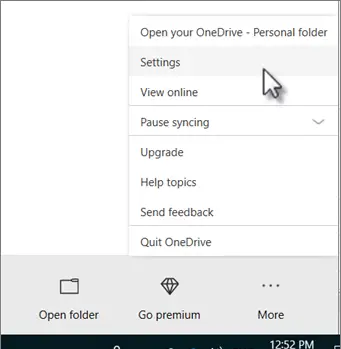
Another window will open, navigate to the tab named Settings and check the little box next to the line that says “Let me use OneDrive to fetch any of my files in this PC” then click on OK.
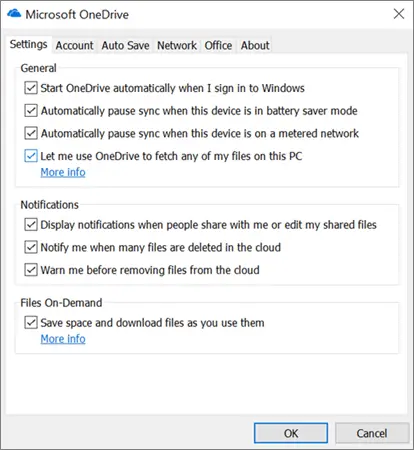
After that, you need to restart the OneDrive app on your PC. When you are done go to onedrive.live.com and sign into your account. On the left, you will see a directory called PCs. From there, you can reach the files in the PCs you have completed the same process.
You may be asked for a security code before reaching your files online.
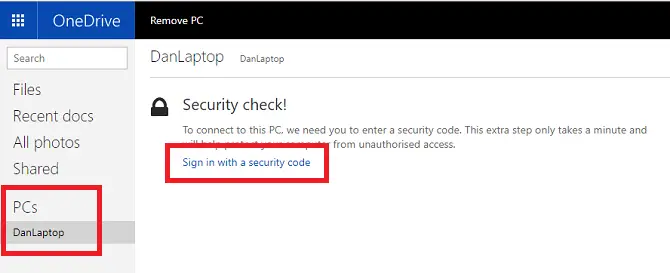
Now you are all done and ready to deliver the thesis you worked so hard on to your teacher.