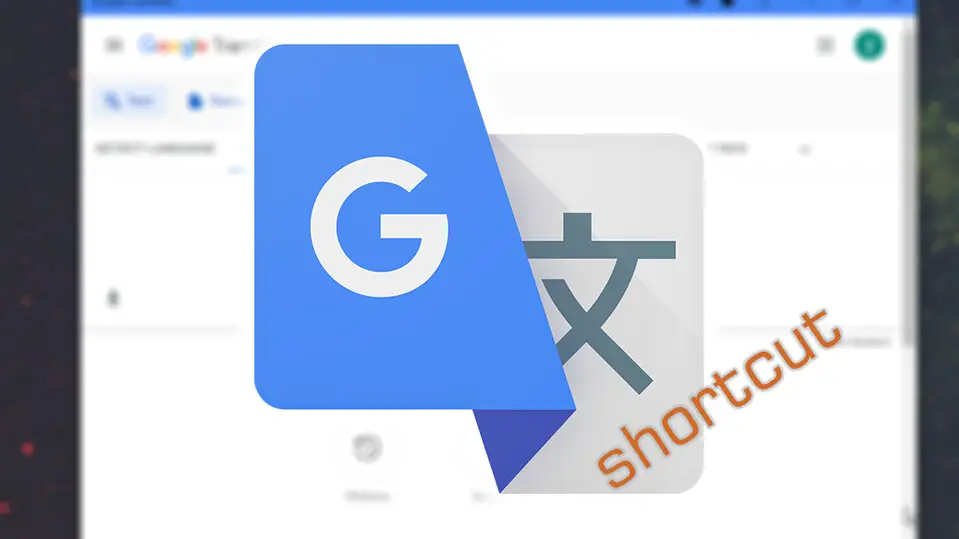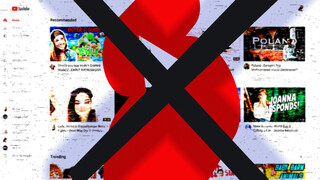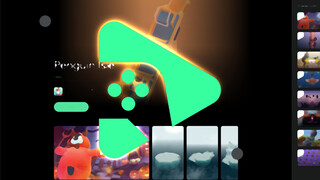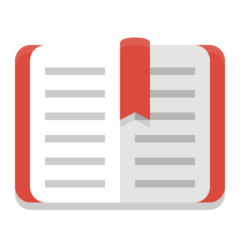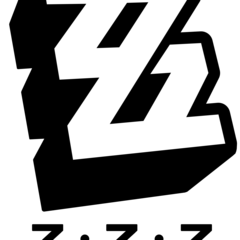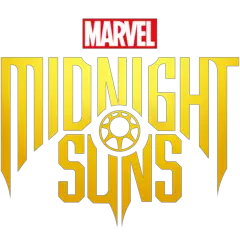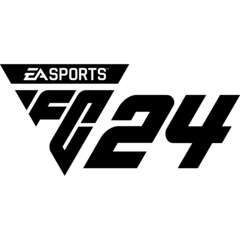Google Translate is a tool that can be used not only to translate sentences and texts, but also as a dictionary. If you frequently use Google's translation service when using your computer, this tip may help you access the tool faster.
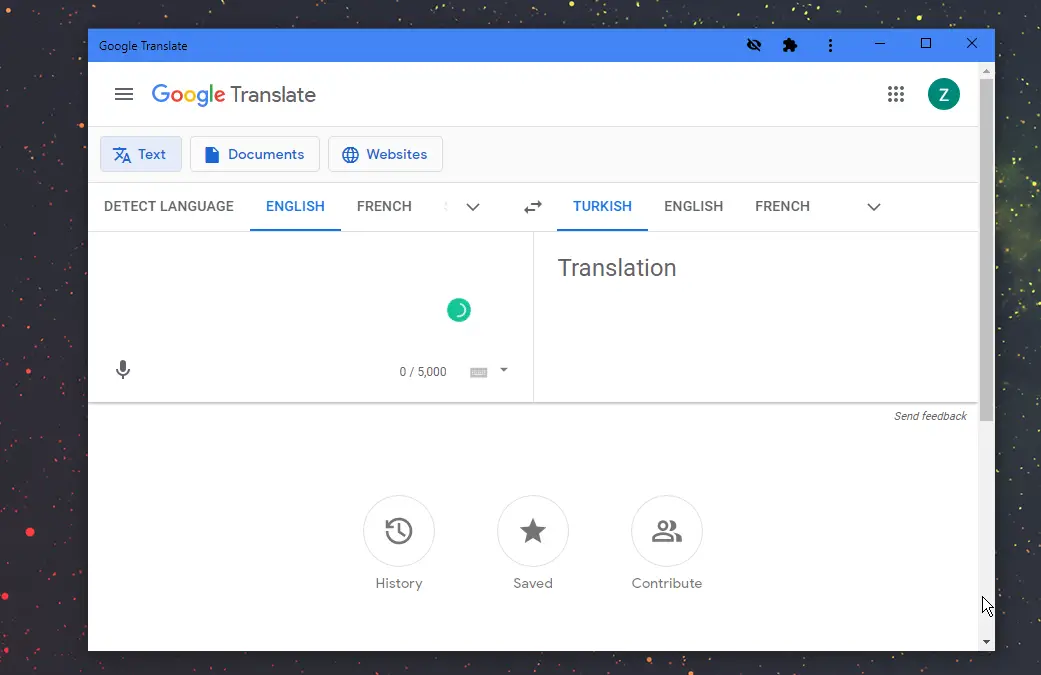 Google Translate looking like a standalone application, thanks to Chrome.
Google Translate looking like a standalone application, thanks to Chrome.Below I'll show you how you can use Google Translate like a standalone program. For this, you need to have the Chrome web browser installed on your computer, there are no other requirements.
Convert Google Translate to app
1. Run Google Chrome on your computer and go to https://translate.google.com .
2. Optional: Select the languages you want selected by default if you wish. For example, for French to English translation, the address will be https://translate.google.com/?sl=fr&tl=en&op=translate.
3. Click the "three dot" icon in the top right of the Chrome window and click More tools > Create shortcut.
4. Check the "Open as a window" box in the box that opens. When this box is checked, the shortcut you created will open Google Translate in a new window (without any browser toolbars or buttons).
5. You will see that the new Google Translate shortcut has been created on your desktop. To access this shortcut even faster from the Taskbar, you can right-click the Google Translate icon on the taskbar and click Pin to taskbar. After pinning it to the taskbar, you can delete the Google Translate icon on the desktop if you wish.
That's all, now you can quickly access Google Translate from the desktop or the Windows Taskbar.
You may notice that the pop-up window does not look like a browser window and has no address bar. This is actually a Chrome window - that's just one of the rather unpopular feature of the Chrome.
What will the Google Translate shortcut do?
If you especially need to open Google Translate when outside of the web browser (for example, while playing a game or using a different program), it may be more convenient to open Translate directly instead of opening the web browser. It may be faster to be able to access the Translate window directly instead of many tabs, even when working with just a web browser.
Bonus: Opening Google Translate with a keyboard shortcut
Windows users are mostly familiar with this, but you can assign a keyboard shortcut to the shortcuts on the desktop. If you want to open Google Translate by pressing a key combination, right-click on the shortcut and open the Properties window.
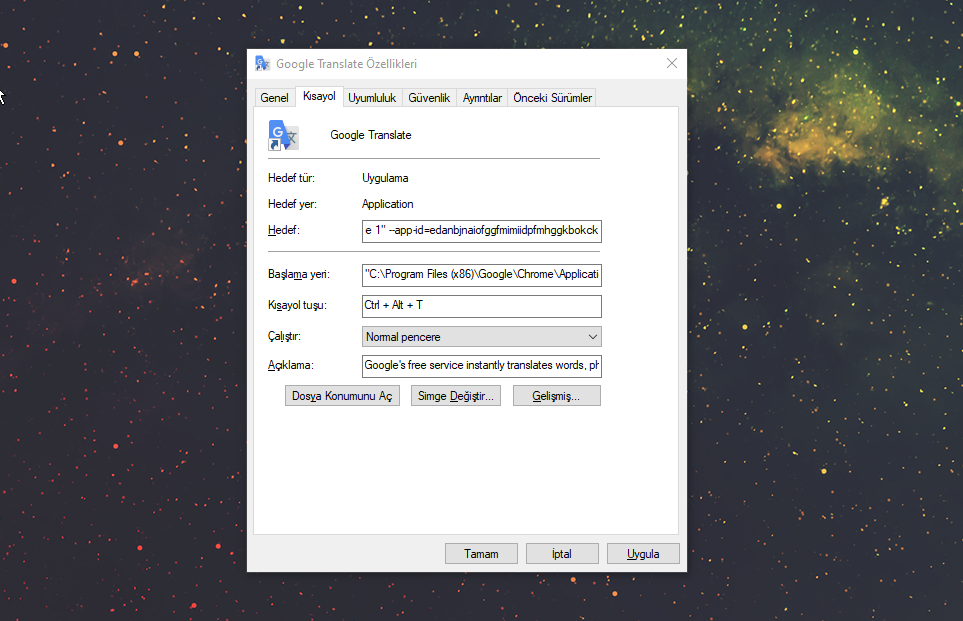 Assigning a hotkey to a desktop shortcut.
Assigning a hotkey to a desktop shortcut.You can set a shortcut for Google Translate in the Keyboard shortcut field.