AI & human writing notice: This article is written by human (my experience) and with some help of AI (the features part).
Volume2 is a free and lightweight Windows tool that enhances some audio controls. In my case, I use it to control the level of “startup volume” so the volume doesn’t go full blast for any reason at system startup.
 One of Volume2 volume indicators
One of Volume2 volume indicatorsBut it goes far beyond that, and you’ll want to make use of at least some of its customization options.
Why I use it?
If you need to control Windows volume through software controls, Volume2 is indispensable tool. Some users may wonder, why would you need to adjust the volume through Windows. It’s simple: You’re using a laptop or you don’t want to reach your sound system’s volume knob for some reason.

I use it mainly for two reasons: Changing volume changing speed (how much volume level will change in single step) and as I mentioned earlier, “to have a specific level of volume” at system startup.
Volume2 lets you adjust volume level with mouse wheel or a custom combination.
Though Volume2 lets you control volume level via keyboard or some mouse controls, it doesn’t seem to let you use side mouse buttons like “mouse button 4” or “mouse button 5”. Therefore, I use the mouse’s own software for that.
What can Volume2 do?
My usage aside, these powerful features can be useful for various use cases. Here are the all basic features found in the free software.
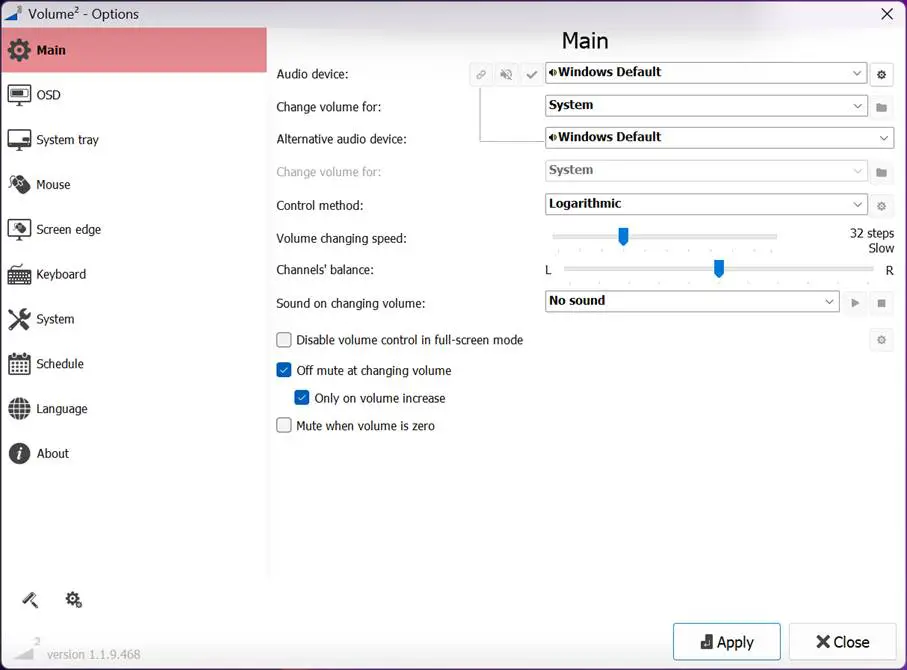
Customizable Volume Control
- Control volume using the mouse wheel, hotkeys, or on-screen display (OSD).
- You can assign different volume controls per application or per device.
Mouse Wheel Volume Control
- Adjust the volume by scrolling your mouse wheel over the taskbar, system tray, or screen corners—configurable to your liking.
OSD (On-Screen Display)
- A stylish, skinnable volume level indicator appears on screen when changing volume.
- Supports transparency, animation, and themes.
Hotkeys and Shortcuts
- Create global hotkeys for volume up/down, mute, balance, and even launching programs.
- Great for users who prefer keyboard control.
Here are the default Volume2 shortcuts.
Scheduler and Automation
- Schedule volume changes or mute/unmute at specific times or events (e.g., work hours, sleep time).
- Can also run scripts or system commands based on volume events.
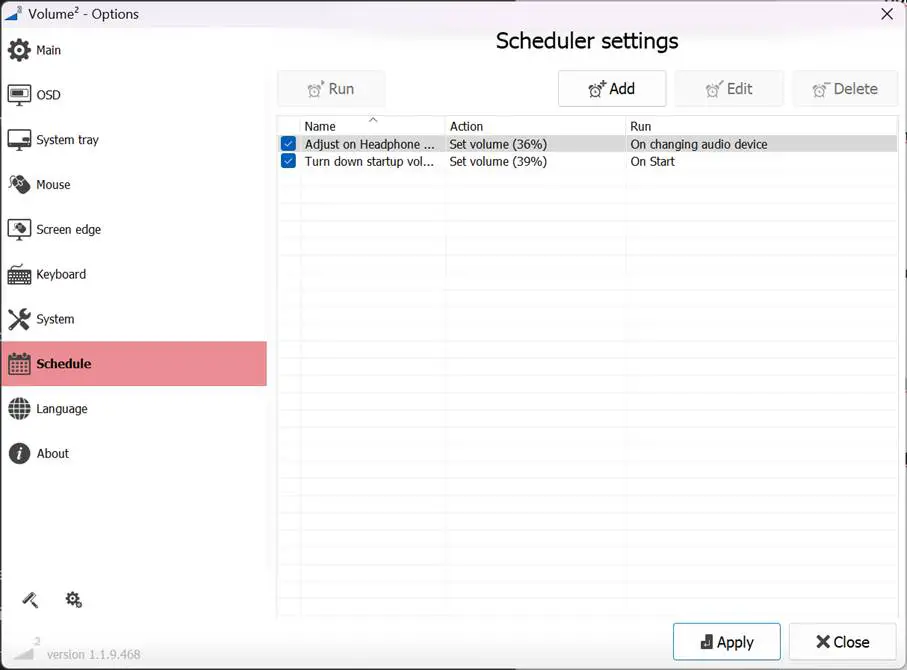
Multi-device and App Support
- Control specific audio devices or applications separately.
- Useful if you use multiple output devices (e.g., speakers and headphones).
Balance and Fade Control
- Adjust left/right channel balance manually or automatically.
Lightweight and Portable
- Doesn’t consume many resources and doesn’t require installation—portable version available.
Download
Install Volume²:
- From the Microsoft Store
- From the Steam
- Via Chocolatey (
choco install volume2) - Manually Download
Conclusion
Volume² offers a simple yet powerful upgrade to Windows’ default volume handling. With its rich feature set, visual polish, and flexibility, it’s a handy utility for users looking to enhance audio controls of Windows.

















