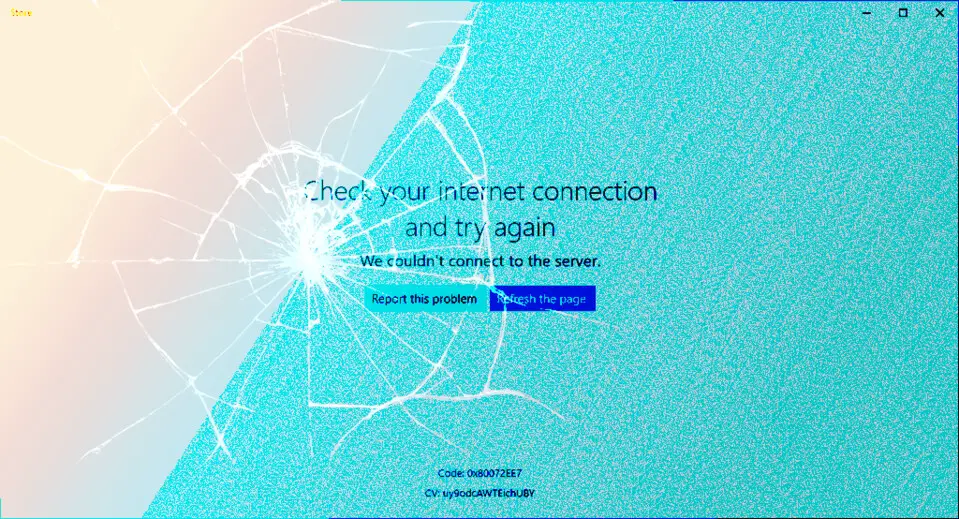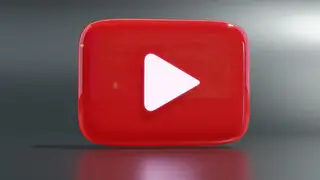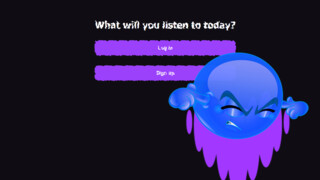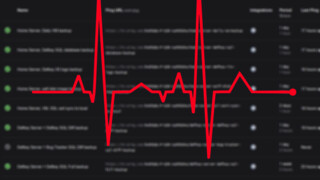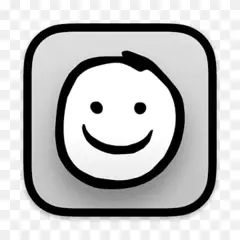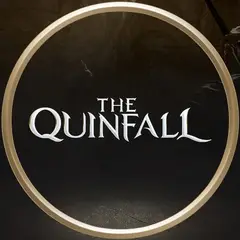This article focuses on only one reason blocking Windows Apps and a few other things from accessing the Internet: The Kaspersky Anti-Virus. Interestingly, the solution isn’t very straightforward as it seems; that’s why I needed to write this article.
What’s the issue with Windows Apps?
I’m referring to Windows Store apps, like Weather app, or any app that you install from Windows Store. Suddenly they may not load, and may not even show any error message. Almost any other software that’s installed by its own installer doesn’t have this problem.
It’s not strictly limited to Windows Store apps though, similar connection problems happened in Blizzard’s Battle.net too. The Battle.net app would load, but couldn’t download updates or download them with speeds like 50Kb/second.
In my case, the only culprit was Kaspersky Anti-Virus.
Why Kaspersky Anti-Virus do it?
It’s not obvious technically why, because there are no logs recorded about this by the anti-virus software. Because of this, it’s also hard to find that the cause is Kaspersky Anti-Virus. But once I “paused” it by right clicking and selecting the related option, I could able to download updates in Battle.net apps. I don’t remember if I checked Windows Store apps were able to connect, but the solution below removed all problems altogether.
The fix: Apply the fix recommended by Kaspersky community
- Open the Kaspersky App, go to Settings > General and uncheck Enable Self-Defense. Select Save and click Yes to confirm the action.
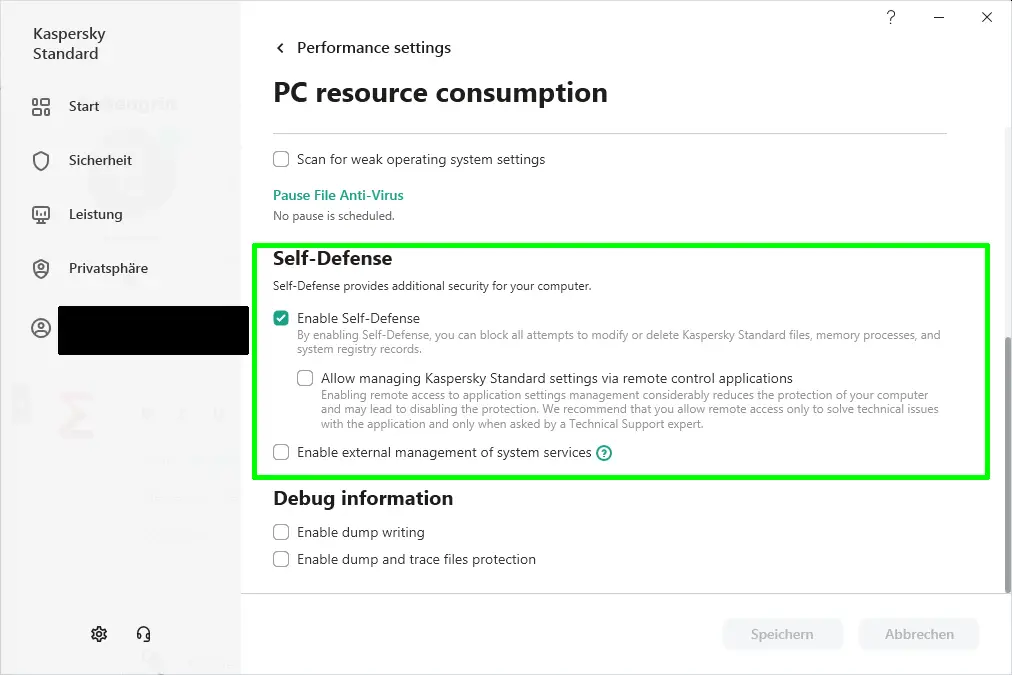 Self-defense causes this, but don't worry. we won't leave it off
Self-defense causes this, but don't worry. we won't leave it off - Exit Kaspersky app by using its Windows taskbar icon.
- Open Windows Explorer, make sure hidden files are visible.
- Go to folder:
C:\ProgramData\Kaspersky Lab\AVP21.3\Report\
and delete all files and folders in this. - Start the Kaspersky app.
- Enable Self-Defense.
- Optional: Restart your computer.
I didn’t need to restart the computer to be able to fix the issue but you can try it.
After losing hours of reinstalling Battle.net, reinstalling Windows Store apps, reinstalling Windows Store files, I was about to give up. But the issue immediately disappeared after following the steps above. Your problem may be completely different, but if you're using Kaspersky as anti-virus software, this is definitely worth trying.