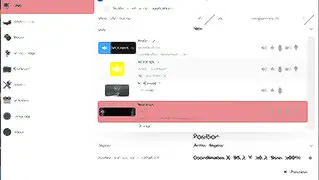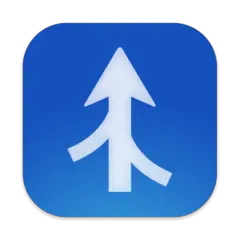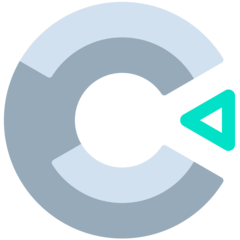Ever wondered what makes Ctrl + C copy text or Alt + Tab switch between apps? Meet modifier keys—the secret ingredients that supercharge your keyboard! These keys, like Ctrl, Alt, Shift, and more, don’t do much on their own, but when combined with other keys, they unlock a world of shortcuts and time-saving tricks.
In this guide, we’ll break down what modifier keys are, where they came from, and why they matter—whether you’re a casual user or a power user looking to boost your workflow.
What Is a Modifier Key?
A modifier key is a key that doesn’t type a letter or number on its own but instead changes the function of another key when pressed together.
For example:
- Ctrl + C = Copy
- Ctrl + V = Paste
- Shift + A = Capital A instead of lowercase a
You can think of them like “boost” buttons in a video game—they enhance what your keyboard can do, making tasks faster and easier.
A Brief History of Modifier Keys
Typewriters & The Shift Key
The first modifier key? The Shift key! On old typewriters, pressing Shift literally moved parts inside the machine to switch between lowercase and uppercase letters. That’s why it’s still called “Shift” today.
The Arrival of Ctrl & Alt
When early computers like IBM terminals arrived, the Control (Ctrl) key was added for special commands. Then came the Alt (Alternate) key, designed to provide even more shortcut options.
Apple, Windows & Modern Shortcuts
Apple introduced the Command (⌘) key on Mac keyboards in the ‘80s, replacing many Ctrl shortcuts. Meanwhile, Microsoft added the Windows key (⊞) in the ‘90s, giving users quick access to the Start menu and system functions.
Since then, modifier keys have remained essential for everything from basic typing to high-speed gaming and pro-level software use.
The Most Common Modifier Keys & What They Do
1. Shift – The Classic Modifier
- Used to type capital letters and access secondary symbols (!, @, #, etc.).
- Helps select text when combined with arrow keys.
2. Ctrl (Control) – The Shortcut Master
- Mainly used on Windows/Linux for quick actions.
- Examples: Ctrl + S (Save), Ctrl + P (Print), Ctrl + Z (Undo).
3. Alt (Alternate) – The Multi-Tasker
- Often used for system-level shortcuts.
- Examples: Alt + Tab (Switch apps), Alt + F4 (Close a window).
- On some keyboards, AltGr acts as an extra modifier for special symbols.
4. Command (⌘) [Mac Only] – The Apple Alternative
- Used instead of Ctrl for most Mac shortcuts.
- Examples: Cmd + C (Copy), Cmd + V (Paste), Cmd + Space (Spotlight search).
5. Windows Key (⊞) [Windows Only] – The Quick Access Key
6. Fn (Function) Key – The Hidden Helper
- Found mostly on laptops.
- Used to access secondary functions on F1-F12 (e.g., adjusting brightness, volume control).
Why Modifier Keys Matter for Power Users
1. Gaming & Custom Shortcuts
Gamers use modifier keys to execute complex combos. Many gaming keyboards allow remapping or assigning macros, making actions faster and more efficient.
2. Productivity & Programming
Programmers and power users rely on modifier keys for efficiency:
- Ctrl + Space (Autocomplete in coding environments)
- Alt + Tab (Quick app switching)
- Ctrl + Shift + Esc (Opens Task Manager instantly)

3. Accessibility & Customization
Many operating systems let you remap modifier keys for easier access, making them crucial for users with different needs and preferences.
Fun Facts About Modifier Keys
- Caps Lock started as a Shift-lock mechanism on typewriters.
- IBM keyboards in the ‘80s had both left and right Ctrl and Alt keys, a design still used today.
- The infamous Ctrl + Alt + Del was originally a debugging shortcut but became the go-to for restarting a frozen PC.
Conclusion
Modifier keys might seem like simple buttons, but they’re the secret sauce behind every keyboard shortcut. Whether you’re just copying and pasting text or mastering complex gaming and programming commands, these little keys make your keyboard way more powerful.
Next time you hit Ctrl + S to save your work, remember—you’re using one of the most essential features of modern computing!