|
|
Zoom in |
||
|
|
Zoom out |
||
|
|
(Filmstrip mode) Increase/decrease rating |
||
|
|
(Filmstrip mode) Increase/decrease rating (Film Şeridi Modu) Dereceyi arttır/azalt |
||
|
|
Zoom in |
||
|
|
Zoom out |
||
|
|
Increase/decrease temporary Adjustment Brush tool flow in increments of 10 |
||
|
or
|
|||
|
|
HSL/Grayscale panel |
||
|
|
Split Toning panel |
||
|
|
Show/Hide Actions panel |
||
|
|
New layer via cut |
||
|
|
(On open) Deletes Adobe Camera Raw preferences |
||
|
|
Constrain selection to a 15° rotation |
||
|
|
(Click the image) Set a point to the channel curves |
||
|
|
(On open) Deletes Adobe Camera Raw preferences |
||
|
|
Cycle through blending modes |
||
|
or
|
|||
|
or
|
|||
|
or
|
|||
|
|
Difference |
||
|
|
Exclusion |
||
|
|
Pin Light |
||
|
|
Saturation |
||
|
|
Color |
||
|
|
Luminosity |
||
|
|
(Sponge tool) Desaturate |
||
|
|
(Sponge tool) Saturate |
||
|
|
(Dodge tool/Burn tool) Dodge/burn shadows |
||
|
|
(Dodge tool/Burn tool) Dodge/burn midtones |
||
|
|
(Dodge tool/Burn tool) Dodge/burn highlights |
||
|
|
Soft Light |
||
|
|
Hard Light |
||
|
|
Vivid Light |
||
|
|
Behind (Brush tool only) |
||
|
|
Clear (Brush tool only) |
||
|
|
Multiply |
||
|
|
Color Burn |
||
|
|
Linear Burn |
||
|
|
Lighten |
||
|
|
Screen |
||
|
|
Color Dodge |
||
|
|
Linear Dodge |
||
|
|
Show Clone Source (overlays image) |
||
|
|
New layer via cut |
||
|
|
Choose 0 for tracking |
||
|
|
Justify paragraph, left aligns last line |
||
|
|
(Horizontal Type tool) Align left |
||
|
|
(Vertical Type tool) Align left |
||
|
|
Select first/last brush |
||
|
or
|
|||
|
|
(Select while holding) Intersect with current selection |
||
|
|
Toggle rubylith mode for layer mask on/off |
||
|
|
(Click Add Layer Mask button) Create vector mask that hides all or displays path area |
||
|
|
Move mask when Edge Touchup tool is selected |
||
|
|
Remove current highlight |
||
|
|
Highlight entire image |
||
|
|
Fit in window |
||
|
|
(Click pathname) Subtract path from selection |
||
Advertisement |
|||
|
|
Play entire action |
||
|
|
(double click action or action set) Change action or action set options |
||
|
|
Draw from center outward |
||
|
|
(Drag type when Type layer is selected) Move type in image |
||
| + |
(Quadruple-click) Select paragraph |
||
| + |
(Quintuple click) Select story |
||
|
|
(Drag a bounding box handle) Scale text within a bounding box when resizing the bounding box |
||
|
|
Decrease or increase leading 2 points or pixels. Hold down Ctrl (Windows) or Command (macOS) to decrease/increase by 10 |
||
|
|
Decrease or increase kerning/tracking 20/1000 ems. Hold down Ctrl (Windows) or Command (macOS) to decrease/increase by 10 |
||
|
|
(Click layer thumbnail) Subtract from current selection |
||
|
|
Select next layer down/up |
||
|
or
|
|||
|
|
Move target layer down/up |
||
|
or
|
|||
|
|
(Double-click layer effect/style) Hide layer effect/style |
||
|
|
New layer via copy |
||
|
|
Create/release clipping mask |
||
|
|
Select all layers |
||
|
|
Load channel as selection (red) |
||
|
|
Fill with foreground or background color. Hold down Shift to preserve transparency |
||
|
or
|
|||
|
|
(Magnetic pen tool) Close path with straight-line segment |
||
|
|
Free transform with duplicate data |
||
|
|
Camera Raw preferences |
||
|
|
(Exposure, Recovery, or Black sliders) Display highlights that will be clipped in Preview |
||
|
|
Rotate image left |
||
|
|
Rotate image right |
||
|
|
(Filmstrip mode) Add red label |
||
|
|
(Filmstrip mode) Add yellow label |
||
|
|
(Filmstrip mode) Add green label |
||
|
|
(Filmstrip mode) Add blue label |
||
|
|
(Drag Black/white point sliders) Display highlights and shadows that will be clipped |
||
|
|
(Any selection tool) Subtract from a selection |
||
|
|
Draw marquee from center (if no other selections are active) |
||
|
|
Switch from Magnetic Lasso tool to Lasso tool |
||
|
|
(On Move tool) Move copy of selection |
||
|
|
(Ruler tool, Alt-drag end point) Make protractor |
||
|
|
(Drag guide) Convert between horizontal and vertical guide |
||
|
|
Create 90 degree plane off parent plane |
||
|
|
Basic panel |
||
|
|
Tone Curve panel |
||
|
|
Detail panel |
||
|
|
Fit in view |
||
|
|
Fill a selection with image under the pointer |
||
|
|
(Drag in preview with Reconstruct tool, Displace, Amplitwist, or Affine mode selected) Continually sample the distortion |
||
|
|
Camera Raw preferences |
||
|
|
(Filmstrip mode) Add red label |
||
|
|
(Filmstrip mode) Add yellow label |
||
|
|
(Filmstrip mode) Add green label |
||
|
|
(Filmstrip mode) Add blue label |
||
|
|
(Exposure, Recovery, or Black sliders) Display highlights that will be clipped in Preview |
||
|
|
Rotate image right |
||
|
|
Increase/decrease temporary Adjustment Brush tool size |
||
|
or
|
|||
|
|
Rotate image left |
||
|
|
Basic panel |
||
|
|
Tone Curve panel |
||
|
|
Detail panel |
||
|
|
Increase/decrease temporary Adjustment Brush tool size |
||
|
or
|
|||
|
|
New layer via copy |
||
|
|
Toggle (forward) canvas color (or Control + click canvas background and select color) |
||
|
|
Switch to Zoom In tool |
||
|
|
Switch to Zoom Out tool |
||
|
|
(Over preview in Navigator panel) Zoom in on specified area of an image |
||
|
|
(Hold the mouse button) Temporarily zoom into an image |
||
|
|
Reapply last-used filter |
||
|
|
Open the Refine Edge dialog box |
||
|
|
Step forward |
||
|
|
Change Cancel button to Default |
||
|
|
Change Cancel button to Reset |
||
|
|
Move multiple selected pins |
||
|
or
|
|||
|
|
Simultaneously pan multiple documents with Hand tool |
||
|
|
(In Navigator panel zoom percentage box) Apply zoom percentage, and keep zoom percentage box active |
||
|
|
Toggle Preserve Transparency |
||
|
|
Close a file in Photoshop and open Bridge |
||
|
|
Fill |
||
|
|
Feather Selection |
||
|
|
Inverse Selection |
||
|
|
Previous Brush |
||
|
|
Next Brush |
||
|
|
(With any selection tool) Add to a selection |
||
|
|
Change Cancel to Reset |
||
|
|
Eyedropper tool |
||
|
|
Color Sampler tool |
||
|
|
Ruler tool |
||
|
|
Note tool |
||
|
|
Increase/decrease Adjustment Brush tool flow in increments of 10 |
||
|
|
Temporarily switch from Add to Erase mode for theAdjustment Brush tool, or from Erase to Add mode |
||
|
|
Increase/decrease brush feather |
||
Adobe Photoshop (macOS) keyboard shortcuts
Adobe Photoshop (macOS)
Table of contents
Advertisement
Program information
Program name:

Adobe Photoshop is a raster graphics editor for Windows and macOS. It can edit and compose raster images in multiple layers and supports masks, alpha compositing and more. Adobe Photoshop was first released in 1990.
Web page: adobe.com/products/photoshop.h...
Last update: 6/16/2020 8:24 AM UTC
How easy to press shortcuts: 83%
More information >>
Updated: Added some shortcuts.
(2 updates.)
5/12/2020 5:16:41 PM New program added.
6/16/2020 8:24:38 AM Added some shortcuts.
Shortcut count: 672
Platform detected: Windows and macOS mixed
Other languages: Türkçe
Featured shortcut
Similar programs
Tools
Adobe Photoshop (macOS):Learn: Jump to a random shortcut
Hardest shortcut of Adobe Photoshop...
Other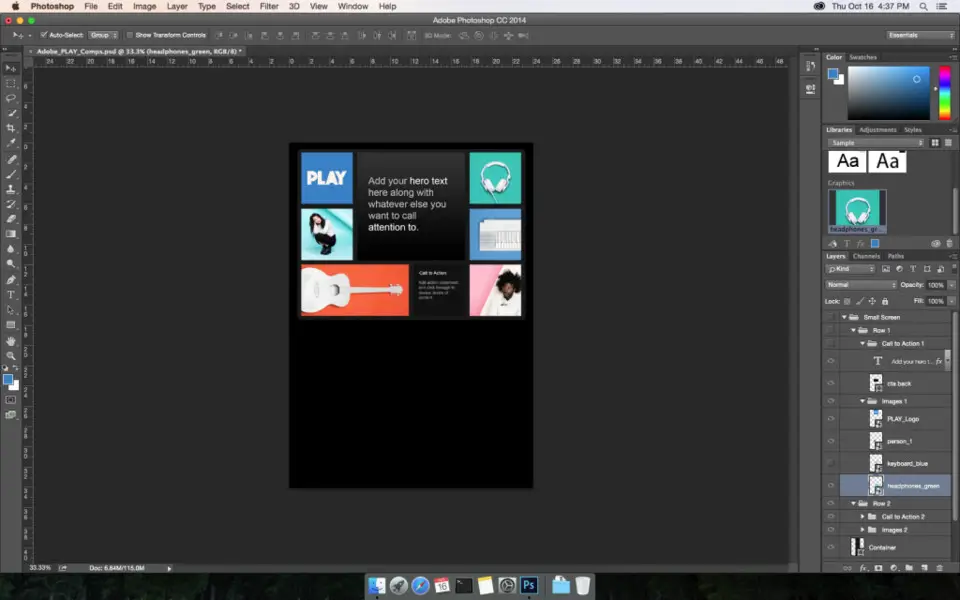


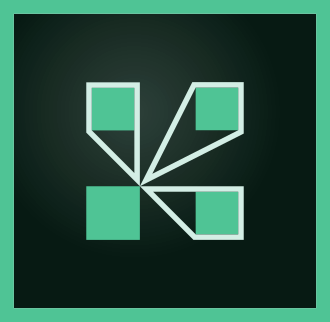
What is your favorite Adobe Photoshop (macOS) hotkey? Do you have any useful tips for it? Let other users know below.
1106799 169
498270 8
411259 372
366077 6
306918 5
277367 38
40 minutes ago
8 hours ago
8 hours ago
12 hours ago
13 hours ago Updated!
Yesterday Updated!
Latest articles
How to Turn Write Protection On or Off for a USB Flash Drive
What is a modifier key?
Sync time on Windows startup
Fix Windows Apps not connecting to internet
Create a YouTube link on home screen