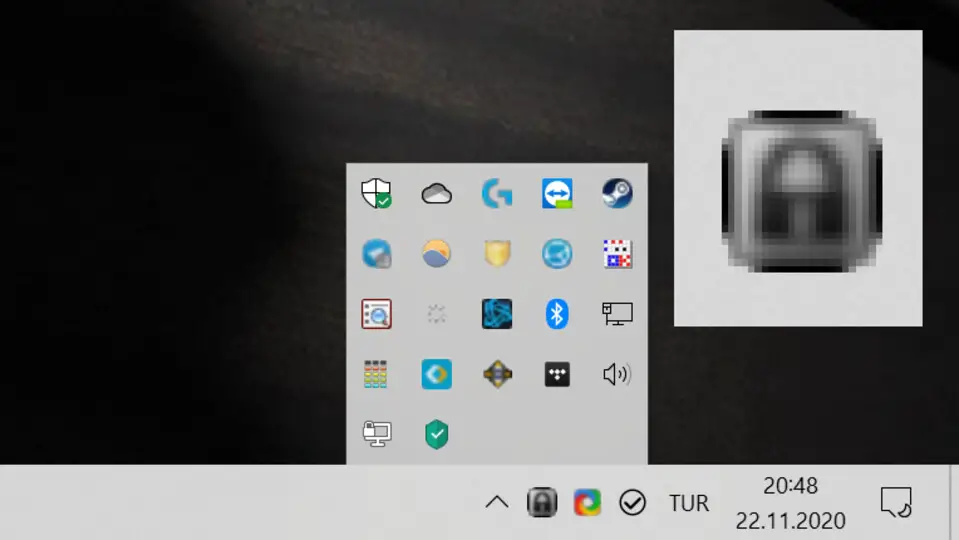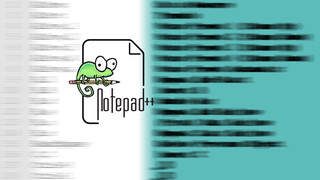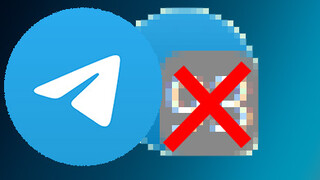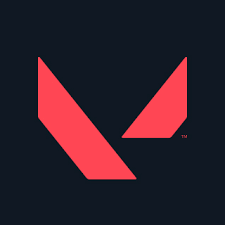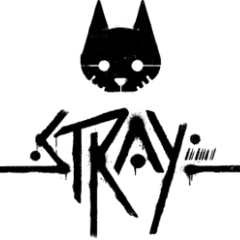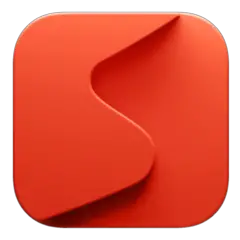Windows 10, high-resolution monitors, and font scaling settings other than 100% doesn't go along well. If icons on your notification area become blurry over time, there's a simple fix I've been using.
The problem is believed to appear with the 1803 or 1709 update. It becomes apparent as you play full-screen games and return to the desktop. If your font scaling setting is 100 percent, there is no problem, but if you use e.g. scaling of 125 percent to see the text larger, some icons become blurry and some disappear completely (presumably because it's getting so much blurry).
If you are having the same problem and the problem is not caused by something like system file corruption, follow the steps below.
Getting rid of blurry taskbar icons
![]()
To rebuild Windows 10's icon cache;
1. Press Win + X on your keyboard and click the Command Prompt (Administrator) option.
2. In the command line, enter the following commands in order. Press Enter after each line:
taskkill /f /im explorer.exe start explorer.exe
Once explorer.exe starts, sharper icons will be restored.
Note 1: Explorer.exe is a critical process of Windows, so killing it may cause unexpected behavior. We haven't had any problems with it, but it's a good idea to save your work before using the taskkill command.
Note 2: As explorer.exe also contains File Manager, this will close any open File Explorer windows.
Creating a batch file for blur icon fix
Repeating this process frequently via the command line can be time-consuming. In this case, a batch file (.bat) can help. To create a batch file that restarts explorer.exe;
1. Open Notepad and copy and paste the following lines into Notepad.
@echo off Restarting exporer.exe to fix blurry icons... taskkill /f /im explorer.exe timeout 3 start explorer.exe
2. Save the file as "Repair icons.bat" in a location of your choice, but make sure the extension is .bat.
3. Double click on the created file, explorer.exe will be restarted and the icon cache will be rebuilt.
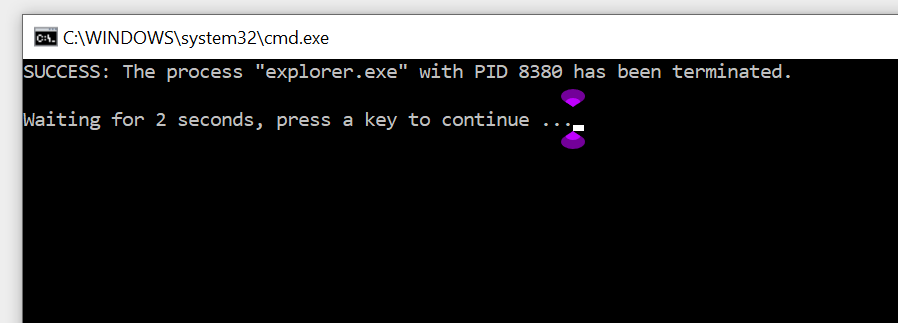
It seems like Microsoft doesn't see the blurring icons as a important issue and we have to fix it manually until a proper fix is provided. This is most likely a bug because in various websites and forums users are complaining about the same problem. You can try reporting the bug via Windows 10's Feedback app, but chances are it's reported before.