Advertisement
|
|
(click layer thumbnail) Load layer transparency as a selection |
||
|
|
Merge a copy of all visible layers into target layer |
||
|
|
(use Merge Visible command from the panel pop-up menu) Copy all visible layers to active layer |
||
|
|
(click the eye icon) Show/hide all other currently visible layers |
|
|
Return to default font style |
||
|
|
Turn Underlining on/off |
|
|
Apply an operation of the Magnetic Lasso tool |
|
|
Fill selection/layer with foreground or background color |
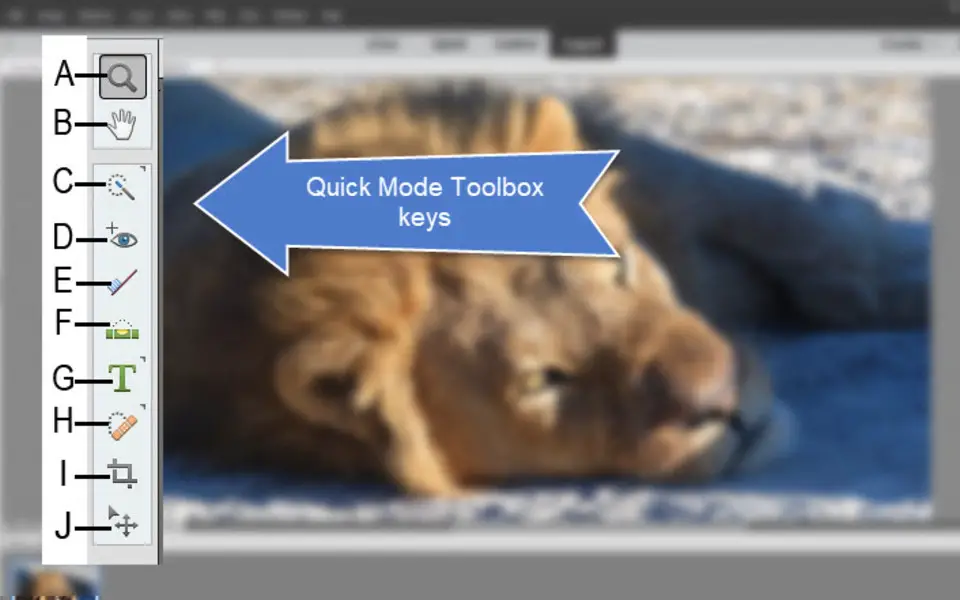


What is your favorite Adobe Photoshop Elements (Mac) hotkey? Do you have any useful tips for it? Let other users know below.
1042413 167
471517 7
391458 365
318509 5
269911 5
256922 30
4 hours ago
2 days ago
4 days ago
8 days ago
9 days ago Updated!
9 days ago Updated!
Latest articles
How to delete a stubborn folder ending with space
When did WASD keys become standard?
How I solved Windows not shutting down problem
How to delete YouTube Shorts on desktop
I tried Google Play Games Beta