|
|
Overlay-Benutzeroberfläche teilen |
||
|
|
Machen Sie einen Screenshot und speichern Sie ihn in der Galerie |
||
|
|
Screenshot des gesamten Desktops |
||
|
|
FPS-Zähler ein-/ausschalten |
||
|
|
Speichern Sie die letzten 5 aufgezeichneten Minuten |
||
|
|
Manuelle Aufnahme ein-/ausschalten und speichern |
Werbung
|
GeForce Now ist ein Cloud-Gaming-Dienst von Nvidia. Wir haben hier darüber berichtet .
|
|||
|
|
In-Game-Overlay umschalten |
||
|
|
Einen Screenshot speichern |
||
|
|
Sofortige Wiedergabe ein-/ausschalten |
||
|
|
Zuletzt aufgezeichnete Minuten/Sekunden speichern |
||
|
|
Aufnahme starten / stoppen |
||
|
|
Mikrofon umschalten |
||
|
|
(Beim Spielen eines Spiels) Erweiterte Spielstatistiken |
||
|
|
(Mac, Beim Spielen eines Spiels) Erweiterte Spielstatistiken |
||
|
Hinweis: Auf einem MacBook müssen Sie möglicherweise Fn + 6 drücken, um den Befehl F6 zu erhalten.
|
|||
Folgendes bedeuten die Zahlen in der Statistik |
|||
Erste Zeile |
|||
|
###fps – durchschnittliche Bildrate, basierend auf der aktuellen Bildzeit
|
|||
|
ft:###ms – durchschnittliche Frame-to-Frame-Empfangszeit vom Server
|
|||
|
fj:###ms – durchschnittlicher Frame-zu-Frame-Empfangszeitjitter (negativ = früh, positiv = spät)
|
|||
|
r:##mb – durchschnittliche Streaming-Rate
|
|||
|
bwu:##% – Bandbreitenauslastung in Prozent.
|
|||
Zweite Zeile |
|||
|
######### - ~Rahmennummer
|
|||
|
rtd: ###ms – Roundtrip-Verzögerung vom Client zum Server
|
|||
|
pl: ### - Paketverlust (beachten Sie, dass es mehr als ein Paket pro Videobild geben kann)
|
|||
|
%cpu: ##.# – auf dem Mac der Prozentsatz von 1 Kern, den der Prozess verwendet. (> 100 % bedeutet, dass mehr als 1 Kern verwendet wird). Sollte dem Aktivitätsmonitor auf dem Mac ähneln.
|
|||
Dritte Zeile |
|||
|
b: ####ms – „Beginn“-Zeit – die Latenz zwischen dem Empfang des Pakets und dem Beginn der Verarbeitung
|
|||
|
d: ####ms – „Dekodierzeit“ – die Latenz vom Beginn bis zum Abschluss der Dekodierung
|
|||
|
r: ####ms – „Render“-Zeit – die Latenz von der vollständigen Dekodierung bis zum vollständigen Rendern
|
|||
|
p:####ms – „aktuelle“ Zeit – die Latenz vom Abschluss des Renderns bis zum Post-Swap-Puffer
|
|||
|
t: ####ms – „Gesamt“-Zeit – addieren Sie alle oben genannten Werte, um die Gesamtlatenz durch den Client zu erhalten.
|
|||
Vierte Zeile |
|||
|
wr: ###x### - Fensterauflösung
|
|||
|
sr: ###x### - Streaming-Auflösung (kann aufgrund der Netzwerkqualität variieren)
|
|||
|
sq: ### - „q score“ – oder Qualitäts-Score stellt die allgemeine Streaming-Qualität dar, die der Benutzer derzeit erlebt, wobei 100 perfekt ist und Werte nahe 0 nicht abspielbar sind.
|
|||
|
e: #### - Anzahl der verarbeiteten Eingabeereignisse
|
|||
Fünfte Zeile |
|||
|
gpu: ####### – Typ der GPU, die auf dem Server für diese Sitzung verwendet wird
|
|||
|
Eingabe: alt|sdl – alt: direkte Eingabeereignisse vom System verwenden, sdl: Eingabeereignisse aus der SDL-Bibliothek verwenden
|
|||
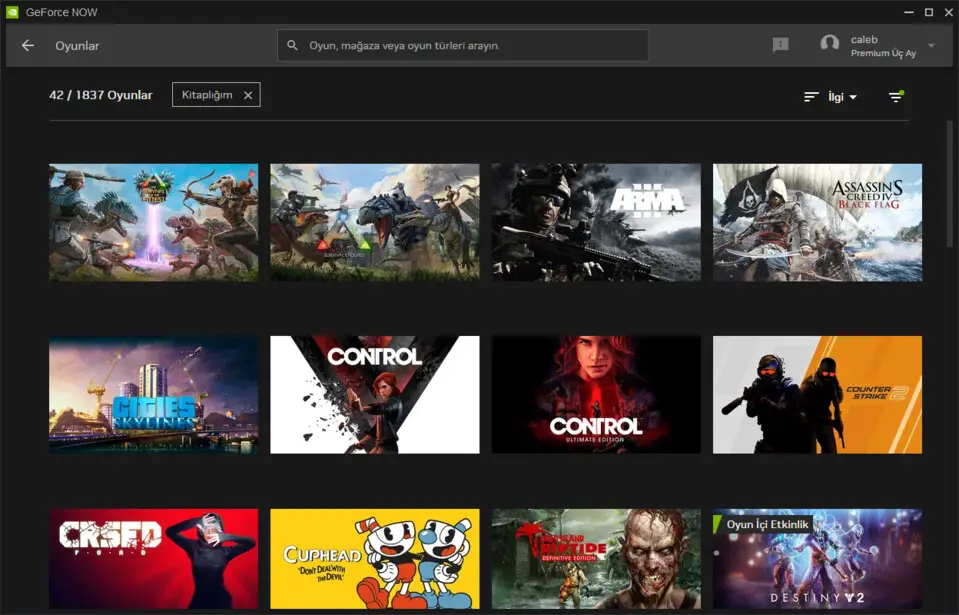



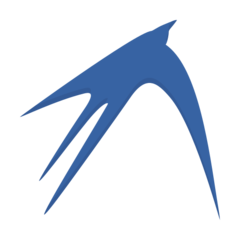
Was ist Ihr Lieblings-Hotkey für GeForce Experience and GeForce Now ? Habt ihr dazu nützliche Tipps? Informieren Sie unten andere Benutzer darüber.
1103161
496535
410458
363181
305037
275616
9 hours ago
9 hours ago
3 days ago Aktualisiert!
3 days ago
3 days ago
4 days ago Aktualisiert!
Neueste Artikel