Advertisement
|
GeForce Now Nvidia کی کلاؤڈ گیمنگ سروس ہے۔ ہم نے اسے یہاں کور کیا ہے
|
|||
|
|
درون گیم اوورلے ٹوگل کریں۔ |
||
|
|
اسکرین شاٹ محفوظ کریں۔ |
||
|
|
فوری ری پلے کو آن/آف ٹوگل کریں۔ |
||
|
|
آخری ریکارڈ شدہ منٹ/سیکنڈ محفوظ کریں۔ |
||
|
|
ریکارڈنگ شروع / بند کریں۔ |
||
|
|
مائیکروفون ٹوگل کریں۔ |
||
|
|
(گیم کھیلتے وقت) ایڈوانس گیمنگ کے اعدادوشمار |
||
|
|
(میک، گیم کھیلتے وقت) اعلی درجے کے گیمنگ کے اعدادوشمار |
||
|
نوٹ: MacBook پر، آپ کو F6 کمانڈ کے لیے fn + 6 دبانے کی ضرورت پڑ سکتی ہے۔
|
|||
اعدادوشمار میں اعداد کا کیا مطلب ہے |
|||
پہلی سطر |
|||
|
###fps - اوسط فریم ریٹ، فریم ٹو فریم موجودہ وقت کی بنیاد پر
|
|||
|
ft:###ms - اوسط فریم ٹو فریم سرور سے وقت وصول کرتا ہے۔
|
|||
|
fj:###ms - اوسط فریم سے فریم موصول ہونے والے وقت کے جھٹکے (منفی = ابتدائی، مثبت = دیر سے)
|
|||
|
r:##mb - اوسط اسٹریمنگ کی شرح
|
|||
|
bwu:##% - فیصد کے طور پر بینڈوتھ کا استعمال۔
|
|||
دوسری سطر |
|||
|
######## - ~ فریم نمبر
|
|||
|
rtd: ###ms - کلائنٹ سے سرور تک راؤنڈ ٹرپ میں تاخیر
|
|||
|
pl: ### - پیکٹ کا نقصان (نوٹ کریں کہ فی ویڈیو فریم ایک سے زیادہ پیکٹ ہو سکتا ہے)
|
|||
|
%cpu: ##.# - میک پر، 1 کور کا فیصد جو عمل استعمال کر رہا ہے۔ (> 100% کا مطلب ہے 1 کور سے زیادہ استعمال کرنا)۔ میک پر ایکٹیویٹی مانیٹر کی طرح ہونا چاہیے۔
|
|||
تیسری لائن |
|||
|
b: ####ms - 'شروع' کا وقت - پروسیسنگ شروع کرنے کے لئے پیکٹ کی وصولی کے درمیان تاخیر
|
|||
|
d: ####ms - 'ڈی کوڈ' کا وقت - شروع سے لے کر ڈی کوڈ مکمل ہونے میں تاخیر
|
|||
|
r: ####ms - 'رینڈر' کا وقت - ڈی کوڈ سے لے کر رینڈر مکمل ہونے میں تاخیر
|
|||
|
p:####ms - 'موجودہ' وقت - رینڈر سے پوسٹ سویپ بفرز تک مکمل ہونے میں تاخیر
|
|||
|
t: ####ms - 'کُل' وقت - کلائنٹ کے ذریعے کل تاخیر کے لیے مندرجہ بالا سبھی کو شامل کریں۔
|
|||
چوتھی سطر |
|||
|
wr: ###x### - ونڈو ریزولوشن
|
|||
|
sr: ###x### - اسٹریمنگ ریزولوشن (نیٹ ورک کے معیار کی وجہ سے مختلف ہو سکتا ہے)
|
|||
|
sq: ### - 'q سکور' - یا کوالٹی اسکور اس مجموعی اسٹریمنگ کوالٹی کی نمائندگی کرتا ہے جس کا صارف فی الحال تجربہ کر رہا ہے، جہاں 100 کامل ہے اور 0 کے قریب کی قدریں ناقابل پلے ہیں۔
|
|||
|
e: #### - پروسیس شدہ ان پٹ ایونٹس کی تعداد
|
|||
پانچویں لائن |
|||
|
gpu: ####### - اس سیشن کے لیے سرور پر استعمال ہونے والے GPU کی قسم
|
|||
|
ان پٹ: alt
|
|||
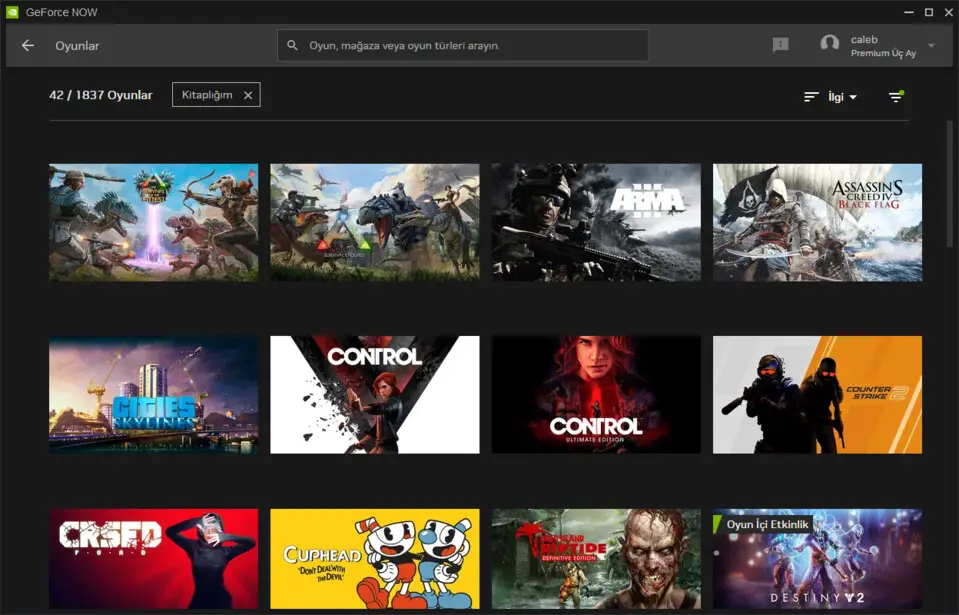





What is your favorite GeForce Experience and GeForce Now hotkey? Do you have any useful tips for it? Let other users know below.
1109400
499338
411810
368063
308188
278653
17 hours ago
17 hours ago Updated!
1 days ago
2 days ago
2 days ago Updated!
3 days ago Updated!
Latest articles