|
|
Use the Portals bar to access contextual actions |
||
|
or
|
Advertisement
|
|
Access build functions defined in the currently active Analyzer script |
||
|
|
Access functions to start and control debugging of the current application |
||
|
|
Build the current application according to the currently active Analyzer script |
||
|
|
During debug stepping, execute but do not enter a method call. The execution point will move to the next source line in the current context |
||
|
or
|
|||
|
|
Execute the Deploy command configured in the current Analyzer script |
||
|
|
Execute the Run command configured in the current Analyzer script |
||
|
|
Execute the Test command configured in the current Analyzer script |
||
|
|
Find the source code associated with the currently selected element and open it for editing |
||
|
or
|
|||
|
|
Manage and run searches within the current model |
||
|
|
Open a browser window to locate a diagram |
||
|
|
Open a browser window to locate a package |
||
|
|
Open a source file in the current file system for editing |
||
|
|
Open the main debugger window to start and control debugging and show debug output messages |
||
|
|
Open the source code of the currently selected element in the configured external editor |
||
|
|
Open, edit and manage source code for the current element or for ad hoc files within the local file system |
||
|
|
Search for text in the local file system |
||
|
|
Search for text string in source files |
||
|
|
Search the local file system for source files that contain particular text |
||
|
|
Start debugging the application configured in the current Analyzer script according to the debug settings |
||
|
or
|
|||
|
|
Start the currently active application according to the analyzer debug script |
||
|
or
|
|||
|
or
|
|||
|
or
|
|||
|
|
Step through executing code while recording a session |
||
|
|
Stop debugging the current application. The debugged application will terminate |
||
|
or
|
|||
|
|
Use the Portals bar to access contextual actions |
||
|
or
|
|||
|
|
When debug stepping, automatically run to the end of the current context/method and return the the calling context |
||
|
or
|
|||
|
|
When debug stepping, follow the execution point into method calls |
||
|
or
|
|||
|
|
Work with package based scripts that defined multiple parameters required to build, test, run, debug, deploy and simulate applications based on model content |
|
|
Manage and run searches within the current model |
||
|
|
Open a browser window to locate a diagram |
||
|
|
Open a browser window to locate a package |
||
|
|
Run an extensive suite of integrity checks and optionally update model as required |
||
|
|
Search for text in the local file system |
||
|
|
Set up version control settings for the currently selected package |
||
|
|
Use the Portals bar to access contextual actions |
||
|
or
|
|||
|
|
View and manage a elements and diagrams I have locks applied to |
||
|
|
View, import and manage a variety of custom resources, templates and technologies |
|
|
Manage and run searches within the current model |
||
|
|
Open a browser window to locate a diagram |
||
|
|
Open a browser window to locate a package |
||
|
|
Search for text in the local file system |
||
|
|
Use the Portals bar to access contextual actions |
||
|
or
|
|
|
Create a HTML based report based on the current Specification Manager package |
||
Advertisement |
|||
|
|
Create a document based on the content of the current Specification Manager package. Uses the Specification Manager List template by default |
||
|
|
Manage and run searches within the current model |
||
|
|
Open a browser window to locate a diagram |
||
|
|
Open a browser window to locate a package |
||
|
|
Search for text in the local file system |
||
|
|
Use the Portals bar to access contextual actions |
||
|
or
|
|||
|
|
Use the diagram toolbox to add new elements to the Specification Manage list |
||
|
|
Use the spell checker to review the notes of all elements within the current package |
||
|
Source: sparxsystems.eu
|
|||
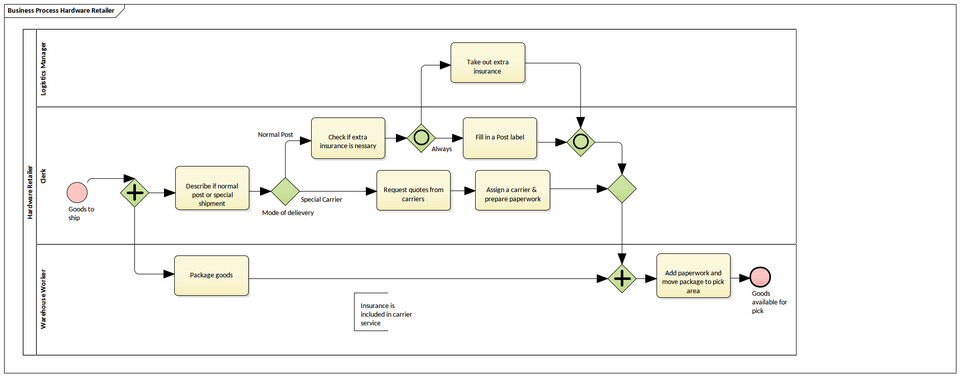


What is your favorite Sparx Systems Enterprise Architect 16.1 hotkey? Do you have any useful tips for it? Let other users know below.
1043476 167
471671 7
391886 366
319106 5
270502 5
257377 30
2 days ago
3 days ago
6 days ago
8 days ago
10 days ago
14 days ago
Latest articles
How to delete a stubborn folder ending with space
When did WASD keys become standard?
How I solved Windows not shutting down problem
How to delete YouTube Shorts on desktop
I tried Google Play Games Beta