|
Move to the next or previous item with Ctrl + Alt + n or Ctrl + Alt + p followed by another key.
|
|||
|
Move quickly around a table with Ctrl + Alt + Shift + t followed by another key.
|
|||
Document navigation |
|||
|
|
Show outline |
||
|
|
Move to next heading |
||
|
|
Move to previous heading |
||
|
|
… to |
||
|
|
… to |
||
|
|
Move to next graphic (image or drawing) |
||
|
|
Move to previous graphic (image or drawing) |
||
|
|
Move to next list |
||
|
|
Move to previous list |
||
|
|
Move to next item in the current list |
||
|
|
Move to previous item in the current list |
||
|
|
Move to next link |
||
|
|
Move to previous link |
||
|
|
Move to next bookmark |
||
|
|
Move to previous bookmark |
||
|
|
Move to next formatting change |
||
|
|
Move to previous formatting change |
||
|
|
(while viewing revision history or new changes) Move to next edit |
||
|
or
|
|||
|
|
(while viewing revision history or new changes) Move to previous edit |
||
|
or
|
|||
Table navigation |
|||
|
|
Move to the start of the table |
||
|
|
Move to the end of the table |
||
|
|
Move to the start of the table column |
||
|
|
Move to the end of the table column |
||
|
|
Move to the next table column |
||
|
|
Move to the previous table column |
||
|
|
Move to the start of the table row |
||
|
|
Move to the end of the table row |
||
|
|
Move to the next table row |
||
|
|
Move to the previous table row |
||
|
|
Exit table |
||
|
|
Move to the next table |
||
|
|
Move to the previous table |
||
Other tools and navigation |
|||
|
|
Open revision history |
||
|
|
Open Explore tool |
||
|
|
Open spelling/grammar |
||
|
or
|
|||
|
|
Open dictionary |
||
|
|
Word count |
||
|
|
(available in Chrome browsers) Start voice typing |
||
|
|
Go to side panel |
||
|
or
|
|||
|
|
Page up |
||
|
|
Page down |
||
|
|
Move to next misspelling |
||
|
|
Move to previous misspelling |
||
|
|
Insert or move to header |
||
|
|
Insert or move to footer |
||
|
|
(for links, bookmarks, and images) Move focus to popup |
||
|
|
Move focus out of editing area |
||
|
|
Show person or group info |
||
Google Docs (PC) keyboard shortcuts
Google Docs (PC)
Table of contents
Advertisement
Program information
Program name:

Google Docs is a free online word processor developed by Google. It allows to create and edit documents. Multiple users can edit the same document in real-time and edits are tracked. Other persons can see another editor's position. Google Docs was initially released in March 2006.
Web page: google.com/docs/about
How easy to press shortcuts: 50%
More information >>Similar programs
Tools
Google Docs (PC):Learn: Jump to a random shortcut
Hardest shortcut of Google Docs (PC...
Other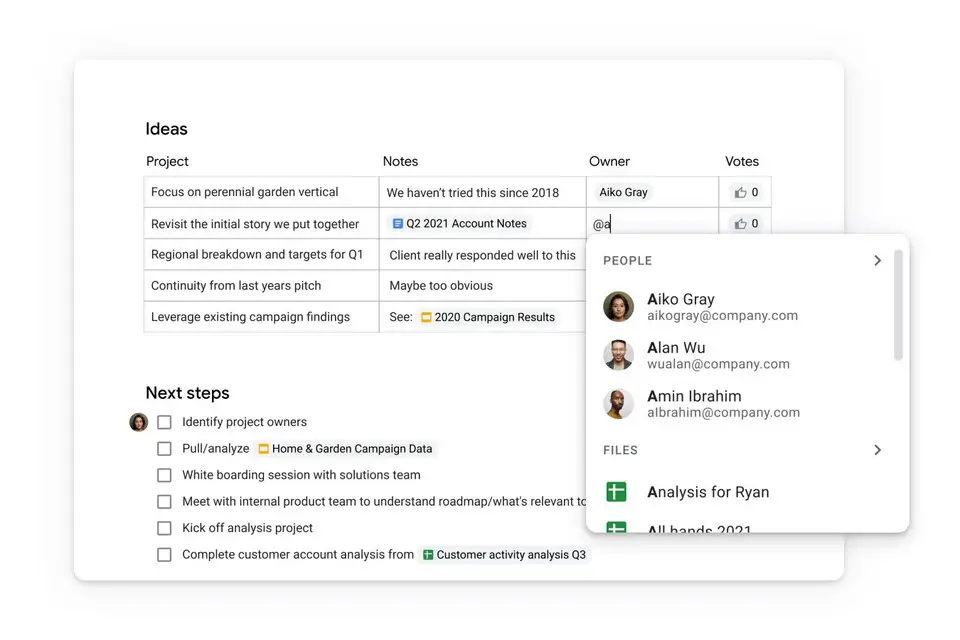
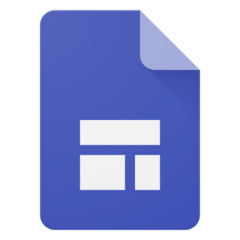

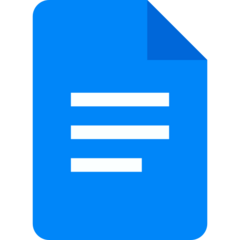
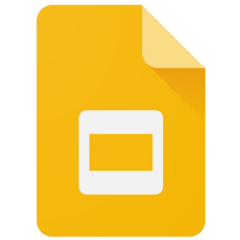

What is your favorite Google Docs (PC) hotkey? Do you have any useful tips for it? Let other users know below.
1058833 168
477900 7
397319 366
329794 6
281615 5
261621 31
3 days ago Updated!
3 days ago Updated!
4 days ago
6 days ago
7 days ago
8 days ago Updated!
Latest articles
How to delete a stubborn folder ending with space
When did WASD keys become standard?
How I solved Windows not shutting down problem
How to delete YouTube Shorts on desktop
I tried Google Play Games Beta