|
|
Turn NVDA on |
||
|
|
Turn NVDA off |
Advertisement
|
|
Stop reading |
||
|
|
Start reading continuously from this point |
||
|
|
Read next focusable item (button, link, etc.) |
|
|
Go to next heading |
||
|
|
...to |
||
|
|
List all headings |
|
|
Go to next landmark/region |
|
|
Show list of all links, headings and landmarks |
|
|
Go to next table |
||
|
|
Navigate table cells |
|
|
Go to next list |
|
|
Toggle between radio buttons, "select" tag list items, tabs (ARIA widget), menu items (ARIA widget), tree view items (ARIA widget) |
|
|
Say prior line |
|
|
Say prior character |
|
|
Next paragraph |
|
|
Go to previous table |
|
“Forms mode” allows you to enter data into form fields. Browse mode allows you to navigate the page using standard screen reader shortcuts (e.g. to navigate headings, landmarks, links, etc.)
|
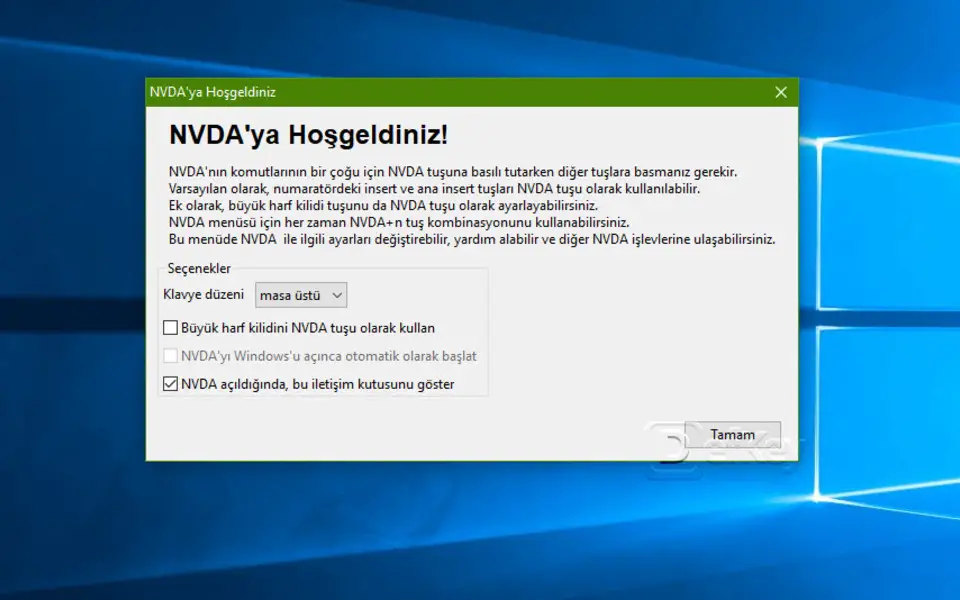


What is your favorite NVDA Screen Reader hotkey? Do you have any useful tips for it? Let other users know below.
1045353 168
471881 7
392605 366
320057 5
271522 5
257973 30
13 hours ago
Yesterday
3 days ago
4 days ago Updated!
4 days ago Updated!
4 days ago
Latest articles
How to delete a stubborn folder ending with space
When did WASD keys become standard?
How I solved Windows not shutting down problem
How to delete YouTube Shorts on desktop
I tried Google Play Games Beta