|
|
View all Slack keyboard shortcuts |
Advertisement
|
|
Move focus to next element |
||
|
|
Move Move focus to previous element |
||
|
|
Move focus through messages in a channel or DM |
||
|
|
Move focus to the next section |
||
|
|
Move focus to the previous section |
||
|
|
Take action or "click" on buttons |
||
|
|
Take action or "click" on links |
||
|
|
Close windows, menus or message input box |
||
|
|
Zoom in |
||
|
|
Zoom out |
||
|
|
Scroll up |
||
|
or
|
|||
|
|
Scroll down |
||
|
or
|
|||
|
|
Quick switcher |
||
|
|
Quick switcher (only in desktop app) |
||
|
|
Direct messages menu |
||
|
|
Open all threads view |
||
|
|
Previous channel or DM |
||
|
|
Next channel or DM |
||
|
|
Previous unread channel or DM |
||
|
|
Previous channel or DM visited |
||
|
|
Next channel or DM visited |
||
|
|
Preferences |
||
|
|
Open or close right pane |
||
|
|
Channel info page |
||
|
|
Activity |
||
|
|
Directory |
||
|
|
Starred items |
||
|
|
Search the current channel or conversation |
||
|
|
Toggle full screen view |
|
|
Open all unreads view |
||
|
|
(on a message) Mark messages as unread |
||
|
|
Move between channels |
||
|
|
Toggle current channel read or unread |
|
|
Switch to previous team |
||
|
|
Switch to next team |
||
|
|
(...to |
|
|
Mark all messages in current channel or DM as read |
||
|
|
Mark all messages as read |
||
|
|
Set a message as your oldest unread message |
|
Note: Make sure your cursor is in the message box to perform these shortcuts.
|
|||
|
|
(in empty message box) Edit your last message |
||
|
|
Select text to the beginning of current line |
||
|
|
Select text to the end of current line |
||
|
|
Create a new line in your message |
||
|
|
Add emoji reactions to a message |
||
|
|
Upload a file |
||
|
|
Create a new snippet |
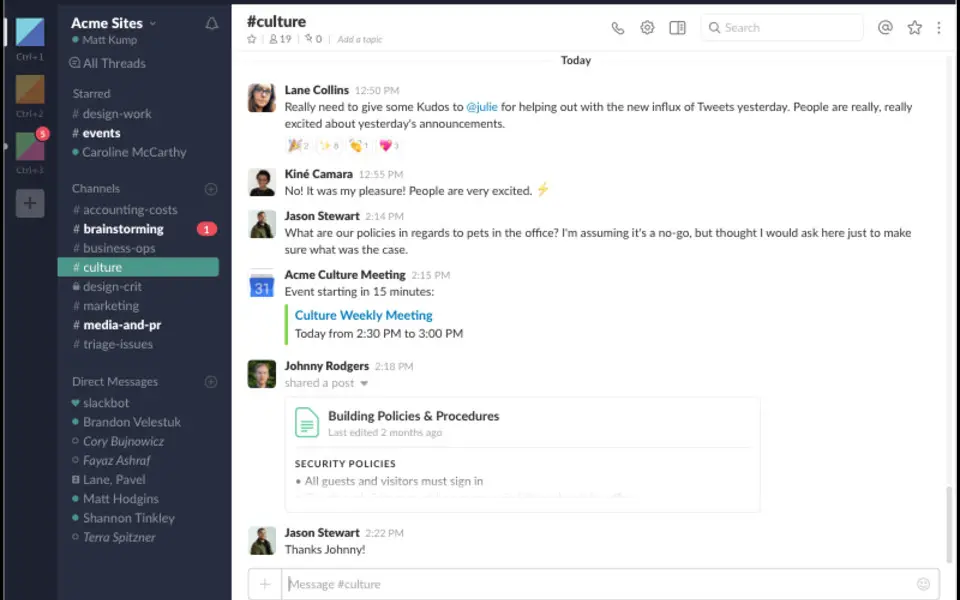






What is your favorite Slack hotkey? Do you have any useful tips for it? Let other users know below.
1043202 167
471649 7
391793 366
318972 5
270396 5
257265 30
20 hours ago
4 days ago
6 days ago
8 days ago
12 days ago
13 days ago Updated!
Latest articles
How to delete a stubborn folder ending with space
When did WASD keys become standard?
How I solved Windows not shutting down problem
How to delete YouTube Shorts on desktop
I tried Google Play Games Beta