|
Pressing one of the following number keys will apply or remove that label:
|
|||
|
When adding a new card, you can use the same method to assign members to cards before submitting them
|
|||
|
Source: Trello
|
|||
|
|
Label |
||
|
|
Green |
||
|
|
Yellow |
||
|
|
Orange |
||
|
|
Red |
||
|
|
Purple |
||
|
|
Blue |
||
|
|
Sky |
||
|
|
Lime |
||
|
|
Pink |
||
|
|
Black |
||
|
|
Save text |
||
|
|
Use this shortcut while submitting a card to open it immediately after creation |
||
|
|
Move card to adjacent list |
||
|
or
|
|||
|
|
Focus search box |
||
|
|
Save text |
||
|
|
Autocomplete member's name, username or initials and get a list of matching members |
||
|
|
Move card to adjacent list |
||
|
or
|
|||
|
|
Autocomplete labels |
||
|
|
Autocomplete position |
||
|
|
Open shortcuts page |
||
|
|
Open card filter menu |
||
|
|
Open card |
||
|
|
Toggle my cards filter |
||
|
|
Watch card |
||
|
|
Assign self |
||
|
|
Edit title |
||
|
|
Vote |
||
|
|
Toggle board menu |
||
|
|
Clear all filters |
||
|
|
Archive card |
||
|
|
Due date picker |
||
|
|
Quick edit mode |
||
|
|
Close menu / Cancel editing |
||
|
|
Navigate cards |
||
|
or
|
|||
|
or
|
|||
|
|
Open header boards menu |
||
|
|
Toggle label names |
||
|
|
Add / remove members |
||
|
|
Insert new card |
||
Trello keyboard shortcuts
Trello
This shortcut list is sorted by user, meaning that original structure (headings) is disregarded. You can see the original page here:
Trello keyboard shortcuts.
Advertisement
Program information
Program name:
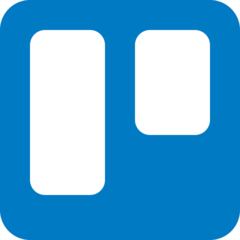
Trello is a web-based project management system. It has personal and work uses including real estate management, software project management, accounting, web design and more.
Web page: trello.com
Last update: 11/11/2019 8:10 PM UTC
How easy to press shortcuts: 82%
More information >>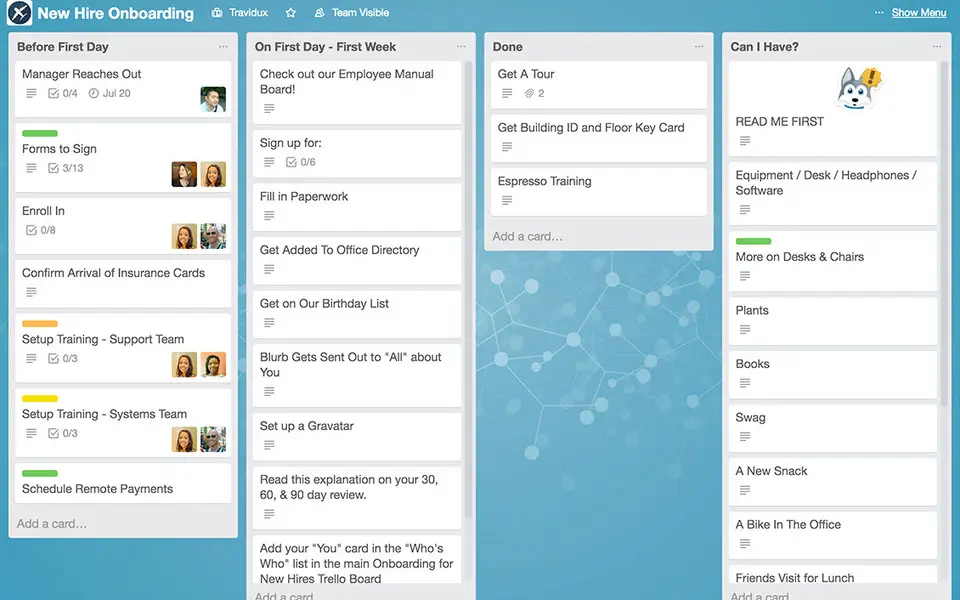

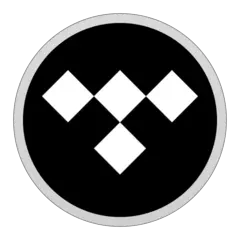
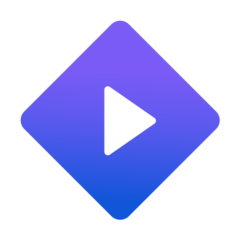
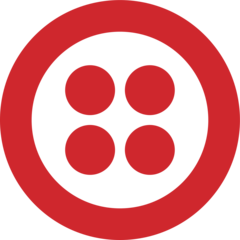
What is your favorite Trello hotkey? Do you have any useful tips for it? Let other users know below.
1109400 169
499338 8
411810 373
368063 6
308188 5
278653 38
17 hours ago
20 hours ago
Yesterday Updated!
2 days ago Updated!
2 days ago Updated!
3 days ago Updated!
Latest articles
Why I use Volume2, and why you would too
<div> has meaning to browsers
How to Turn Write Protection On or Off for a USB Flash Drive
What is a modifier key?
Sync time on Windows startup