|
If you’ve made a lot of changes to REAPER’s keyboard shortcuts, you might find it helpful to have a printed list to reference. REAPER actually has this feature built in with an auto-generated html list.
|
|||
|
All you need to do is press Shift+F1 (+ function key maybe on Apple keyboards) which will create the list of all the currently assigned actions, and open the html file in your default browser. You can then save this as a pdf, or send it to your printer.
|
Advertisement
|
Note: use Preferences/Editing Behavior/Mouse Modifiers to add or change any of the following mouse key modifiers.
|
|||
|
View: Zoom horizontally |
|||
|
|
View: Zoom vertically |
||
|
|
View: Scroll horizontally |
||
|
|
View: Scroll vertically |
||
|
|
View: Adjust selected track heights |
||
|
Select item and move edit cursor |
|||
|
|
Add a range of items to selection, if already selected extend time selection |
||
|
|
Toggle item selection |
||
|
|
Select item and move edit cursor ignoring snap |
||
|
|
Select item ignoring grouping |
||
|
|
Add stretch marker |
| + |
Move item ignoring time selection |
||
|
|
Move item ignoring snap and time selection |
||
|
|
Copy item |
||
|
|
Copy item ignoring snap |
||
|
|
Move item contents |
||
|
|
Adjust take pitch (fine) |
||
|
|
Render item to new file |
||
|
|
Copy item, pooling MIDI source data |
|
MIDI: open in editor, Subprojects: open project, Audio: show media item properties |
|||
|
|
Set time selection to item |
||
|
|
Set loop points to item |
||
|
|
Open media item in external editor |
||
|
|
Show take list |
||
|
|
Show take comps list |
| + |
Move edge (relative edge edit) |
||
|
|
Move edge ignoring snap (relative edge edit) |
||
|
|
Move edge ignoring selection/grouping |
||
|
|
Move edge ignoring snap and selection/grouping |
||
|
|
Stretch item (relative edge edit) |
||
|
|
Stretch item ignoring snap (relative edge edit) |
||
|
|
Stretch item ignoring selection/grouping |
||
|
|
Stretch item ignoring snap and selection/grouping |
|
|
Set fade/crossfade to next shape |
||
|
|
Set fade/crossfade to previous shape |
||
|
|
Delete fade/crossfade |
| + |
Move fade ignoring snap |
||
|
|
Move crossfade ignoring snap |
||
|
|
Move fade ignoring snap and selection/grouping |
||
|
|
Move crossfade ignoring snap and selection/grouping |
||
|
|
Move fade and stretch crossfaded items ignoring snap |
||
|
|
Move crossfade and stretch items ignoring snap |
||
|
|
Move fade ignoring snap (relative edge edit) |
||
|
|
Move crossfade and stretch items ignoring snap and selection/grouping |
|
|
Set both fades to next shape |
||
|
|
Set both fades to previous shape |
||
Advertisement |
|||
| + |
Adjust both fade curves horizontally |
||
|
|
Move both fades ignoring snap |
||
|
|
Adjust length of both fades preserving intersection ignoring snap |
||
|
|
Move both fades ignoring snap and selection/grouping |
||
|
|
Adjust both fade curves horizontally and vertically |
||
|
|
Move both fades and stretch items ignoring snap |
||
|
|
Move both fades and stretch items ignoring snap and selection/grouping |
|
Open crossfade editor |
|||
|
|
Reset to default crossfade |
| + |
Move stretch marker |
||
|
|
Move stretch marker ignoring snap |
||
|
|
Move stretch marker ignoring selection/grouping |
||
|
|
Move stretch marker ignoring snap and selection/grouping |
||
|
|
Move contents under stretch marker |
||
|
|
Move stretch marker pair |
||
|
|
Move contents under stretch marker ignoring selection/grouping |
||
|
|
Move stretch marker pair ignoring snap |
|
Reset stretch marker rate to 1.0 |
|||
|
|
Edit stretch marker rate |
| + |
Edit stretch marker rate, ripple markers |
||
|
|
Edit stretch marker rate |
||
|
|
Edit stretch marker rate preserving marker positions (rate envelope mode) |
||
|
|
Edit stretch marker rate, move contents under marker, ripple markers |
||
|
|
Edit stretch marker rates on both sides, ripple markers |
||
|
|
Edit stretch marker rates on both sides |
||
|
|
Edit stretch marker rates on both sides preserving marker positions (rate envelope mode) |
||
|
|
Edit stretch marker rates on both sides, move contents under marker, ripple markers |
| + |
Move envelope point |
||
|
|
Move envelope point ignoring snap |
||
|
|
Freehand draw envelope ignoring snap |
||
|
|
Move envelope point on one axis only |
||
|
|
Delete envelope point |
||
|
|
Move envelope point vertically (fine) |
||
|
|
Copy envelope point ignoring snap |
|
Reset point to default value |
|||
|
|
Open envelope point editor |
| + |
Move envelope segment ignoring time selection |
||
|
|
Insert envelope point, drag to move |
||
|
|
Freehand draw envelope ignoring snap |
||
|
|
Move envelope segment |
||
|
|
Edit envelope segment curvature |
||
|
|
Move envelope segment preserving edge points |
||
|
|
Move envelope segment (fine) |
|
|
Reset envelope segment curvature |
|
|
Insert envelope point, drag to move |
||
|
|
Freehand draw envelope ignoring snap |
||
|
|
Draw a pooled copy of the selected automation item |
||
|
|
Draw a pooled copy of the selected automation item ignoring snap |
| + |
Move automation item |
||
|
|
Move automation item ignoring snap |
||
|
|
Copy automation item |
||
|
|
Copy automation item ignoring snap |
||
|
|
Move automation item contents |
||
|
|
Copy and pool automation item |
||
|
|
Copy and pool automation item ignoring snap |
|
Show automation item properties |
|||
|
|
Set time selection to item |
||
|
|
Set loop points to item |
||
|
|
Load automation item |
| + |
Move automation item edge |
||
|
|
Move automation item edge ignoring snap |
||
|
|
Collect points into automation item |
||
|
|
Collect points into automation item ignoring snap |
||
|
|
Stretch automation items relative to other selected items |
||
|
|
Stretch automation item relative to other selected items ignoring snap |
|
Deselect all items and move edit cursor |
|||
|
|
Extend time selection |
||
|
|
Deselect all items and move edit cursor ignoring snap |
||
|
|
Extend time selection ignoring snap |
||
|
|
Deselect all items |
||
|
|
Clear time selection |
| + |
Select time |
||
|
|
Move time selection |
||
|
|
Draw a copy of the selected media item |
||
|
|
Draw a copy of the selected media item ignoring snap |
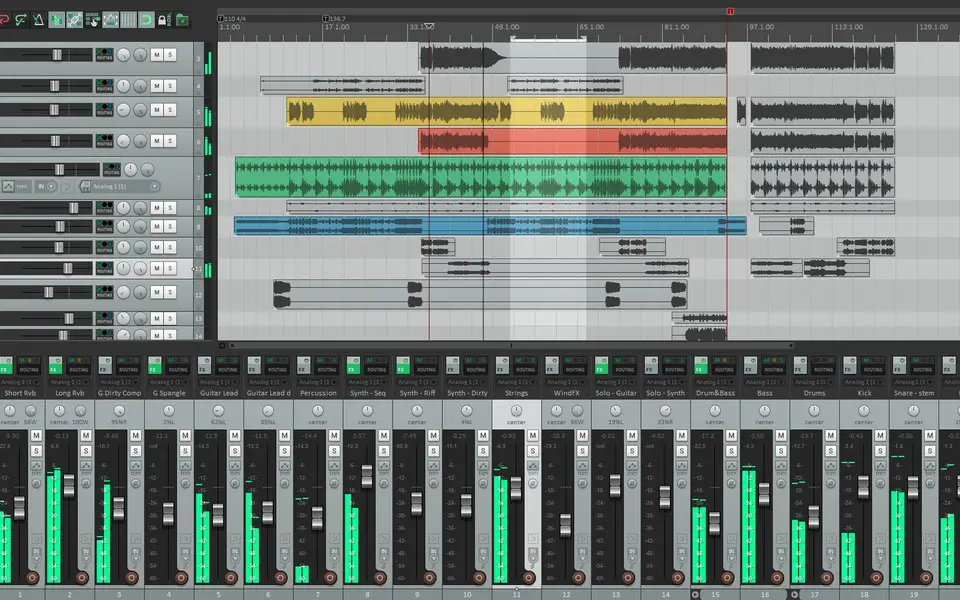





What is your favorite REAPER hotkey? Do you have any useful tips for it? Let other users know below.
This is a great help! Thank you!
It would be great to have a printable PDF Version of this, for hanging it up.
Could you please do this?
Regards
Earl
Or click here:
https://defkey.com/reaper-shortcuts?pdfOptions=True&filterable=true
1110732 169
499937 8
412106 373
368911 6
308886 6
279294 38
16 hours ago
17 hours ago
17 hours ago Updated!
Yesterday
Yesterday Updated!
2 days ago
Latest articles
Why I use Volume2, and why you would too
<div> has meaning to browsers
How to Turn Write Protection On or Off for a USB Flash Drive
What is a modifier key?
Sync time on Windows startup