|
|
Preferences |
||
|
|
Hide BBEdit |
||
|
|
Hide others / Show all |
||
|
|
Quit BBEdit |
Advertisement
|
|
Open |
||
|
|
Open from FTP / SFTP server |
||
|
|
Open file by name |
||
|
|
Reveal selection |
||
|
|
Open counterpart |
||
|
|
Close window |
||
|
|
Close all windows |
||
|
|
Close all documents |
||
|
|
Save |
||
|
|
Save all |
||
|
|
Save as… |
||
|
|
Save to FTP / SFTP server |
||
|
|
Save a copy to FTP server |
||
|
|
|
||
|
|
Print all |
||
|
|
Print one copy |
|
|
Undo |
||
|
|
Redo |
||
|
|
Clear undo history |
||
|
|
Cut |
||
|
|
Cut & append |
||
|
|
Copy |
||
|
|
Copy & append |
||
|
|
Paste |
||
|
|
Select all |
||
|
|
Complete |
||
|
|
Previous clipboard |
||
|
|
Next clipboard |
||
|
|
Text options |
|
|
New text document |
||
|
|
New HTML document |
||
|
|
Text window |
||
|
|
Disk browser |
|
|
Paste and select |
||
|
|
Previous clipboard |
||
|
|
Paste and match indentation |
||
|
|
Paste column |
|
|
Select line |
||
|
|
Select paragraph |
||
|
|
Select up / down |
||
|
|
Clear list selection |
|
|
New line before paragraph |
||
|
|
New line after paragraph |
||
|
|
Move line up / down |
||
|
|
Delete line |
||
|
|
Duplicate |
|
|
Find next misspelled word |
||
|
|
Find all misspelled words |
||
Advertisement |
|||
|
|
Show / hide spelling panel |
||
|
|
Apply text transform |
||
|
|
Shift left |
||
|
|
Shift left one space |
||
|
|
Shift right |
||
|
|
Shift right one space |
||
|
|
Un/Comment lines |
||
|
|
Un/Comment block |
||
|
|
Hard wrap |
||
|
or
|
|
|
View balance |
||
|
|
View balance & fold |
||
|
|
Previous document |
||
|
|
Next document |
||
|
|
Move to next window |
|
|
Show / Hide fonts |
|
|
Show / hide sidebar |
|
|
Find |
||
|
|
Multi-file search |
||
|
|
Live search |
||
|
|
Find next |
||
|
|
Find previous |
||
|
|
Find all |
||
|
|
Find & select all |
||
|
|
Extract |
||
|
|
Find previous selected text |
||
|
|
Use selection for find |
||
|
|
Use selection for find (grep) |
||
|
|
Use selection for replace |
||
|
|
Use selection for replace (grep) |
||
|
|
Replace |
||
|
|
Replace all |
||
|
|
Replace all in selection |
||
|
|
Replace to end |
||
|
|
Next occurence of selected text |
||
|
|
Previous occurence of selected text |
||
|
|
Find definition |
||
|
|
Find in reference |
|
|
Apply to left / right |
|
|
Go to line number… |
||
|
|
Go to line number |
||
|
|
Center line |
||
|
|
Named symbol |
||
|
|
Previous / Next error |
||
|
|
Previous placeholder |
||
|
|
Next placeholder |
||
|
|
Commands |
|
|
Minimize window |
||
|
|
Minimize all windows |
||
|
|
Cycle through windows |
||
|
|
Cycle through windows backwards |
|
|
Open Files menu |
||
|
|
Open Function menu |
||
|
|
Open Includes menu |
||
|
|
Open marker menu |
|
|
Open breaks menu |
|
|
(on URL) Open URL |
|
|
Edit markup |
||
|
|
Balance tags |
||
|
|
Preview in BBEdit |
|
|
Table… |
|
|
Anchor… |
||
|
|
Image… |
||
|
|
Break… |
|
|
Document syntax |
||
|
|
Document links |
|
|
Document folder |
|
|
Format |
|
When you enable the option labelled Use Emac Key Bindings, BBEdit will accept following Emacs style keyboard shortcuts.
|
|||
|
|
Beginning of line |
||
|
|
Backward char |
||
|
|
Delete char (delete forward one character) |
||
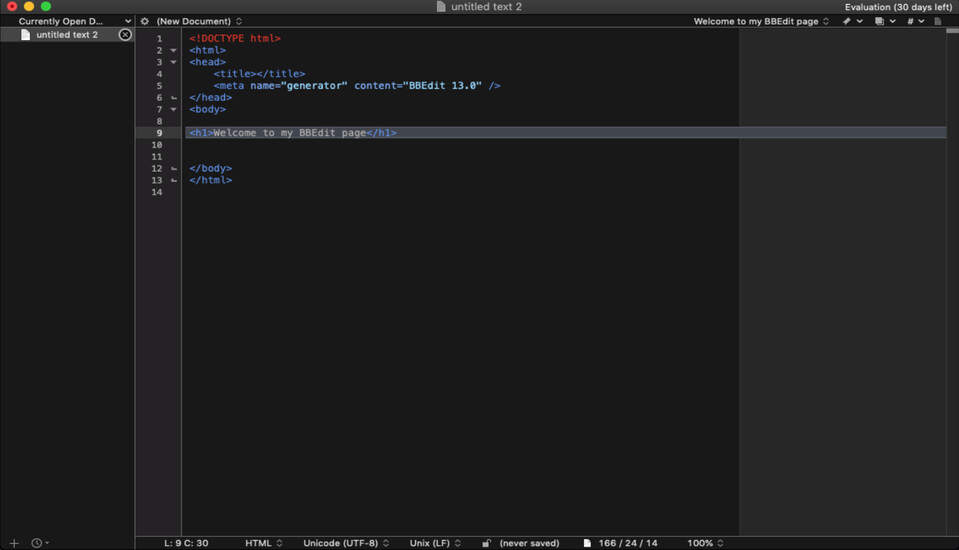
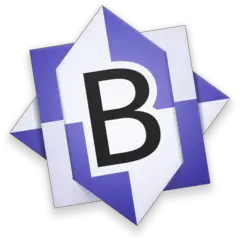



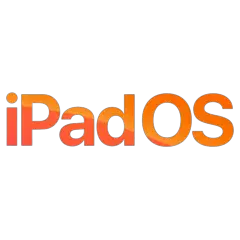
What is your favorite BBEdit 13 hotkey? Do you have any useful tips for it? Let other users know below.
1108668 169
499007 8
411655 373
367529 6
307784 5
278296 38
6 hours ago Updated!
13 hours ago Updated!
13 hours ago
13 hours ago
2 days ago
3 days ago
Latest articles
Why I use Volume2, and why you would too
<div> has meaning to browsers
How to Turn Write Protection On or Off for a USB Flash Drive
What is a modifier key?
Sync time on Windows startup