|
|
Headings |
||
|
or
|
|||
|
or
|
|||
|
or
|
|||
|
or
|
|||
|
or
|
|||
|
|
Line separator |
||
|
|
Bold |
||
|
|
Italic |
||
|
|
Underline |
||
|
|
Strikethrough |
||
|
|
Link |
||
|
|
Unordered list |
||
|
|
Ordered list |
||
|
|
Quote |
||
|
|
Todo |
||
|
|
Inline code |
||
|
|
Code block |
||
|
|
Marker/Highlighter |
||
|
|
Insert file |
Advertisement
|
|
Toggle Todo |
||
|
|
Mark Todo as completed |
||
|
|
Mark Todo as incomplete |
|
|
Shift line right |
||
|
|
Shift line left |
||
|
|
Move line up |
||
|
|
Move line down |
|
|
Shift the list element right |
||
|
|
Shift the list element left |
||
|
|
End the list |
|
|
Long Form Date with time (11 Jul 2017, 10:43) |
||
|
|
Long Form Date (11 Jul 2017) |
||
|
|
Short Form Date (11/07/2017) |
||
|
|
Hours (11:43) |
|
|
Select all |
||
|
|
End editing |
||
|
|
Print note |
|
|
Toggle information panel |
||
|
|
Search inside the current note |
||
|
|
Search and replace inside the current note |
||
|
|
Search inside the note list |
|
|
Create a new note |
||
|
|
Create a new note in a new window |
||
|
|
Move the selection in the note and tags lists |
||
|
|
Move the selection between the sidebar, the note list and the editor; open/close nested tags |
||
|
|
Edit the selected note |
||
|
|
Search in the current note list |
||
|
|
Delete selected note |
||
Advertisement |
|||
|
|
Restore selected note |
||
|
|
Pin/unpin selected note |
||
|
|
Select all the notes in the list |
||
|
|
Empty Trash |
||
|
|
Select Notes in the sidebar |
||
|
|
Select Untagged in the sidebar |
||
|
|
Select ToDo in the sidebar |
||
|
|
Select Today in the sidebar |
||
|
|
Select Archive in the sidebar |
||
|
|
Select Trash in the sidebar |
||
|
|
Select Locked in the sidebar |
||
|
|
Navigate back in visualized notes history |
||
|
|
Navigate forward in visualized notes history |
||
|
|
Export selected notes |
||
|
|
Import notes |
|
|
Show editor only |
||
|
|
Show note list and editor |
||
|
|
Show sidebar, note list and editor |
||
|
|
Show preferences |
||
|
|
Enter fullscreen |
||
|
|
Open main window |
||
|
Source: bear.app
|
|||
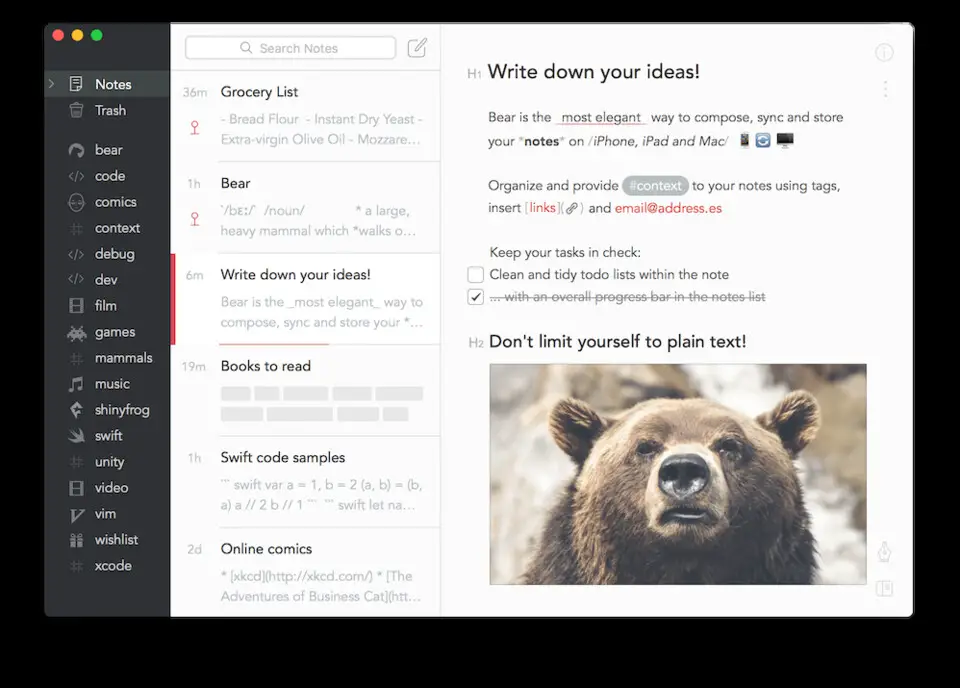
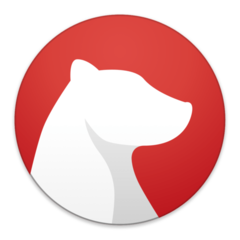

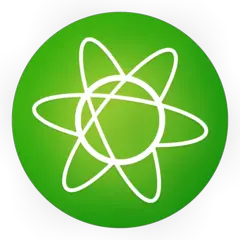
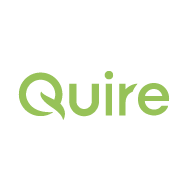
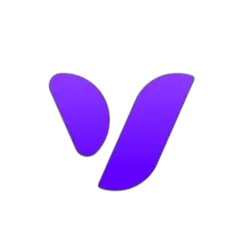

What is your favorite Bear (macOS) hotkey? Do you have any useful tips for it? Let other users know below.
1059977 168
478439 7
397756 367
330648 6
282232 5
261981 31
Yesterday
2 days ago
3 days ago
4 days ago
7 days ago Updated!
7 days ago Updated!
Latest articles
How to delete a stubborn folder ending with space
When did WASD keys become standard?
How I solved Windows not shutting down problem
How to delete YouTube Shorts on desktop
I tried Google Play Games Beta