|
When Marquee tool (Rectangle/Ellipse) is selected
|
|||
|
|
Interlock selection and image |
||
|
|
(Before operation) Add to current selection |
||
|
|
(Before operation) Delete from current selection |
||
|
|
(Before operation) Select from current selection |
||
|
|
(During creation) Fixed aspect |
||
|
|
(During selection drag) Fix translation direction |
||
|
|
(During rotate) Rotate by specified angle each time |
||
|
When Marquee Tool (Lasso) is selected
|
|||
|
|
Interlock selection and image |
||
|
|
(Before operation) Add to current selection |
||
|
|
(Before operation) Delete from current selection |
||
|
|
(Before operation) Select from current selection |
||
|
|
(During selection drag) Fix translation direction |
||
|
When Selection Tool (Selection pen/Erase selection) is selected
|
|||
|
|
Interlock selection and image |
||
|
|
(Before operation) Make (brush size) thicker |
||
|
|
(Before operation) Make (brush size) thinner |
||
|
|
(Before operation) Change brush size |
||
|
|
(Before operation) Add to current selection |
||
|
|
(Before operation) Delete from current selection |
||
|
|
(Before operation) Select from current selection |
||
|
|
(During selection drag) Fix translation direction |
||
|
When Marquee Tool (Shrink selection) is selected
|
|||
|
|
Interlock selection and image |
||
|
|
Enable / disable multiple referring |
||
|
|
(Before operation) Add to current selection |
||
|
|
(Before operation) Delete from current selection |
||
|
|
(Before operation) Select from current selection |
||
|
|
(During selection drag) Fix translation direction |
||
|
When Marquee Tool (Polyline) is selected
|
|||
|
Fix |
|||
|
Cancel a last point |
|||
|
|
Interlock selection and image |
||
|
|
Cancel a last point |
||
|
|
(Before operation) Add to current selection |
||
|
|
(Before operation) Delete from current selection |
||
|
|
(Before operation) Select from current selection |
||
|
|
(During creation) Fix line angle |
||
|
|
(During selection drag) Fix translation direction |
||
|
When Auto select Tool is selected
|
|||
|
|
Interlock selection and image |
||
|
|
Enable/disable multiple referring |
||
|
|
(Before operation) Temporary switch of multiple referring |
||
|
|
(Before operation) Add to current selection |
||
|
|
(Before operation) Delete from current selection |
||
|
|
(Before operation) Select from current selection |
||
|
|
Fix translation direction |
||
|
When [Pen], [Pencil], [Brush], [Airbrush], [Decoration] or [Eraser] Tool is selected
|
|||
|
|
Eyedropper |
||
|
|
Object |
||
|
|
(Before operation) Make (brush size) thicker |
||
|
|
(Before operation) Make (brush size) thinner |
||
|
|
(Before operation) Increase opacity |
||
|
|
(Before operation) Reduce opacity |
||
|
|
(Before operation) Change brush size |
||
|
|
(Before operation) Draw straight line |
||
|
When Pen Tool (Dot pen) is selected
|
|||
|
|
Eyedropper |
||
Advertisement |
|||
|
|
Object |
||
|
|
(Before operation) Draw straight line |
||
|
When Blend Tool (Except Copy stamp) is selected
|
|||
|
|
Eyedropper |
||
|
|
Object |
||
|
|
(Before operation) Make (brush size) thicker |
||
|
|
(Before operation) Make (brush size) thinner |
||
|
|
(Before operation) Increase opacity |
||
|
|
(Before operation) Reduce opacity |
||
|
|
(Before operation) Change brush size |
||
|
|
(Before operation) Draw straight line |
||
|
When Blend Tool (Copy stamp) is selected [PRO/EX]
|
|||
|
|
Object |
||
|
|
(Before operation) Specify reference point |
||
|
|
(Before operation) Make (brush size) thicker |
||
|
|
(Before operation) Make (brush size) thinner |
||
|
|
(Before operation) Increase opacity |
||
|
|
(Before operation) Reduce opacity |
||
|
|
(Before operation) Change brush size |
||
|
|
(Before operation) Draw straight line |
||
|
When Fill Tool (Refer only to editing layer, Refer other layers, Close and fill) is selected
|
|||
|
|
Enable/disable multiple referring |
||
|
|
Eyedropper |
||
|
|
Object |
||
|
|
Temporary switch of multiple referring |
||
|
|
Increase opacity |
||
|
|
Reduce opacity |
||
|
When Fill tool (Paint unfilled area) is selected
|
|||
|
|
Enable/disable multiple referring |
||
|
|
Eyedropper |
||
|
|
Object |
||
|
|
Temporary switch of multiple referring |
||
|
|
Make (brush size) thicker |
||
|
|
Make (brush size) thinner |
||
|
|
Increase opacity |
||
|
|
Reduce opacity |
||
|
|
Change brush size |
||
|
When Gradient Tool (Gradient) is selected
|
|||
|
|
Eyedropper |
||
|
|
Object |
||
|
|
(During creation) Fix line angle |
||
|
|
(During creation) Fixed aspect |
||
|
When [Gradient] Tool (Contour line paint) is selected
|
|||
|
|
Enable/disable multiple referring |
||
|
|
Eyedropper |
||
|
|
Object |
||
|
|
Temporary switch of multiple referring |
||
|
When Figure Tool (Straight line/Curve) is selected
|
|||
|
|
Fix line angle |
||
|
|
Fix |
||
|
|
Cancel |
||
|
|
Eyedropper |
||
|
|
Object |
||
|
|
(Before operation) Make (brush size) thicker |
||
|
|
(Before operation) Make (brush size) thinner |
||
|
|
(Before operation) Increase opacity |
||
|
|
(Before operation) Reduce opacity |
||
|
|
(Before operation) Change brush size |
||
|
When Figure Tool (Rectangle/Ellipse) is selected [PRO/EX]
|
|||
|
|
Fixed aspect |
||
|
|
Fix |
||
|
|
Cancel |
||
|
|
Eyedropper |
||
|
|
Object |
||
|
|
(Before operation) Make (brush size) thicker |
||
|
|
(Before operation) Make (brush size) thinner |
||
|
|
(Before operation) Increase opacity |
||
|
|
(Before operation) Reduce opacity |
||
|
|
(Before operation) Change brush size |
||
|
|
(During rotate) Rotate by specified angle each time |
||
|
When Figure Tool (Stream line/Dark saturated line) is selected [PRO/EX]
|
|||
|
|
Fix |
||
|
|
Cancel a last point |
||
| or | |||
|
|
Cancel |
||
|
|
Eyedropper |
||
|
|
Object |
||
|
|
Make (brush size) thicker |
||
|
|
Make (brush size) thinner |
||
|
|
Increase opacity |
||
|
|
Reduce opacity |
||
|
When Figure Tool (Saturated line other than dark) is selected [PRO/EX]
|
|||
|
|
Fixed aspect |
||
|
|
Fix |
||
|
|
Cancel |
||
|
|
Eyedropper |
||
|
|
(Before operation) Object |
||
|
|
(Before operation) Make (brush size) thicker |
||
|
|
(Before operation) Make (brush size) thinner |
||
|
|
(Before operation) Increase opacity |
||
|
|
(Before operation) Reduce opacity |
||
Clip Studio Paint Pro keyboard shortcuts
Clip Studio Paint Pro
Table of contents
Advertisement
Program information
Program name:
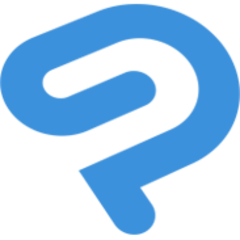
Clip Studio Paint is a software used for the creation of comics, illustration, and limited 2D animation. It was previously marketed as Manga Studio in North America.
Web page: clipstudio.net/en
Last update: 5/31/2020 8:25 AM UTC
How easy to press shortcuts: 79%
More information >>Tools
Clip Studio Paint Pro:Learn: Jump to a random shortcut
Hardest shortcut of Clip Studio Pai...
Other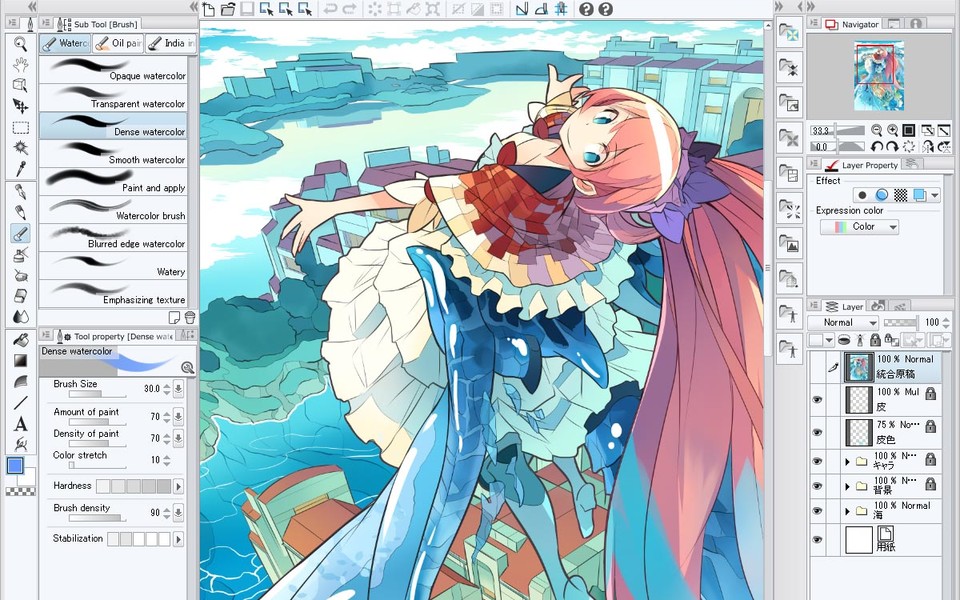

What is your favorite Clip Studio Paint Pro hotkey? Do you have any useful tips for it? Let other users know below.
1058833 168
477900 7
397319 366
329794 6
281615 5
261621 31
3 days ago Updated!
3 days ago Updated!
4 days ago
6 days ago
7 days ago
8 days ago Updated!
Latest articles
How to delete a stubborn folder ending with space
When did WASD keys become standard?
How I solved Windows not shutting down problem
How to delete YouTube Shorts on desktop
I tried Google Play Games Beta