|
Scrolling
|
|||
|
|
Line up |
||
|
|
Line down |
||
|
|
Page up |
||
|
|
Page down |
||
|
|
Top |
||
|
|
Bottom |
||
|
|
Previous shell prompt |
||
|
|
Next shell prompt |
||
|
|
Browse scrollback in less |
||
|
|
Browse last cmd output |
||
|
Tabs
|
|||
|
|
New tab |
||
|
|
Close tab |
||
|
|
Next tab |
||
|
|
Previous tab |
||
|
|
Next layout |
||
|
|
Move tab forward |
||
|
|
Move tab backward |
||
|
|
Set tab title |
||
|
Windows
|
|||
|
|
New window |
||
|
|
New OS window |
||
|
|
Close window |
||
|
|
Next window |
||
|
|
Previous window |
||
|
|
Move window forward |
||
|
|
Move window backward |
||
|
|
Move window to top |
||
|
|
Visually focus window |
||
|
|
Visually swap window |
||
|
|
Focus specific window |
||
|
Keyboard shortcuts can be defined for neightboring windows and moving windows around in kitty.conf. Example:
|
|||
|
map ctrl+left neighboring_window left
|
|||
|
map shift+left move_window right
|
|||
|
map ctrl+down neighboring_window down
|
|||
|
map shift+down move_window up
|
|||
|
More information can be found in the documentation.
|
|||
Advertisement
|
|
Copy to clipboard |
||
|
|
Paste from clipboard |
||
|
|
Paste from selection |
||
|
|
Increase font size |
||
|
|
Decrease font size |
||
|
|
Restore font size |
||
|
|
Toggle fullscreen |
||
|
|
Toggle maximized |
||
|
|
Input unicode character |
||
|
|
Open URL in web browser |
||
|
|
Reset the terminal |
||
|
|
Reload kitty.conf |
||
|
|
Debug kitty.conf |
||
|
|
Pass current selection to program |
||
|
|
Edit kitty config file |
||
|
|
Open a kitty shell |
||
|
|
Increase background opacity |
||
|
|
Decrease background opacity |
||
|
|
Full background opacity |
||
|
|
Reset background opacity |
||
Advertisement |
|||
|
|
Select from clicked point to end of line |
||
|
|
(drag with the mouse) Select in columns |
||
|
Selecting text will automatically copy it to the primary clipboard.
|
|||
|
|
Open the output of the clicked on command in a pager (requires shell integration) |
||
|
|
Select text even when a terminal program has grabbed the mouse) |
||
|
Source: sw.kovidgoyal.net/kitty/overview
|
|||
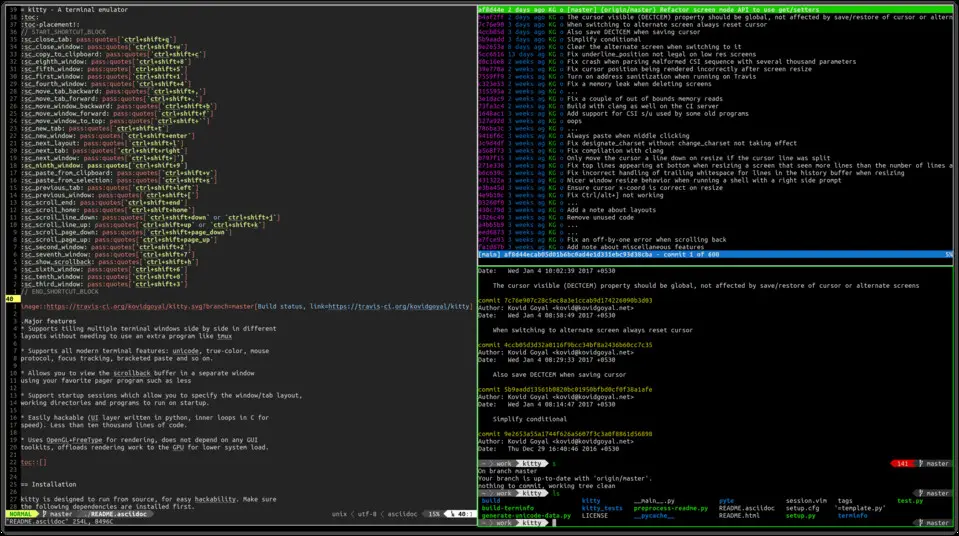
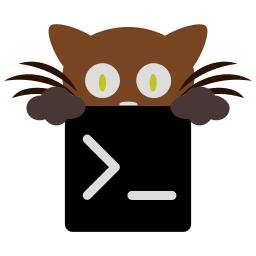
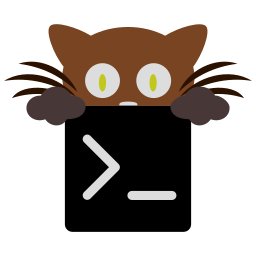



What is your favorite Kitty 0.25.0 (Linux) hotkey? Do you have any useful tips for it? Let other users know below.
1111317 169
500173 8
412237 373
369288 6
309162 6
279562 38
2 hours ago
2 hours ago Updated!
5 hours ago Updated!
5 hours ago
17 hours ago
2 days ago
Latest articles
Why I use Volume2, and why you would too
<div> has meaning to browsers
How to Turn Write Protection On or Off for a USB Flash Drive
What is a modifier key?
Sync time on Windows startup